Sweap set up for admins
Account setting
Administrator's guide to setting up your account
General account settings
Enable AI Feature
The event tags - creation and usage
Create guest fields for your account
Adding deletion rules to automatically delete guest data
Set up templates
User roles and permissions
Permission sets - Default user roles in Sweap
Permissions and configuration of default permission sets
User permissions and their functions in Sweap
Setting up new users
Use single sign-on
Roles and permissions
Visibility groups
Event-Ticketing - e-payment with Sweap
API and publishing package function
Implementing the event overview page within your website
Implementing the event overview page in an IHK24 website
Use Sweap's Zapier integration
Import of distributors with EVA
Import groups and committees from EVA master data
Sweap app and devices for check-in
Set up domain and email address
Getting started with Sweap - Basics
Event overview and dashboard
Basic structure of the event overview
The action field and its functions
The calendar view for your events
The event dashboard - overview
Event Sustainability Widget
Basic functions
Event formats in Sweap
What are event series?
Single event creation with Sweap
Create event series in Sweap
Create sessions for your event series
Using time zones in Sweap
Duplicate an event to use it as a template
The preview mode for creating emails or webpages
Using the correct image sizes
Create text with the HTML-Editor
AI feature in use in HTML editor
Use placeholders in Sweap
Customize headlines and text with HTML
Linking emails and websites in Sweap
Legal notice and privacy policy
Support and data protection at Sweap
GDPR-compliant consent management and cookie banners
Data tracking with Sweap
Privacy policy and GDPR
Questions about security & data protection
Sweap AI - Questions about security & data protection
Increasing security - introduction of Keycloak
Session limits - session limitation
Send your feedback about Sweap
Personal settings
Search and filter functions
The search function in Sweap
Using the filter function in Sweap
Last Update and Last Reply of your guests
Best practice, online webinars and updates
Create and manage contacts and guests
Create, import and export guest information
Add guests to your list
The guest import with Excel
Edit guest information and change status manually
Export your guestlist
Create and manage contacts
Add companions
Manage attributes for guests and divisions
Standard Fields and Event-Related Information in the Guest List
Create and edit attributes
Segmenting guests by categories
Postal mail invitation and QR code
Setting up and sending emails
Setting up and configuring emails
The email types and their use
Create mails more efficient with using the duplicating function
Testing emails in the editor: Here's how it works
Individual salutation
The guest salutation
Create guest salutation with our salutation assistent
Use your own salutation form in your emails
Dynamic email builder
Dynamic email builder: Create emails
Guest-Links and Token: Efficient Event Communication
Configure emails using a dynamic modular system
Design your email - Content
Design your email - Rows
Design your e-mail - General
Email wizard
The different types of email templates
The Email template LA LUNA
Static email wizard: creating emails
Configure emails - set up an invitation email
Call to Action Button withinin emails
Insert links for virtual events into emails
Insert stock photos into emails
Font types in emails
Troubleshooting for emails
Opt-In states and bounces
Reduce spam probability of emails
Display images correctly in my email
Delivery notification and bounces in the email log
Basics for the successful delivery of emails
Tracking email opening rates
Important information about blocked email addresses - status "mailjet: preblocked
Sending out emails
Registration pages & Virtual event platform pages
Registration page basics
Creating a registration page - basic steps
Metadata and SEO for registration pages
Deactivate event pages (URL link tracking)
Registration page - using the Website Builder
Registration page - using the websitze wizard
Templates for your webpage
Contents and modules of a registration page
Texts, colours and design for the registration page
Settings to close the registration page - Website Wizard
Registration options settings within the Website Wizard
CSS & Java Scripts for website customisation
Header and footer within a website
Publish events on your own website
Font types on websites
Setting up the registration form
Configuration of a registration form
Add a checkbox with URL to the registration form
Show and hide form fields
Enter accompanying persons (registration form)
Virtual Event Platform
Integrations and modules for the Virtual Event Platform
Operate and monitor events with Sweap
Table of Contents
- All Categories
-
- Root attributes in the guest list
Root attributes in the guest list
 Updated
by Ingo
Updated
by Ingo
In the guest list overview you can display a variety of filters to group your guests according to different criteria.
Here we would like to introduce you to special filters (attributes) that are not part of the standard values.
- External ID
- Max. Compansions
- Compansions
- Invitation Status
- Category
- Invitation Code
- Ticket Code
- Bounce Status
- Created via
- Created
- Last Update
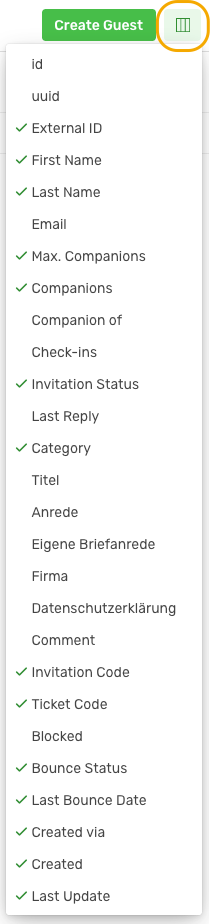
External ID
In case of using an interface (API) to Sweap:
The external ID field will be filled in automatically as soon as the guest data is imported from an external source and an extra ID is assigned to the guests via this source.
In case of a manual import with an Excel file:
The ID of the import system should be entered as an extra attribute for the import, in order to be able to guarantee a later clear assignment of changed guest data.
Max. Compansions
Here you can see the number of companions the "main person" brings along. Depending on whether there is a limit to the number of companions, this value appears in the column "max. companions". With this filter you can see all possible limits (can be customized for each guest) at a glance.
Invitation Status
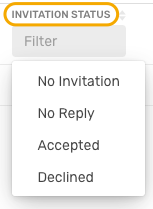
With the help of the Status filter you can see which guests have not yet received an invitation or have not yet answered the invitation (no response). This makes it easy to filter out guests who might receive an extra reminder mail.
In the following cases the status changes automatically:
- successful sending of an invitation mail / invitation reminder --> status "no invitation" changes to "no response
- Confirmation mail / confirmation reminder --> status change to "Acceptance" (no matter which status was active before)
- Acceptance or cancellation of the guest
Category
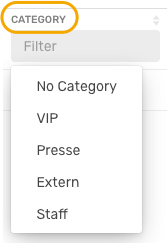
With the Category attribute you can divide your guests into different groupings (segments). For example, you can send e-mails specifically to VIP persons. When checking in on site, the reception can immediately recognize whether they are, for example, guests from the press or event personnel. The categories are not pre-installed and can be freely defined by you in terms of content and number. How to create a category, you will learn here.
Invitation Code / Ticket Code
Invitation Code:
This code is only required when sending the invitation by mail. The personalized six-digit code is printed on the invitation together with the domain, so that the guest will find a personalized (pre-filled) registration form after entering the code on the registration page. In the case of a personalized invitation by e-mail, a personalized link is automatically generated in the background and does not need to be created separately.
Ticket Code:
If you don't want to invite your guests digitally, but simply send the ticket for the check in on site by post, you generate the ticket code and print it on the postal ticket. For digital check-in at an on-site event, the ticket code can be generated as a QR code with an external tool. When sending a confirmation with a QR code by e-mail, the code is automatically generated in the background and does not need to be created separately. Learn more about the invitation and ticket code here.
Bounce Status
The Bounce status shows whether the sent e-mail has reached the guest. The bounce status does not exclusively refer to the e-mail sent for the event, but to the guest's stored e-mail address. If a bounce has already been reported for a guest's e-mail address in the past, it will be displayed in the list even if no e-mail has been sent for the event.
Here we distinguish between No Bounce, Soft Bounce and Hard Bounce.
No Bounce: everything okay, the e-mail has reached the recipient without any problems
Soft Bounce: the e-mail reaches the recipient's mail server, but does not reach the recipient himself

Hard Bounce: as soon as a mail is permanently undeliverable, one speaks of a hard bounce
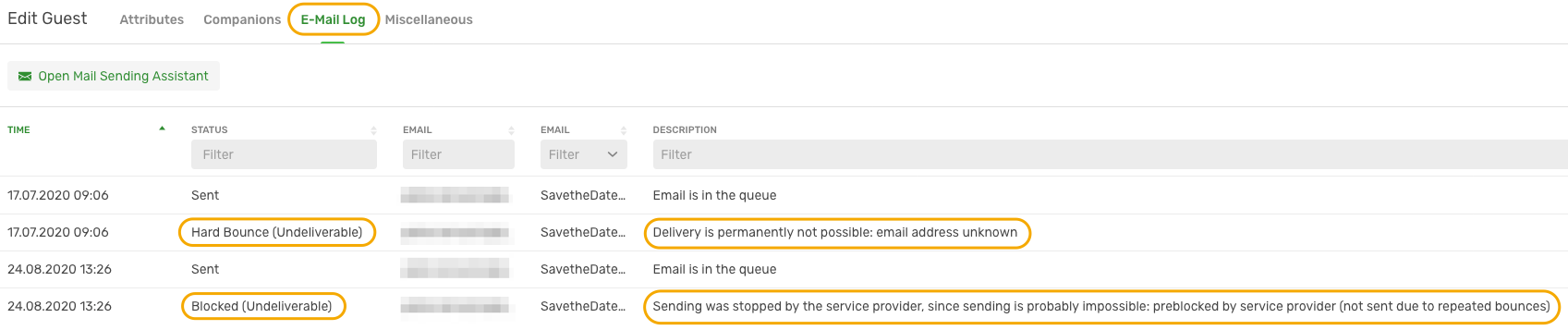
Further information on possible reasons for a bounce can be found here.
Created via
Here you will find important information about the "guest source". Where was my guest created? Which guests have been added on site, which guests have registered via an open registration page or which guests have been added manually after import? You can learn more about the guest source here.
Created
Regardless of the source, the date and time when the respective guest was first entered for this list is displayed.
Last Update
The date and time when the last change was made to the respective data record is displayed here.
