Sweap set up for admins
Account setting
Administrator's guide to setting up your account
General account settings
Enable AI Feature
The event tags - creation and usage
Create guest fields for your account
Adding deletion rules to automatically delete guest data
Set up templates
User roles and permissions
Permission sets - Default user roles in Sweap
Permissions and configuration of default permission sets
User permissions and their functions in Sweap
Setting up new users
Use single sign-on
Roles and permissions
Visibility groups
Event-Ticketing - e-payment with Sweap
API and publishing package function
Implementing the event overview page within your website
Implementing the event overview page in an IHK24 website
Use Sweap's Zapier integration
Import of distributors with EVA
Import groups and committees from EVA master data
Sweap app and devices for check-in
Set up domain and email address
Getting started with Sweap - Basics
Event overview and dashboard
Basic structure of the event overview
The action field and its functions
The calendar view for your events
The event dashboard - overview
Event Sustainability Widget
Basic functions
Event formats in Sweap
What are event series?
Single event creation with Sweap
Create event series in Sweap
Create sessions for your event series
Using time zones in Sweap
Duplicate an event to use it as a template
The preview mode for creating emails or webpages
Using the correct image sizes
Create text with the HTML-Editor
AI feature in use in HTML editor
Use placeholders in Sweap
Customize headlines and text with HTML
Linking emails and websites in Sweap
Legal notice and privacy policy
Support and data protection at Sweap
GDPR-compliant consent management and cookie banners
Data tracking with Sweap
Privacy policy and GDPR
Questions about security & data protection
Sweap AI - Questions about security & data protection
Increasing security - introduction of Keycloak
Session limits - session limitation
Send your feedback about Sweap
Personal settings
Search and filter functions
The search function in Sweap
Using the filter function in Sweap
Last Update and Last Reply of your guests
Best practice, online webinars and updates
Create and manage contacts and guests
Create, import and export guest information
Add guests to your list
The guest import with Excel
Edit guest information and change status manually
Export your guestlist
Create and manage contacts
Add companions
Manage attributes for guests and divisions
Standard Fields and Event-Related Information in the Guest List
Create and edit attributes
Segmenting guests by categories
Postal mail invitation and QR code
Setting up and sending emails
Setting up and configuring emails
The email types and their use
Create mails more efficient with using the duplicating function
Testing emails in the editor: Here's how it works
Individual salutation
The guest salutation
Create guest salutation with our salutation assistent
Use your own salutation form in your emails
Dynamic email builder
Dynamic email builder: Create emails
Guest-Links and Token: Efficient Event Communication
Configure emails using a dynamic modular system
Design your email - Content
Design your email - Rows
Design your e-mail - General
Email wizard
The different types of email templates
The Email template LA LUNA
Static email wizard: creating emails
Configure emails - set up an invitation email
Call to Action Button withinin emails
Insert links for virtual events into emails
Insert stock photos into emails
Font types in emails
Troubleshooting for emails
Opt-In states and bounces
Reduce spam probability of emails
Display images correctly in my email
Delivery notification and bounces in the email log
Basics for the successful delivery of emails
Tracking email opening rates
Important information about blocked email addresses - status "mailjet: preblocked
Sending out emails
Registration pages & Virtual event platform pages
Registration page basics
Creating a registration page - basic steps
Metadata and SEO for registration pages
Deactivate event pages (URL link tracking)
Registration page - using the Website Builder
Registration page - using the websitze wizard
Templates for your webpage
Contents and modules of a registration page
Texts, colours and design for the registration page
Settings to close the registration page - Website Wizard
Registration options settings within the Website Wizard
CSS & Java Scripts for website customisation
Header and footer within a website
Publish events on your own website
Font types on websites
Setting up the registration form
Configuration of a registration form
Add a checkbox with URL to the registration form
Show and hide form fields
Enter accompanying persons (registration form)
Virtual Event Platform
Integrations and modules for the Virtual Event Platform
Operate and monitor events with Sweap
Table of Contents
- All Categories
- Operate and monitor events with Sweap
- Sweap guestlist app and check-in
- The check-in of companions
The check-in of companions
 Updated
by Ingo
Updated
by Ingo
In Sweap, you can assign companions to each main guest individually and assign each companion a separate record with information (such as first and last name and email address). This means that each companion registered and created by name also receives its own entry in the CMS and can also be searched for manually and independently of the main guest.
For more information on creating companions, see this article.
However, since we receive questions about the check-in of companions registered by name again and again, we would like to go into this in more detail.
Do escorts automatically receive their own eTicket (QR Code Ticket)?
No, escorts do not automatically receive an eTicket because Sweap does not have a declaration of consent from these people and therefore escorts may not simply be contacted.
Check-in of accompanying persons who appear together with the main guest
This is how check-in works when the main guest arrives for accreditation together with his escorts:
The easiest way to check in a Principal Guest and his/her companions is by scanning the Principal Guest's QR Code ticket. After a successful scan (alternatively the Main Guest can be searched for in the search field in the app) the main mask of the scanned Main Guest appears. Within this mask his registered companions are also shown by name.
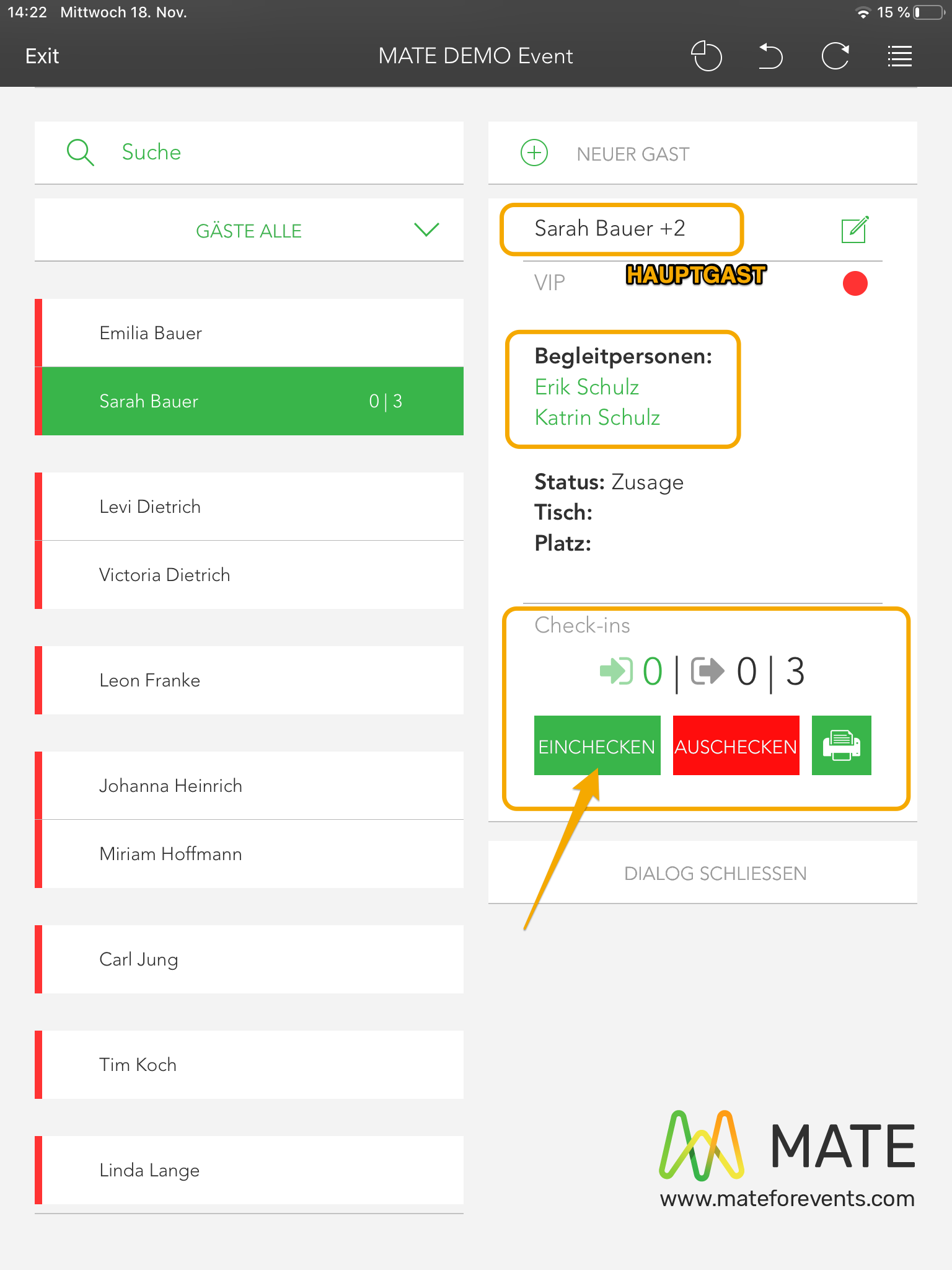
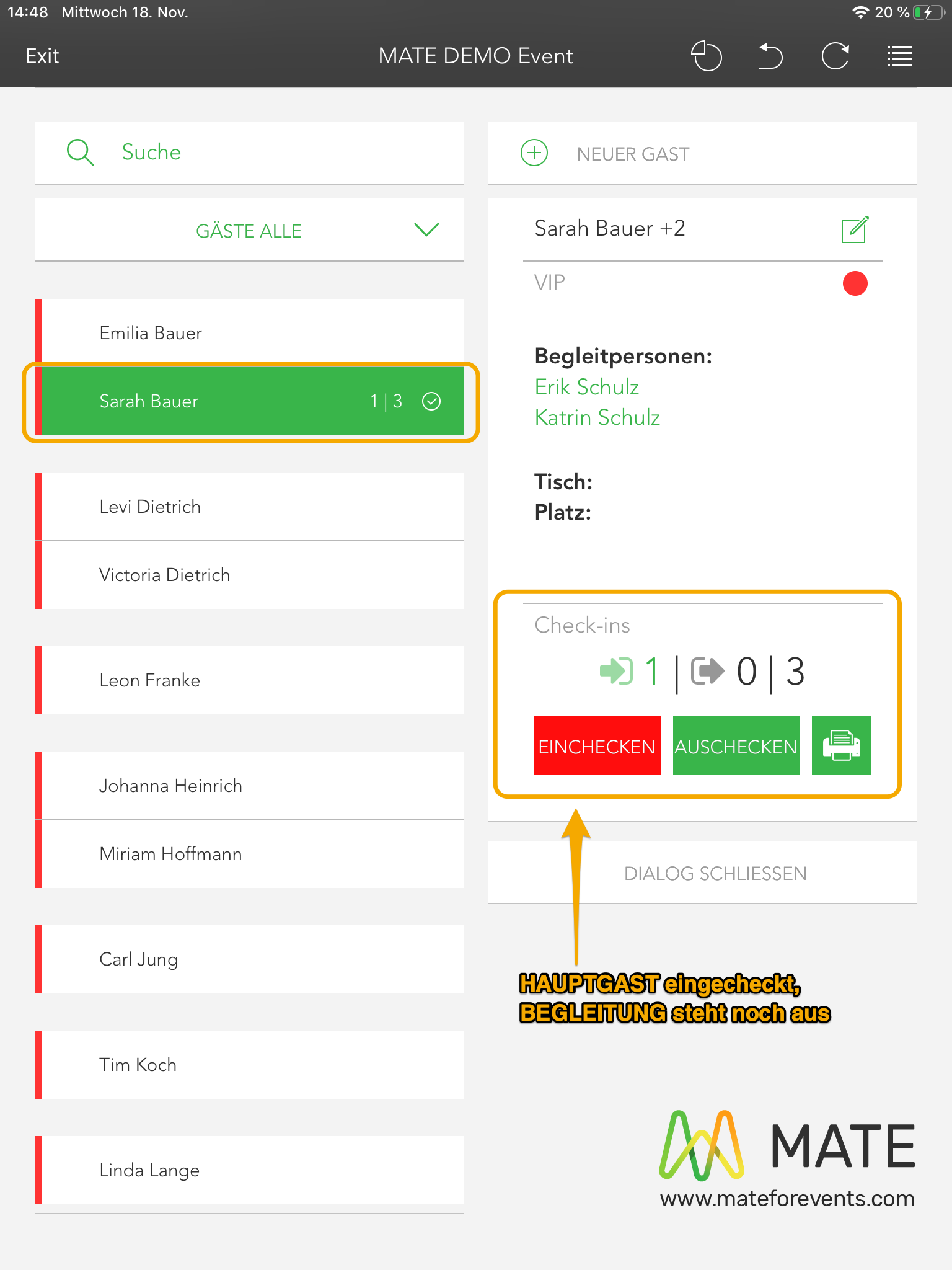
If you press the Check-In button again, a pop-up window opens to ask which escort should be checked in (only relevant if several escorts are registered for one main guest).
Now you can select and check in the escort you want to check in.
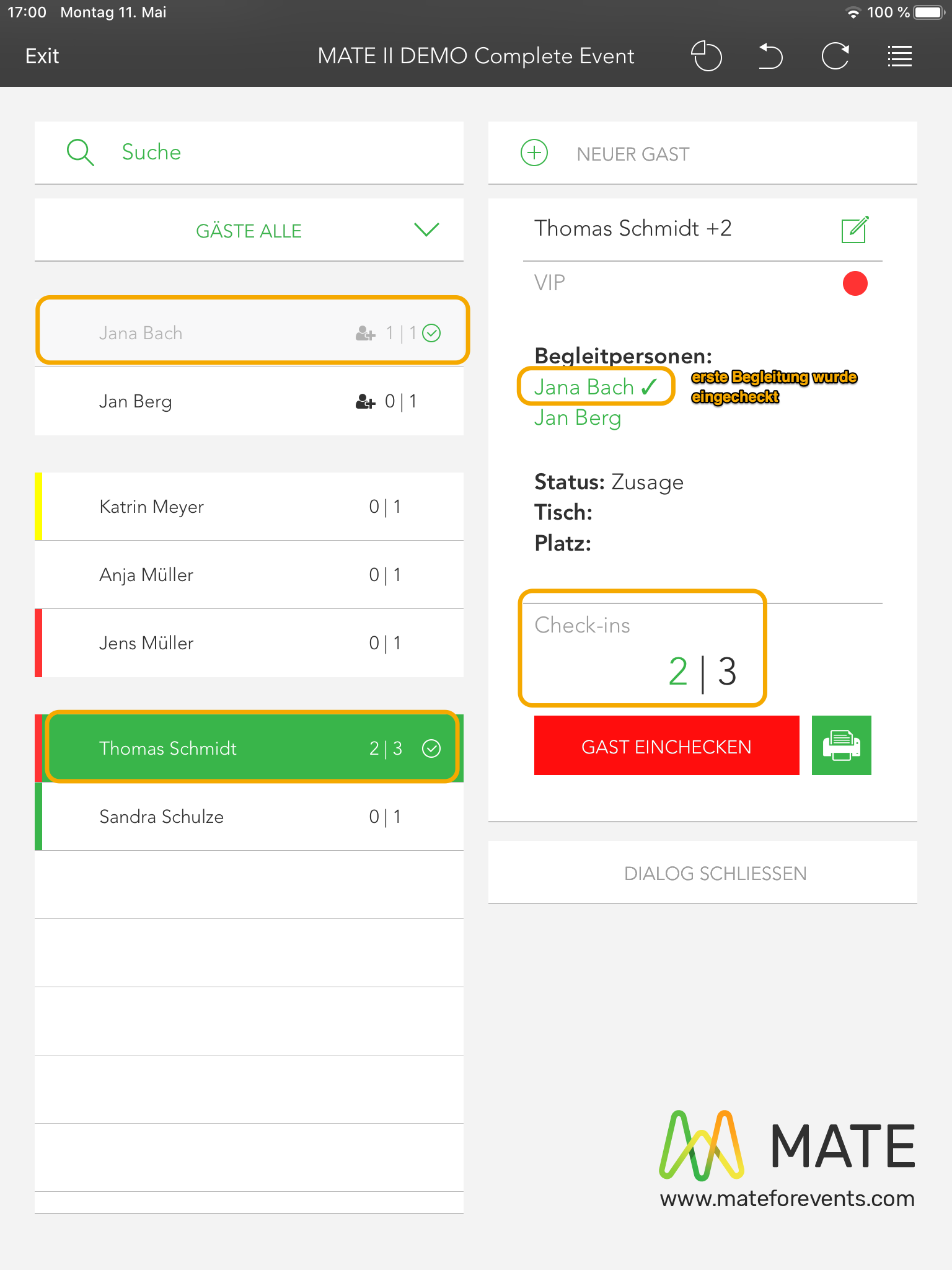
Alternatively, you can also click on the name of the escort to be checked in within the mask of a main guest and thus trigger the check-in process of this person.
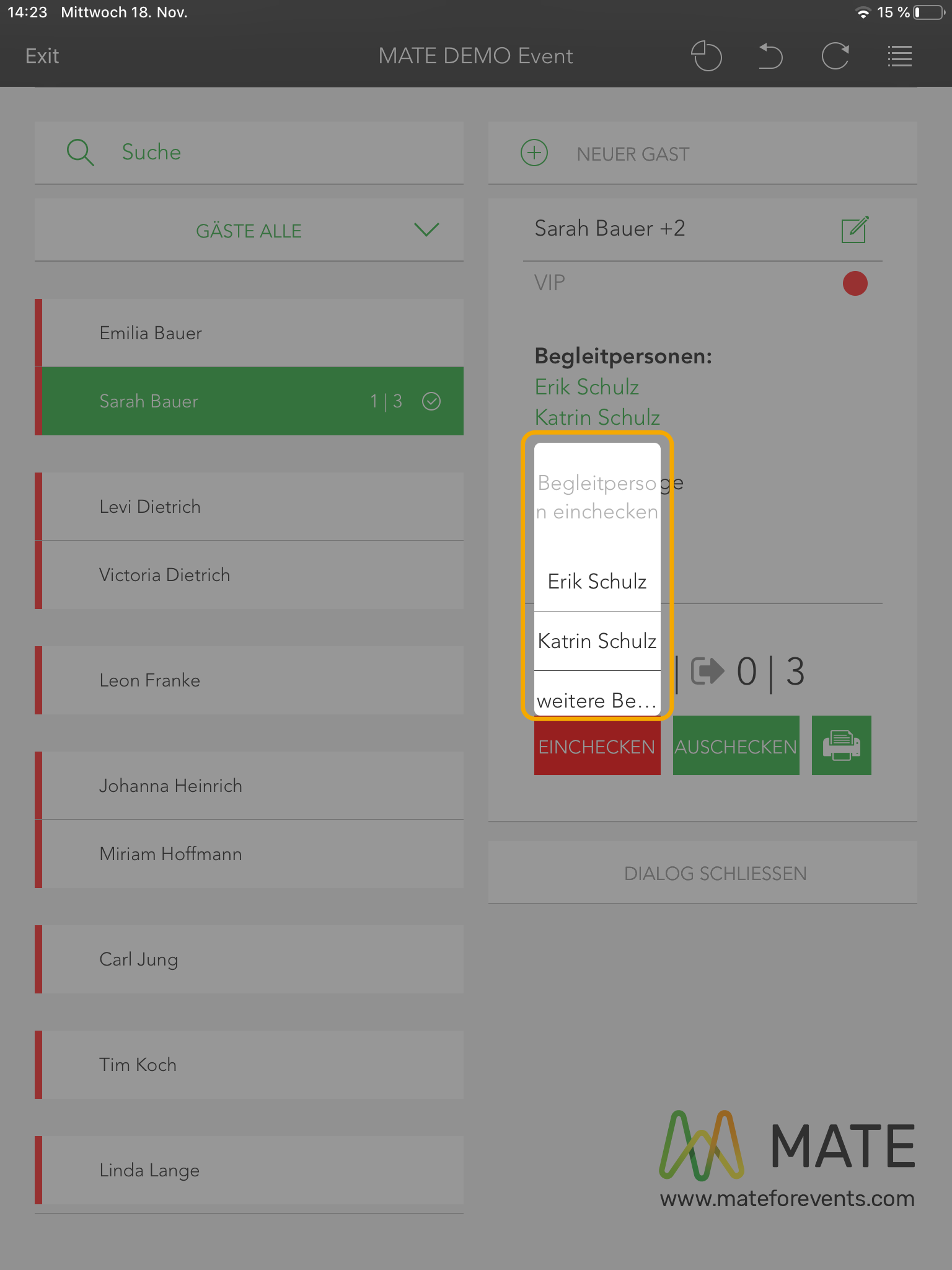
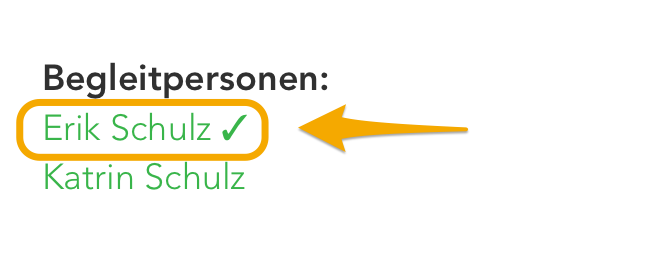
Check-in of accompanying persons who appear independently of the main guest
It may happen that an escort registered by name wants to check in independently of the main guest. This is also possible with Sweap and the Sweap App. Since escorts do not receive a QR Code ticket, there is a high probability that an escort will show up without a ticket. Therefore, the QR Code Scanner cannot be used here and the escort should be searched manually via the search field to open the "mask" of the escort.
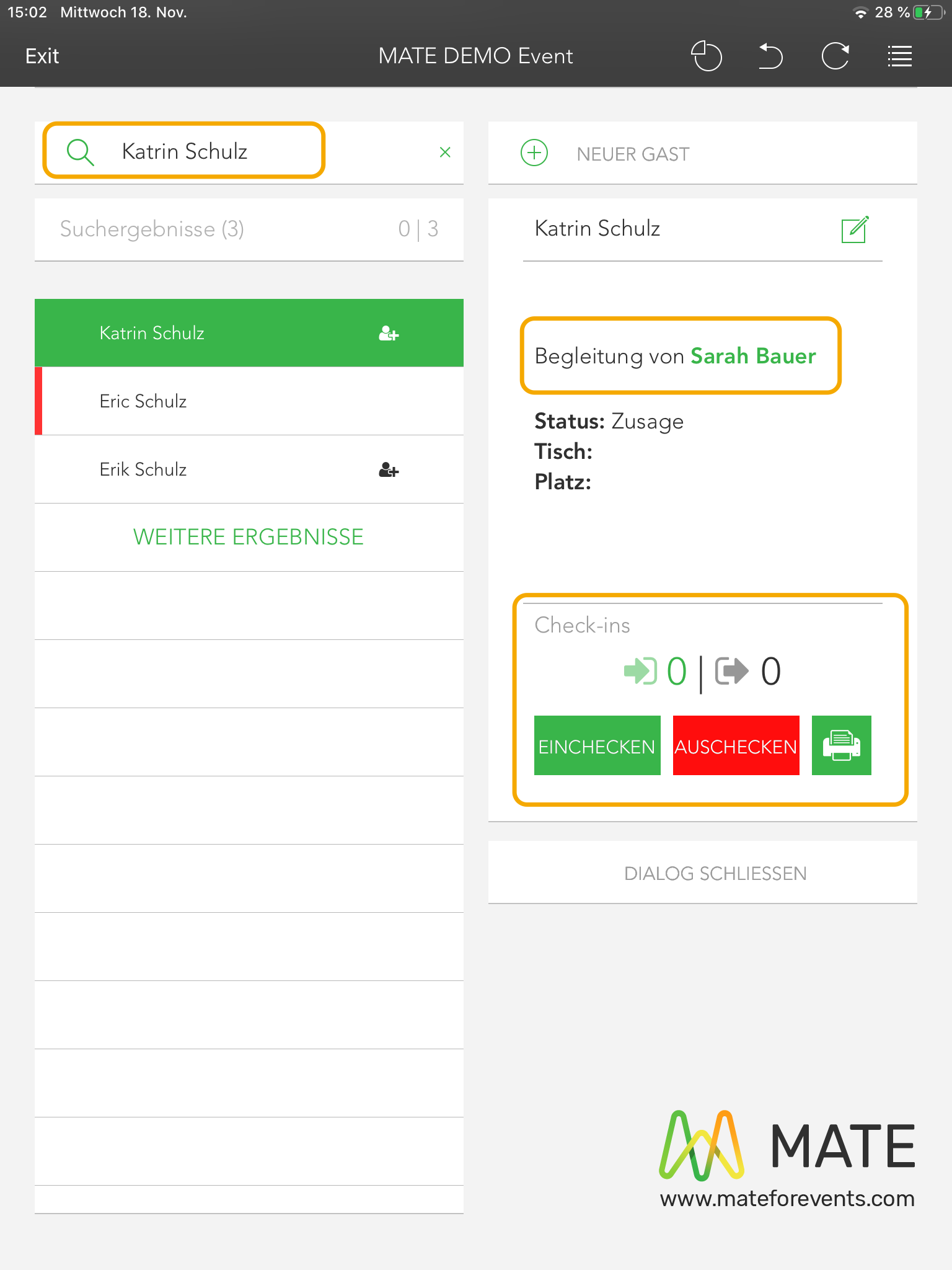
Now the accompanying person can be checked in again with the help of the Check-In button.
For more information about the Sweap App and guest accreditation, please read this article.
