Sweap set up for admins
Account setting
Administrator's guide to setting up your account
General account settings
Enable AI Feature
The event tags - creation and usage
Create guest fields for your account
Adding deletion rules to automatically delete guest data
Set up templates
User roles and permissions
Permission sets - Default user roles in Sweap
Permissions and configuration of default permission sets
User permissions and their functions in Sweap
Setting up new users
Use single sign-on
Roles and permissions
Visibility groups
Event-Ticketing - e-payment with Sweap
API and publishing package function
Implementing the event overview page within your website
Implementing the event overview page in an IHK24 website
Use Sweap's Zapier integration
Import of distributors with EVA
Import groups and committees from EVA master data
Sweap app and devices for check-in
Set up domain and email address
Getting started with Sweap - Basics
Event overview and dashboard
Basic structure of the event overview
The action field and its functions
The calendar view for your events
The event dashboard - overview
Event Sustainability Widget
Basic functions
Event formats in Sweap
What are event series?
Single event creation with Sweap
Create event series in Sweap
Create sessions for your event series
Using time zones in Sweap
Duplicate an event to use it as a template
The preview mode for creating emails or webpages
Using the correct image sizes
Create text with the HTML-Editor
AI feature in use in HTML editor
Use placeholders in Sweap
Customize headlines and text with HTML
Linking emails and websites in Sweap
Legal notice and privacy policy
Support and data protection at Sweap
GDPR-compliant consent management and cookie banners
Data tracking with Sweap
Privacy policy and GDPR
Questions about security & data protection
Sweap AI - Questions about security & data protection
Increasing security - introduction of Keycloak
Session limits - session limitation
Send your feedback about Sweap
Personal settings
Search and filter functions
The search function in Sweap
Using the filter function in Sweap
Last Update and Last Reply of your guests
Best practice, online webinars and updates
Create and manage contacts and guests
Create, import and export guest information
Add guests to your list
The guest import with Excel
Edit guest information and change status manually
Export your guestlist
Create and manage contacts
Add companions
Manage attributes for guests and divisions
Standard Fields and Event-Related Information in the Guest List
Create and edit attributes
Segmenting guests by categories
Postal mail invitation and QR code
Setting up and sending emails
Setting up and configuring emails
The email types and their use
Create mails more efficient with using the duplicating function
Testing emails in the editor: Here's how it works
Individual salutation
The guest salutation
Create guest salutation with our salutation assistent
Use your own salutation form in your emails
Dynamic email builder
Dynamic email builder: Create emails
Guest-Links and Token: Efficient Event Communication
Configure emails using a dynamic modular system
Design your email - Content
Design your email - Rows
Design your e-mail - General
Email wizard
The different types of email templates
The Email template LA LUNA
Static email wizard: creating emails
Configure emails - set up an invitation email
Call to Action Button withinin emails
Insert links for virtual events into emails
Insert stock photos into emails
Font types in emails
Troubleshooting for emails
Opt-In states and bounces
Reduce spam probability of emails
Display images correctly in my email
Delivery notification and bounces in the email log
Basics for the successful delivery of emails
Tracking email opening rates
Important information about blocked email addresses - status "mailjet: preblocked
Sending out emails
Registration pages & Virtual event platform pages
Registration page basics
Creating a registration page - basic steps
Metadata and SEO for registration pages
Deactivate event pages (URL link tracking)
Registration page - using the Website Builder
Registration page - using the websitze wizard
Templates for your webpage
Contents and modules of a registration page
Texts, colours and design for the registration page
Settings to close the registration page - Website Wizard
Registration options settings within the Website Wizard
CSS & Java Scripts for website customisation
Header and footer within a website
Publish events on your own website
Font types on websites
Setting up the registration form
Configuration of a registration form
Add a checkbox with URL to the registration form
Show and hide form fields
Enter accompanying persons (registration form)
Virtual Event Platform
Integrations and modules for the Virtual Event Platform
Operate and monitor events with Sweap
Table of Contents
- All Categories
- Setting up and sending emails
- Sending out emails
- Sending emails to a specific customer segment
Sending emails to a specific customer segment
 Updated
by Julia Walther
Updated
by Julia Walther
You can provide your guests with targeted information. Often, it makes sense to divide your guests into segments or groups. Guest segments can, for example, include guests belonging to the same category or those who share the same status (e.g. response status).
In this article, we explain how to send emails to a filtered guest group.
Within the guest list, you have the option to filter and sort your guests according to various criteria. Using filters and/or sorting, you can display specific guest groupings in order to provide them with tailored follow-up information via different emails.
Once you’ve filtered your desired guest segment, you can select the guests using the checkbox on the left side. You can either select guests individually if there are any manual adjustments you’d like to make, or you can select all guests at once using the main checkbox. After selecting the guests, you can use the “Actions” button to access the Email Sending Assistant and send your email.
We’ll show you some examples of segmentations that can help you trigger targeted communication.
Filter all guests, which are deposited with an email address
It may happen that your guest list contains incomplete guest records. For example, you might be missing email addresses or they may be unknown.
If you’re working with a guest list that includes incomplete records, it’s helpful to first filter for all guests who have an email address stored. You can then send an email to all filtered guests without receiving a warning message indicating that email addresses are missing.
To filter guests who have an email address saved, use the “Email” field in the guest list.
There are no predefined filters for this field, but you can use our advanced filtering options here.
To filter for all records where the field is filled in, you can use the exclamation mark (!) as a filter. The exclamation mark stands for the “not equal” function. When you enter an exclamation mark as a filter, it means “not equal empty,” and therefore filters out all records where the email field is empty.
Conversely, you can also filter for all records that are unfilled or empty. To do this, you can use the equals sign (=).
Filter Guests by Categories
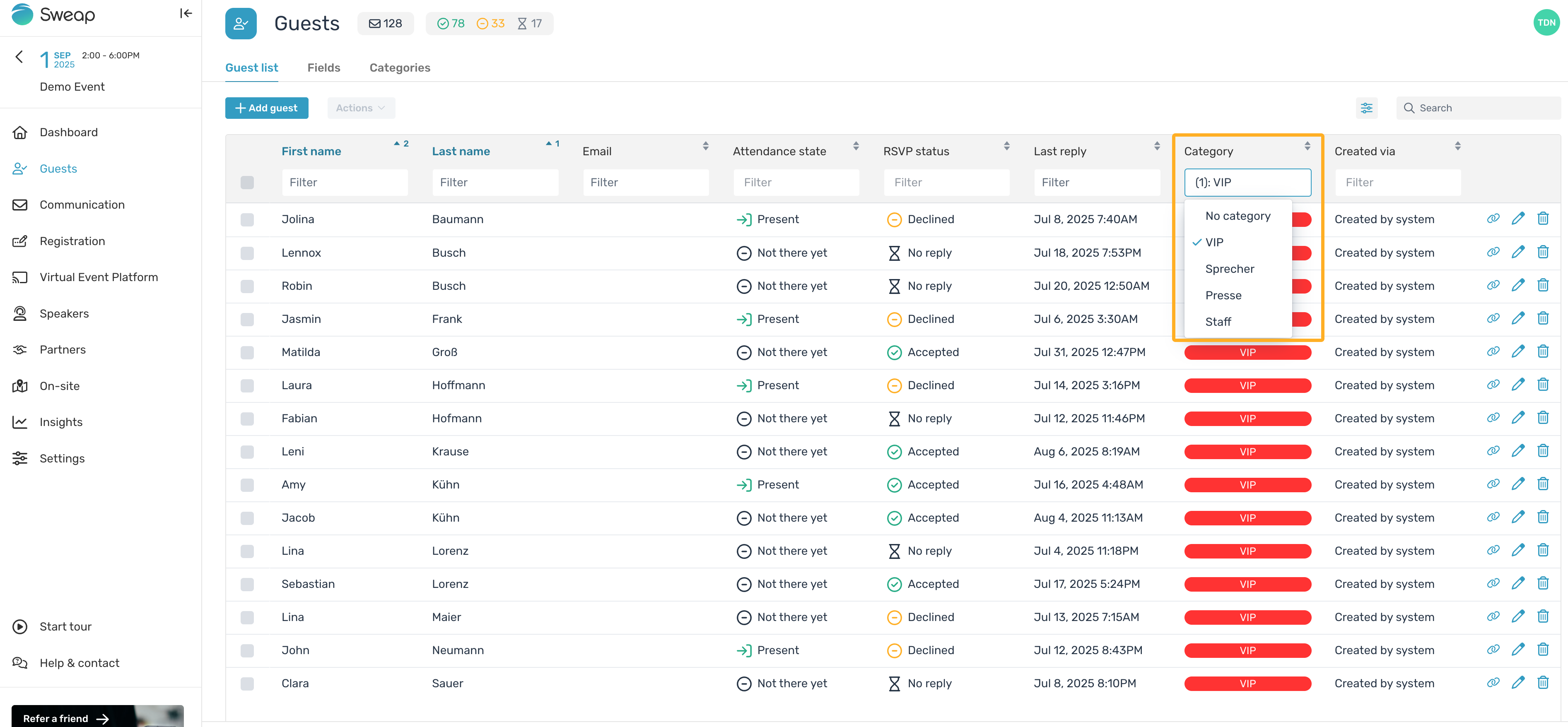
If you’ve segmented your guests using categories, you can filter them by these categories. All the categories you’ve created will be displayed as filter options, allowing you to view each grouping individually. When filtering by categories, you can also display a combination of multiple categories at once.
Filter Guests by Response Status
Do you want to know which guests, for example, have not yet responded? Then use the filter function in the “Response Status” field to display all guests whose status is set to “No Reply.”
This feature makes it very easy to filter out the guest segment to which you can send a reminder invitation.
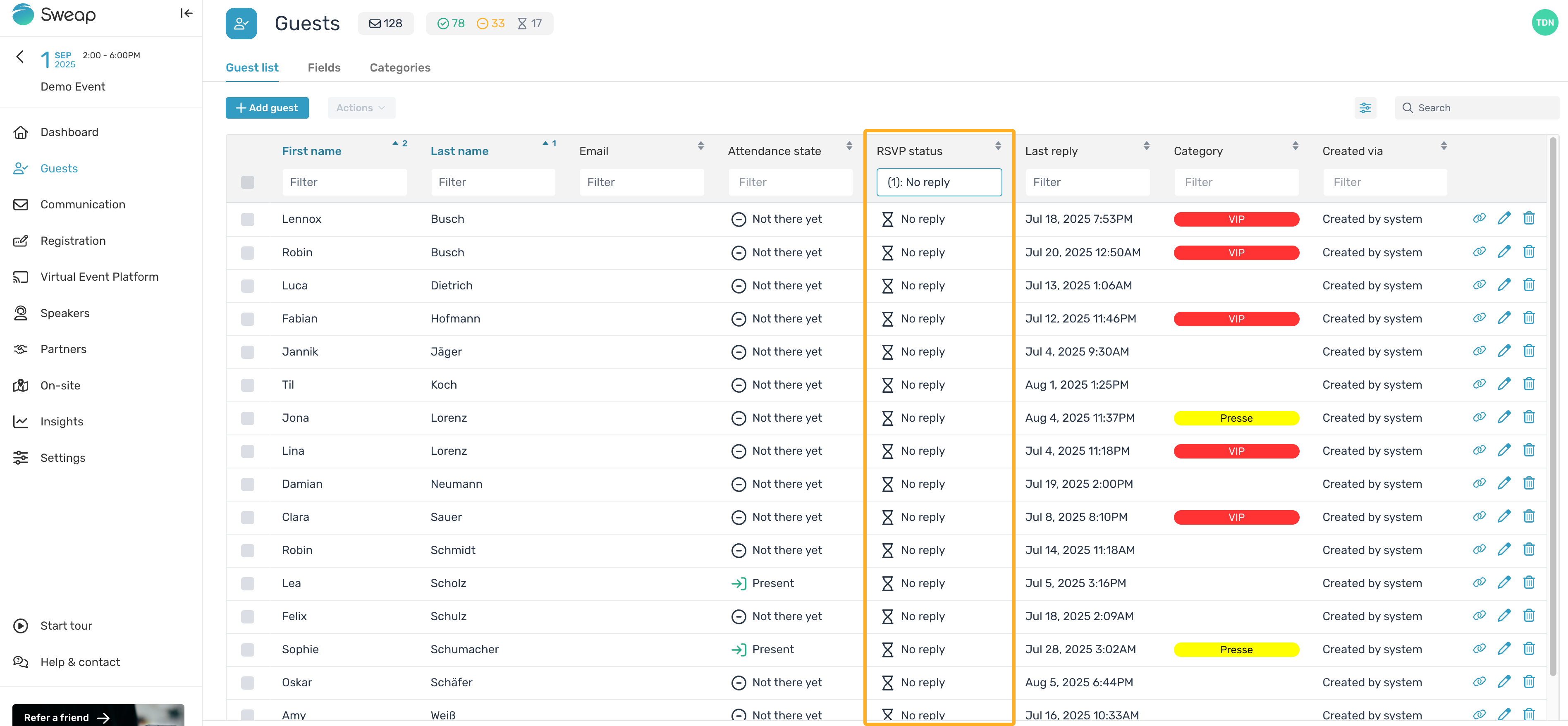
Filter all guests, who attended the event
If you want to contact all guests who attended the event, you can filter by the attendance status. Additionally, you can use the “Check-ins” column to filter your list.
The “Check-ins” column does not have predefined filters. To filter all guests who are or were present, you can use the “greater than 0” function. Simply enter “>0” in the header of the column. This will display all guests for whom there is a value greater than 0.
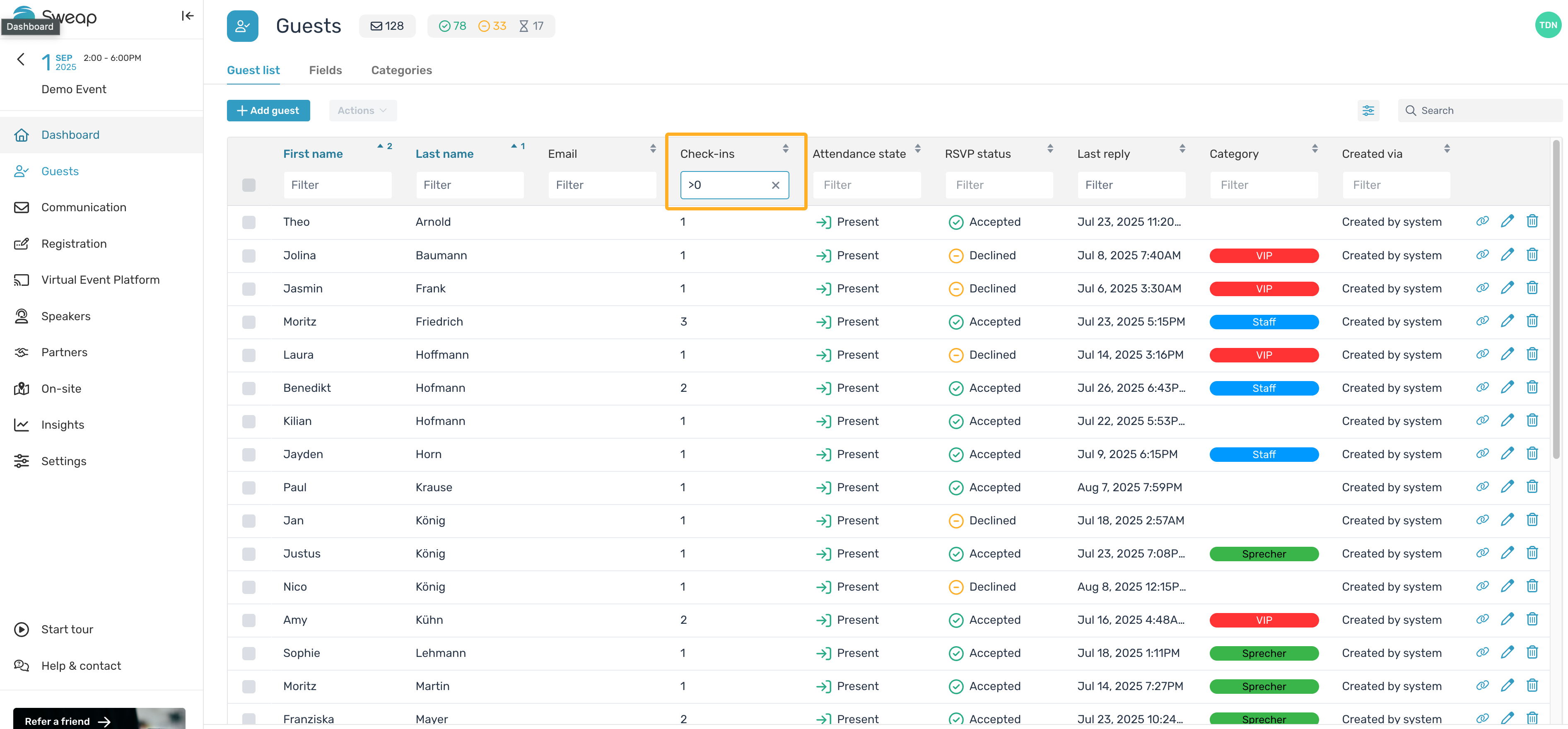
Of course, you can also filter this column by a specific number, such as “1.” However, keep in mind that this might cause you to overlook guests who may have a higher check-in value.
Combination of several filters
Filters can be combined. It can definitely be useful to apply multiple filters at the same time to further narrow down your desired guest segment.
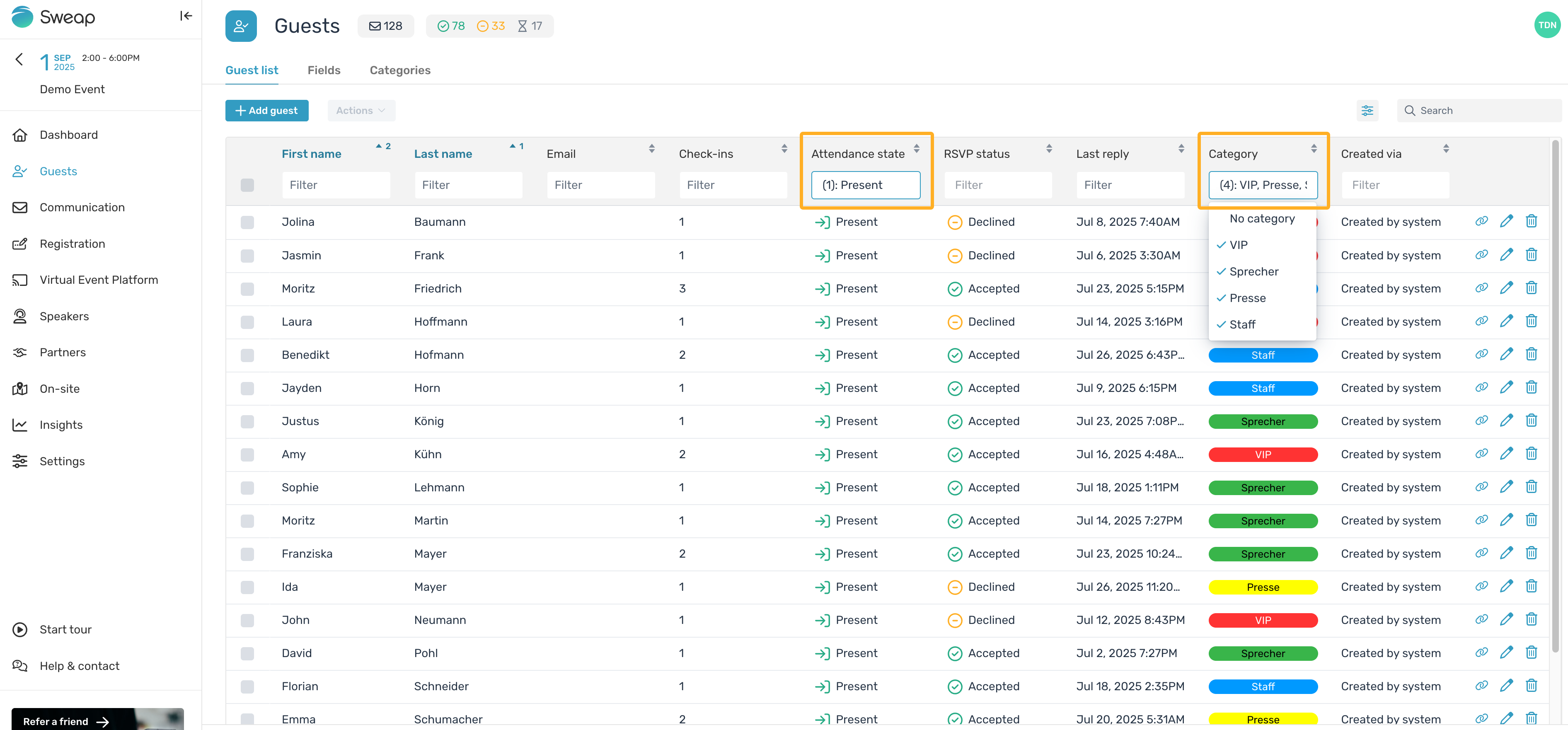
In this example, we’ve filtered by both attendance status and category, taking more than one category into account. Additionally, the list is sorted by categories to make it clearer and easier to navigate.
You can find more helpful information about filtering in Sweap here:
