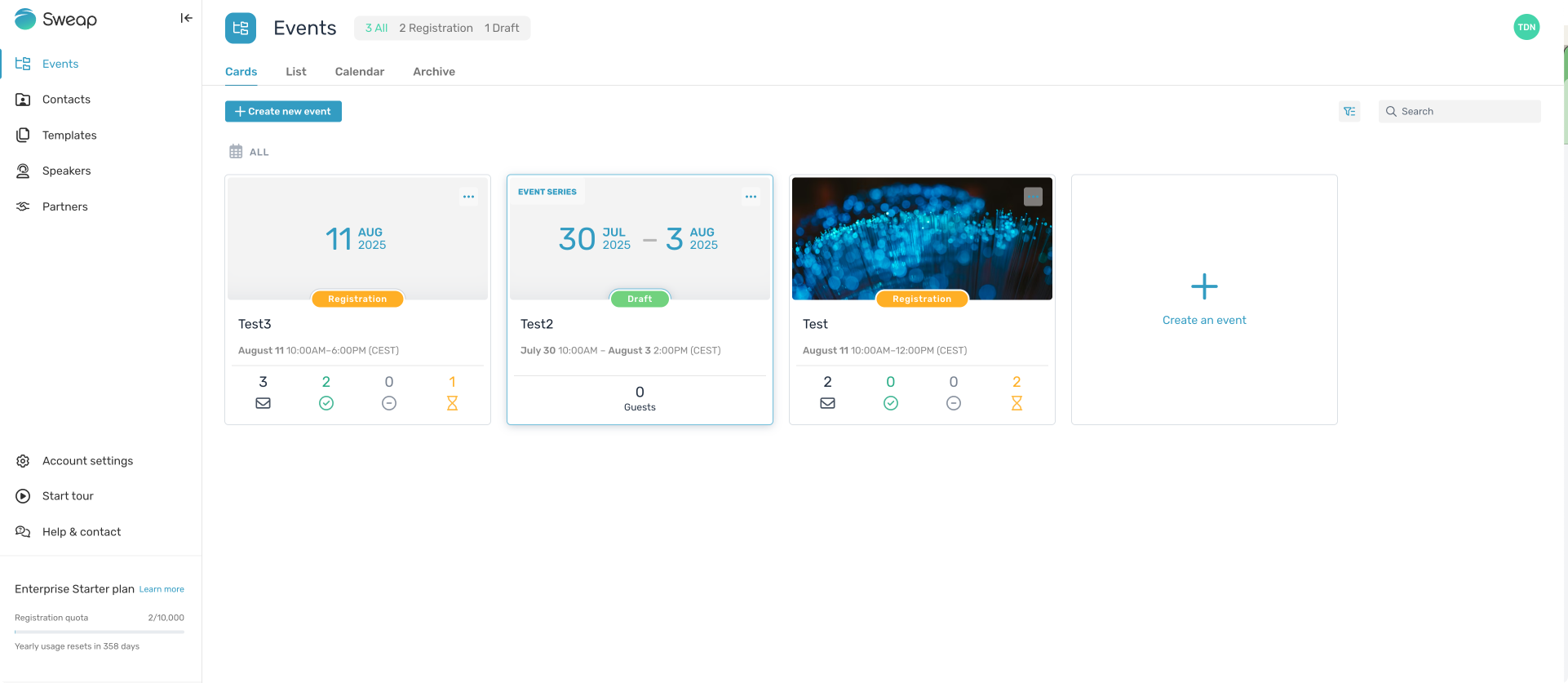Sweap set up for admins
Account setting
Administrator's guide to setting up your account
General account settings
Enable AI Feature
The event tags - creation and usage
Create guest fields for your account
Adding deletion rules to automatically delete guest data
Set up templates
User roles and permissions
Permission sets - Default user roles in Sweap
Permissions and configuration of default permission sets
User permissions and their functions in Sweap
Setting up new users
Use single sign-on
Roles and permissions
Visibility groups
Event-Ticketing - e-payment with Sweap
API and publishing package function
Implementing the event overview page within your website
Implementing the event overview page in an IHK24 website
Use Sweap's Zapier integration
Import of distributors with EVA
Import groups and committees from EVA master data
Sweap app and devices for check-in
Set up domain and email address
Getting started with Sweap - Basics
Event overview and dashboard
Basic structure of the event overview
The action field and its functions
The calendar view for your events
The event dashboard - overview
Event Sustainability Widget
Basic functions
Event formats in Sweap
What are event series?
Single event creation with Sweap
Create event series in Sweap
Create sessions for your event series
Using time zones in Sweap
Duplicate an event to use it as a template
The preview mode for creating emails or webpages
Using the correct image sizes
Create text with the HTML-Editor
AI feature in use in HTML editor
Use placeholders in Sweap
Customize headlines and text with HTML
Linking emails and websites in Sweap
Legal notice and privacy policy
Support and data protection at Sweap
GDPR-compliant consent management and cookie banners
Data tracking with Sweap
Privacy policy and GDPR
Questions about security & data protection
Sweap AI - Questions about security & data protection
Increasing security - introduction of Keycloak
Session limits - session limitation
Send your feedback about Sweap
Personal settings
Search and filter functions
The search function in Sweap
Using the filter function in Sweap
Last Update and Last Reply of your guests
Best practice, online webinars and updates
Create and manage contacts and guests
Create, import and export guest information
Add guests to your list
The guest import with Excel
Edit guest information and change status manually
Export your guestlist
Create and manage contacts
Add companions
Manage attributes for guests and divisions
Standard Fields and Event-Related Information in the Guest List
Create and edit attributes
Segmenting guests by categories
Postal mail invitation and QR code
Setting up and sending emails
Setting up and configuring emails
The email types and their use
Create mails more efficient with using the duplicating function
Testing emails in the editor: Here's how it works
Individual salutation
The guest salutation
Create guest salutation with our salutation assistent
Use your own salutation form in your emails
Dynamic email builder
Dynamic email builder: Create emails
Guest-Links and Token: Efficient Event Communication
Configure emails using a dynamic modular system
Design your email - Content
Design your email - Rows
Design your e-mail - General
Email wizard
The different types of email templates
The Email template LA LUNA
Static email wizard: creating emails
Configure emails - set up an invitation email
Call to Action Button withinin emails
Insert links for virtual events into emails
Insert stock photos into emails
Font types in emails
Troubleshooting for emails
Opt-In states and bounces
Reduce spam probability of emails
Display images correctly in my email
Delivery notification and bounces in the email log
Basics for the successful delivery of emails
Tracking email opening rates
Important information about blocked email addresses - status "mailjet: preblocked
Sending out emails
Registration pages & Virtual event platform pages
Registration page basics
Creating a registration page - basic steps
Metadata and SEO for registration pages
Deactivate event pages (URL link tracking)
Registration page - using the Website Builder
Registration page - using the websitze wizard
Templates for your webpage
Contents and modules of a registration page
Texts, colours and design for the registration page
Settings to close the registration page - Website Wizard
Registration options settings within the Website Wizard
CSS & Java Scripts for website customisation
Header and footer within a website
Publish events on your own website
Font types on websites
Setting up the registration form
Configuration of a registration form
Add a checkbox with URL to the registration form
Show and hide form fields
Enter accompanying persons (registration form)
Virtual Event Platform
Integrations and modules for the Virtual Event Platform
Operate and monitor events with Sweap
Table of Contents
- All Categories
- Operate and monitor events with Sweap
- Monitor events
- Event status and the stages of your events
Event status and the stages of your events
 Updated
by Julia Walther
Updated
by Julia Walther
In this article, we explain everything you need to know about your event status and its different phases.
1. Event status
When creating an event, you set its status. By default, all new events in Sweap are created with the status “Draft.” You can change the status to “Active” right when setting up your event, or do so later at various points.
If you want to change the event status at a later time, you’ll find this option in the following places:
- Event Settings
- Event Dashboard
1.1 Draft event
When you first create new event, your event wSweap’s draft mode allows you to thoroughly prepare and test your events before they go live.
Here are the key features and limitations:
Email Sending in Draft Mode
While in draft mode, sending emails via the “Email Sending Assistant” in your guest list is not possible. This prevents emails from being accidentally sent to a large distribution list. For testing purposes, there is a dedicated feature in the Email Builder.
There, you can select a guest whose data will be used to populate placeholders/tokens and send a test email to a defined email address. This allows you to test the full process, including personalization.
Registration in Draft Mode
Registrations are disabled in draft mode. You can go through the registration process, but no data will be saved when submitting the form. A notification will inform you that the registration has not been completed.
Summary
Draft mode provides a safe environment to fully test your events and emails. There’s no risk of sending emails to a large audience too early or using up your registration quota through test runs. It gives you targeted testing capabilities to review personalization, layout, and design before going live.
If you don't have the rights to change event status, but your event needs to be reviewed and approved by someone else in your company, your event status widget will look like this:
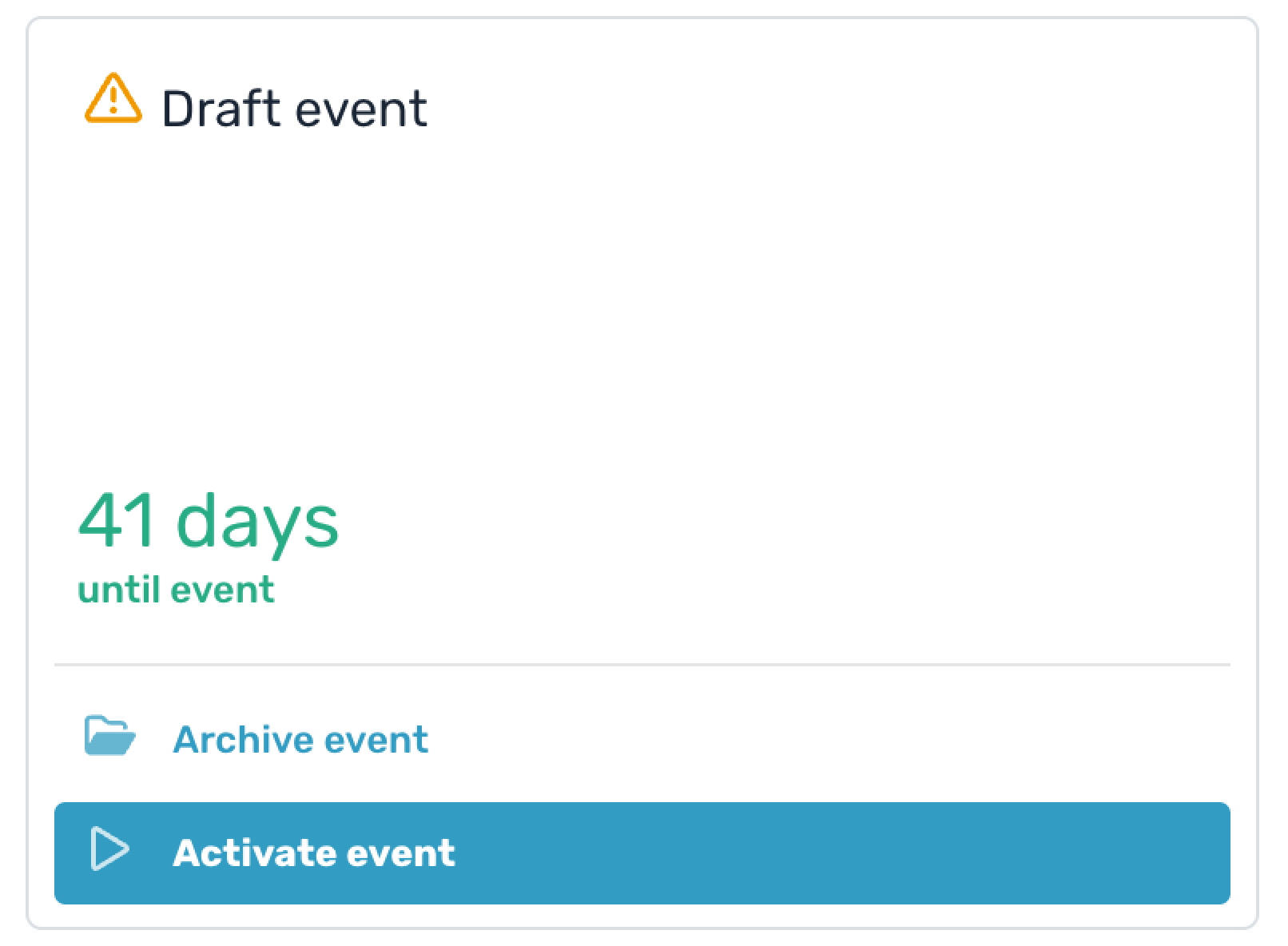
1.2 Active event
After you review and put it into active, you can send out your emails to potential guests. Your email invitations and event website won't have any draft banners and you will not be limited to 10 guests.
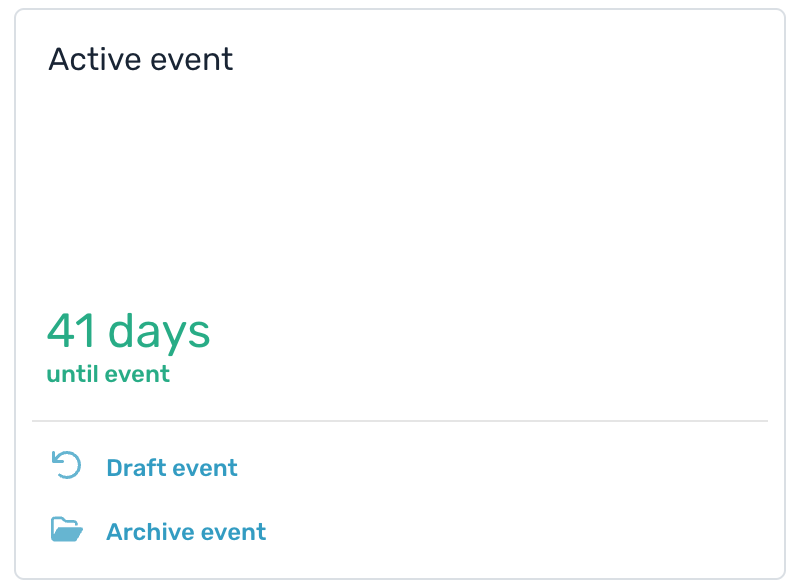
1.3 Archived event
When your event finishes and you want to store it without actually deleting it, its best to archive it. You will still be able to access it but it wont cluster your dashboard of currently active events.
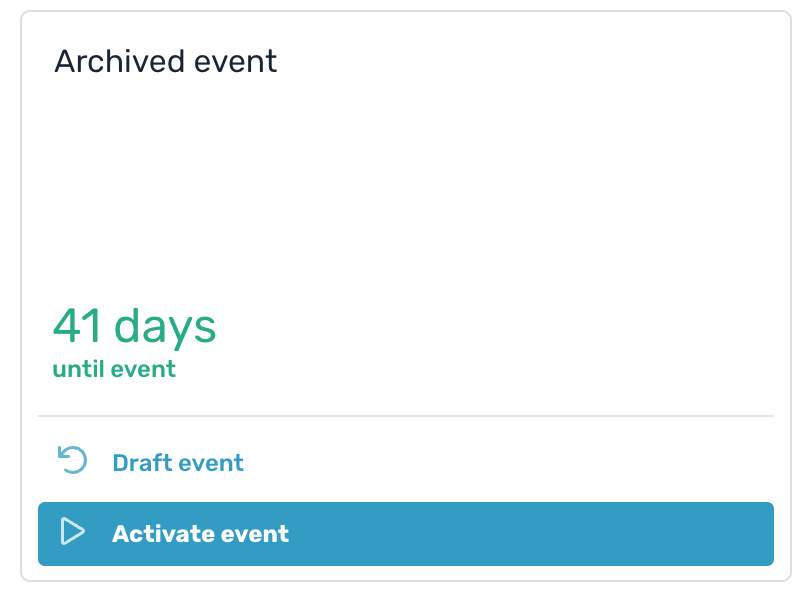
2. Event Phases
The following phases are determined based on the event date:
REGISTRATION → The event has been set to “Active”
UPCOMING → Less than 7 days until the event date
ONGOING → The event is currently taking place
COMPLETED → The event date is in the past
Display in the list view:
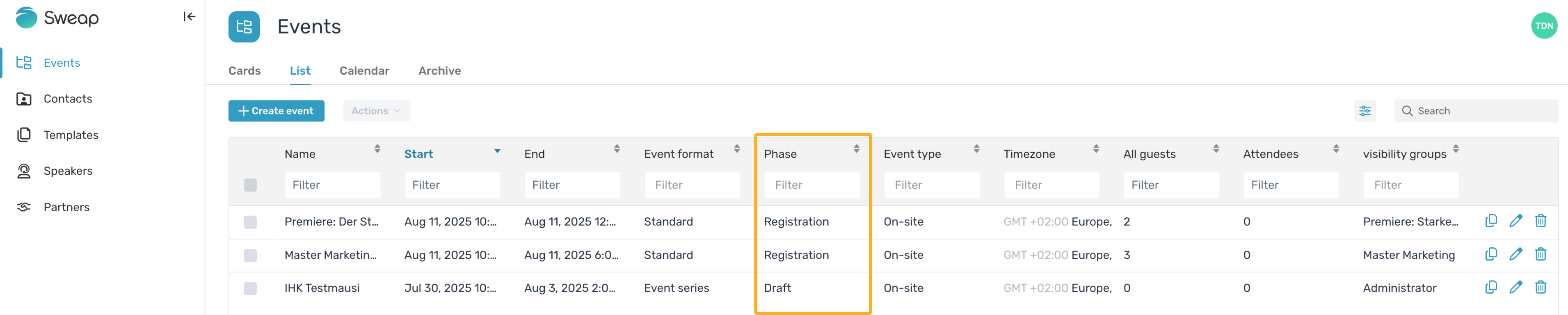
Display in the card view: