Sweap set up for admins
Account setting
Administrator's guide to setting up your account
General account settings
Enable AI Feature
The event tags - creation and usage
Create guest fields for your account
Adding deletion rules to automatically delete guest data
Set up templates
User roles and permissions
Permission sets - Default user roles in Sweap
Permissions and configuration of default permission sets
User permissions and their functions in Sweap
Setting up new users
Use single sign-on
Roles and permissions
Visibility groups
Event-Ticketing - e-payment with Sweap
API and publishing package function
Implementing the event overview page within your website
Implementing the event overview page in an IHK24 website
Use Sweap's Zapier integration
Import of distributors with EVA
Import groups and committees from EVA master data
Sweap app and devices for check-in
Set up domain and email address
Getting started with Sweap - Basics
Event overview and dashboard
Basic structure of the event overview
The action field and its functions
The calendar view for your events
The event dashboard - overview
Event Sustainability Widget
Basic functions
Event formats in Sweap
What are event series?
Single event creation with Sweap
Create event series in Sweap
Create sessions for your event series
Using time zones in Sweap
Duplicate an event to use it as a template
The preview mode for creating emails or webpages
Using the correct image sizes
Create text with the HTML-Editor
AI feature in use in HTML editor
Use placeholders in Sweap
Customize headlines and text with HTML
Linking emails and websites in Sweap
Legal notice and privacy policy
Support and data protection at Sweap
GDPR-compliant consent management and cookie banners
Data tracking with Sweap
Privacy policy and GDPR
Questions about security & data protection
Sweap AI - Questions about security & data protection
Increasing security - introduction of Keycloak
Session limits - session limitation
Send your feedback about Sweap
Personal settings
Search and filter functions
The search function in Sweap
Using the filter function in Sweap
Last Update and Last Reply of your guests
Best practice, online webinars and updates
Create and manage contacts and guests
Create, import and export guest information
Add guests to your list
The guest import with Excel
Edit guest information and change status manually
Export your guestlist
Create and manage contacts
Add companions
Manage attributes for guests and divisions
Standard Fields and Event-Related Information in the Guest List
Create and edit attributes
Segmenting guests by categories
Postal mail invitation and QR code
Setting up and sending emails
Setting up and configuring emails
The email types and their use
Create mails more efficient with using the duplicating function
Testing emails in the editor: Here's how it works
Individual salutation
The guest salutation
Create guest salutation with our salutation assistent
Use your own salutation form in your emails
Dynamic email builder
Dynamic email builder: Create emails
Guest-Links and Token: Efficient Event Communication
Configure emails using a dynamic modular system
Design your email - Content
Design your email - Rows
Design your e-mail - General
Email wizard
The different types of email templates
The Email template LA LUNA
Static email wizard: creating emails
Configure emails - set up an invitation email
Call to Action Button withinin emails
Insert links for virtual events into emails
Insert stock photos into emails
Font types in emails
Troubleshooting for emails
Opt-In states and bounces
Reduce spam probability of emails
Display images correctly in my email
Delivery notification and bounces in the email log
Basics for the successful delivery of emails
Tracking email opening rates
Important information about blocked email addresses - status "mailjet: preblocked
Sending out emails
Registration pages & Virtual event platform pages
Registration page basics
Creating a registration page - basic steps
Metadata and SEO for registration pages
Deactivate event pages (URL link tracking)
Registration page - using the Website Builder
Registration page - using the websitze wizard
Templates for your webpage
Contents and modules of a registration page
Texts, colours and design for the registration page
Settings to close the registration page - Website Wizard
Registration options settings within the Website Wizard
CSS & Java Scripts for website customisation
Header and footer within a website
Publish events on your own website
Font types on websites
Setting up the registration form
Configuration of a registration form
Add a checkbox with URL to the registration form
Show and hide form fields
Enter accompanying persons (registration form)
Virtual Event Platform
Integrations and modules for the Virtual Event Platform
Operate and monitor events with Sweap
- All Categories
- Registration pages & Virtual event platform pages
- Virtual Event Platform
- Creating your Virtual Event Platform in Sweap
Creating your Virtual Event Platform in Sweap
 Updated
by Julia Walther
Updated
by Julia Walther
Creating your Virtual Event Platform
The Virtual Event Platform can be easily created with our module construction kit. Use only the modules that are important for your event and leave out all the others. For an average event you need only 30-60 minutes to create your Virtual Event Platform.
Learn more about the Virtual Event Platform.
Create a new Virtual Event Platform
Go to Websites in the menu and add a new website. Now select "Virtual Event Page" and the appropriate template "Virtual Event Platform". Now you can create your own Virtual Event Platform in a few steps, just like a registration page.
Define basic settings on the Virtual Event Platform
First of all you can make your basic settings and add your event description, colors or upload your logo. Please always pay attention to the sizes of your images. We have provided recommendations for you in the Web App or here.
You can also bring your social media presence to the Virtual Event Platform. Whether facebook, Instagram, LinkedIn, XING or Twitter. So your participants can't miss your channels.
As you may already know from our registration pages, you can also present your speakers or guests of honor, partners and sponsors as well as a program over several days. They should also have their place on the Virtual Event Platform!
Integrate your livestream on the Virtual Event Platform using the example of Vimeo
Go to one of the modules that are available for this purpose. If your partner is contentflow, then we have the right Contentflow module for you. Otherwise use the Livestream module, in which you can embed any livestream via iFrame (e.g. Youtube livestreams). Now you just have to activate the module, add a description if needed and of course the link.
In our example video we want to embed a stream (here video) from Vimeo in Sweap. For this we need the "embedded link". Please check with your provider where you can find this link. For this, the respective help page of the provider will help you. Do not use the link from the address bar, because it does not work.
Connect your web conferences with the Virtual Event Platform using the example of Zoom
You can currently connect up to six web conferences. To do this, go to the Conference module. In the following we will show you how to do this with Zoom. Sweap can be connected directly to Zoom and this is necessary to connect your Zoom meetings to the Virtual Event Platform. You can find out how to do this here.
After you have connected your Zoom account in Sweap, you can create Zoom meetings directly from the web app or link existing Zoom meetings with the meeting ID. Click on the pencil icon as shown in the picture.
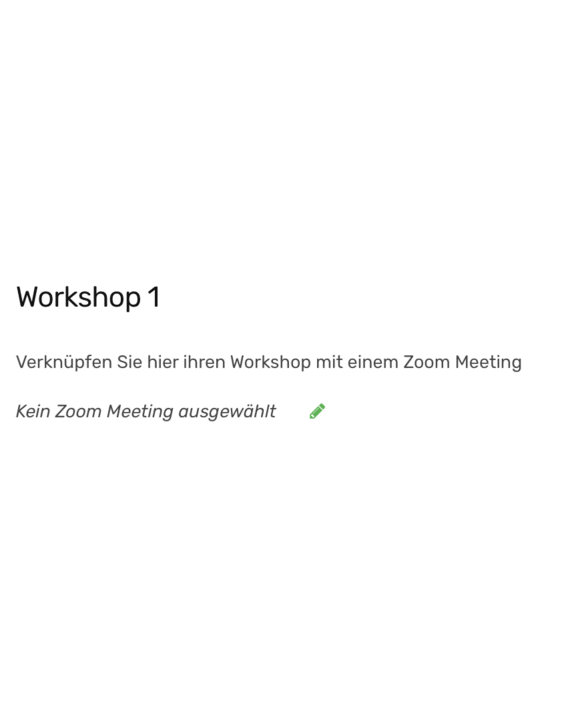
Add a chat to the Virtual Event Platform using CometChat as an example
A chat is a great feature to keep in touch with your participants and get questions. For this purpose you set up your chat and add it to the Virtual Event Platform. For this you need some information, which you get from the chat widget of your chat provider account or from us. In this case we use CometChat. You will need the following information:
- Comet Chat App ID
- Comet Chat Widget ID
- Comet Chat Auth Key
- Comet Chat App Region
You enter this in Sweap under the chat module and activate the module.
In the web app of CometChat you can make the settings for the chat and decide if for example messages have to be released by you first (in-flight messaging) or if you want to use a video call function.
For more information on the settings in the CometChat app, click here.
In order to reply to messages, you as a moderator must also be logged in to the Virtual Event Platform and reply directly to your participants there.
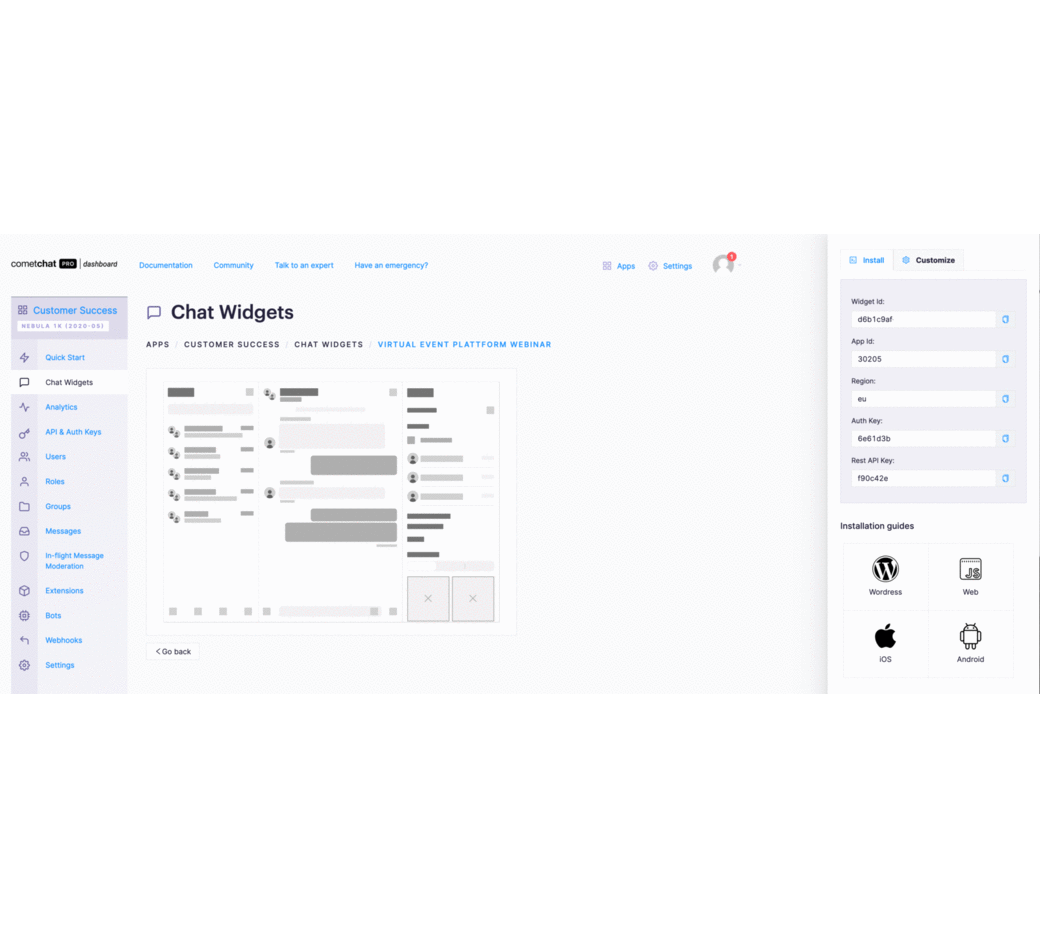
Add a poll to the Virtual Event Platform using Sli.do as an example
To integrate for example Sli.do into the platform, you only need the URL of your Sli.do event. You add it under the Sli.do module. You have already added the next integration.
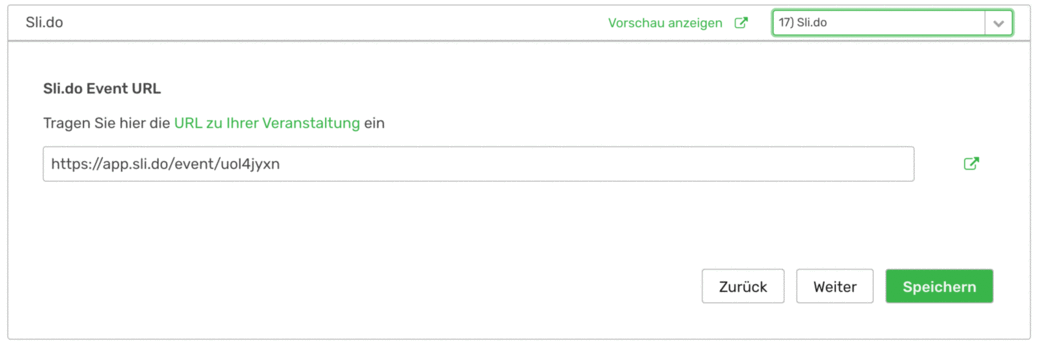
Integrate other engagement tools into the Virtual Event Platform
You can integrate many more tools. GoodieBags, Photo Mosaic or Networking can be easily connected to the link on the Virtual Event Platform, as well as Sli.do.
Have we piqued your interest?
Are you missing an integration?
Do you have questions about the operation?
Then send us a message right away.
