Sweap set up for admins
Account setting
Administrator's guide to setting up your account
General account settings
Enable AI Feature
The event tags - creation and usage
Create guest fields for your account
Adding deletion rules to automatically delete guest data
Set up templates
User roles and permissions
Permission sets - Default user roles in Sweap
Permissions and configuration of default permission sets
User permissions and their functions in Sweap
Setting up new users
Use single sign-on
Roles and permissions
Visibility groups
Event-Ticketing - e-payment with Sweap
API and publishing package function
Implementing the event overview page within your website
Implementing the event overview page in an IHK24 website
Use Sweap's Zapier integration
Import of distributors with EVA
Import groups and committees from EVA master data
Sweap app and devices for check-in
Set up domain and email address
Getting started with Sweap - Basics
Event overview and dashboard
Basic structure of the event overview
The action field and its functions
The calendar view for your events
The event dashboard - overview
Event Sustainability Widget
Basic functions
Event formats in Sweap
What are event series?
Single event creation with Sweap
Create event series in Sweap
Create sessions for your event series
Using time zones in Sweap
Duplicate an event to use it as a template
The preview mode for creating emails or webpages
Using the correct image sizes
Create text with the HTML-Editor
AI feature in use in HTML editor
Use placeholders in Sweap
Customize headlines and text with HTML
Linking emails and websites in Sweap
Legal notice and privacy policy
Support and data protection at Sweap
GDPR-compliant consent management and cookie banners
Data tracking with Sweap
Privacy policy and GDPR
Questions about security & data protection
Sweap AI - Questions about security & data protection
Increasing security - introduction of Keycloak
Session limits - session limitation
Send your feedback about Sweap
Personal settings
Search and filter functions
The search function in Sweap
Using the filter function in Sweap
Last Update and Last Reply of your guests
Best practice, online webinars and updates
Create and manage contacts and guests
Create, import and export guest information
Add guests to your list
The guest import with Excel
Edit guest information and change status manually
Export your guestlist
Create and manage contacts
Add companions
Manage attributes for guests and divisions
Standard Fields and Event-Related Information in the Guest List
Create and edit attributes
Segmenting guests by categories
Postal mail invitation and QR code
Setting up and sending emails
Setting up and configuring emails
The email types and their use
Create mails more efficient with using the duplicating function
Testing emails in the editor: Here's how it works
Individual salutation
The guest salutation
Create guest salutation with our salutation assistent
Use your own salutation form in your emails
Dynamic email builder
Dynamic email builder: Create emails
Guest-Links and Token: Efficient Event Communication
Configure emails using a dynamic modular system
Design your email - Content
Design your email - Rows
Design your e-mail - General
Email wizard
The different types of email templates
The Email template LA LUNA
Static email wizard: creating emails
Configure emails - set up an invitation email
Call to Action Button withinin emails
Insert links for virtual events into emails
Insert stock photos into emails
Font types in emails
Troubleshooting for emails
Opt-In states and bounces
Reduce spam probability of emails
Display images correctly in my email
Delivery notification and bounces in the email log
Basics for the successful delivery of emails
Tracking email opening rates
Important information about blocked email addresses - status "mailjet: preblocked
Sending out emails
Registration pages & Virtual event platform pages
Registration page basics
Creating a registration page - basic steps
Metadata and SEO for registration pages
Deactivate event pages (URL link tracking)
Registration page - using the Website Builder
Registration page - using the websitze wizard
Templates for your webpage
Contents and modules of a registration page
Texts, colours and design for the registration page
Settings to close the registration page - Website Wizard
Registration options settings within the Website Wizard
CSS & Java Scripts for website customisation
Header and footer within a website
Publish events on your own website
Font types on websites
Setting up the registration form
Configuration of a registration form
Add a checkbox with URL to the registration form
Show and hide form fields
Enter accompanying persons (registration form)
Virtual Event Platform
Integrations and modules for the Virtual Event Platform
Operate and monitor events with Sweap
Table of Contents
- All Categories
- Setting up and sending emails
- Individual salutation
- Use your own salutation form in your emails
Use your own salutation form in your emails
 Updated
by Julia Walther
Updated
by Julia Walther
This is a special form of addressing certain guests. It can be used as information to use a special form of address for certain guests only, which differs from the 'standard rules of address'.
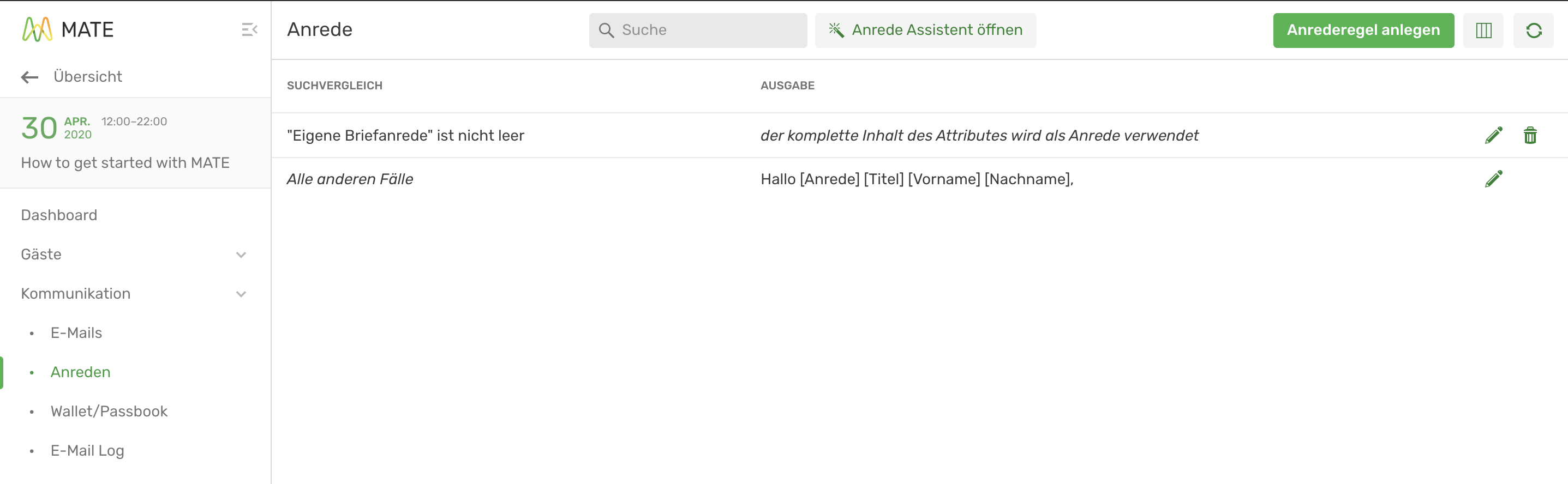
What is your own letter salutation?
The attribute "Own letter salutation" is created with a freely chosen form of salutation for certain guests. You can decide when this rule applies by selecting "contains", "does not contain", "corresponds", "begins with" or "ends with". Thus you can generate an automatic salutation based on the attributes stored in the guest if, for example, terms such as Chancellor or Minister are stored, the salutation would then read Dear Chancellor.
This salutation is then stored within the attribute "Own letter salutation".
If no guest information is available for this attribute, i.e. the attribute remains empty, the regular salutation rules are checked and used step by step.
Use of the "Own letter salutation"
Using your own letter salutation is ideal for a small group of guests. For example, if persons with special titles, such as counts, high politicians or other important persons are to be invited to an event, these guests can be addressed individually using their own letter salutation. For these guests you can create a separate salutation for each individual person.
There is also the possibility to use your own letter salutation in certain cases, which applies to all your guests:
- contains
- does not contain
- corresponds to
- begins with
- ends with
Examples
contains
You want to address all guests who are employees of a certain company in a certain way. So select "contains" and write the name of the company in the field next to it.
does not contain
You can thus set that your own letter salutation is used if neither "Mr" nor "Ms" was selected in the salutation field.
corresponds to
Every guest who has entered "Graf" under "Title" will be addressed with your own salutation.
starts with/ends with can be used in some special cases.
Configuration of the "Own letter salutation
Make sure that when you create a salutation for a letter, remember the punctuation marks.
Example
We are planning an event where a prince named Anton Enel Prince of Berlin is expected to attend. Only for this guest we would like to use a "Own letter salutation". For all other invited guests, the attribute remains empty.
For a change of the own letter salutation we go to Guests and Attributes.
Now the own letter salutation is also displayed within the list of all attributes.
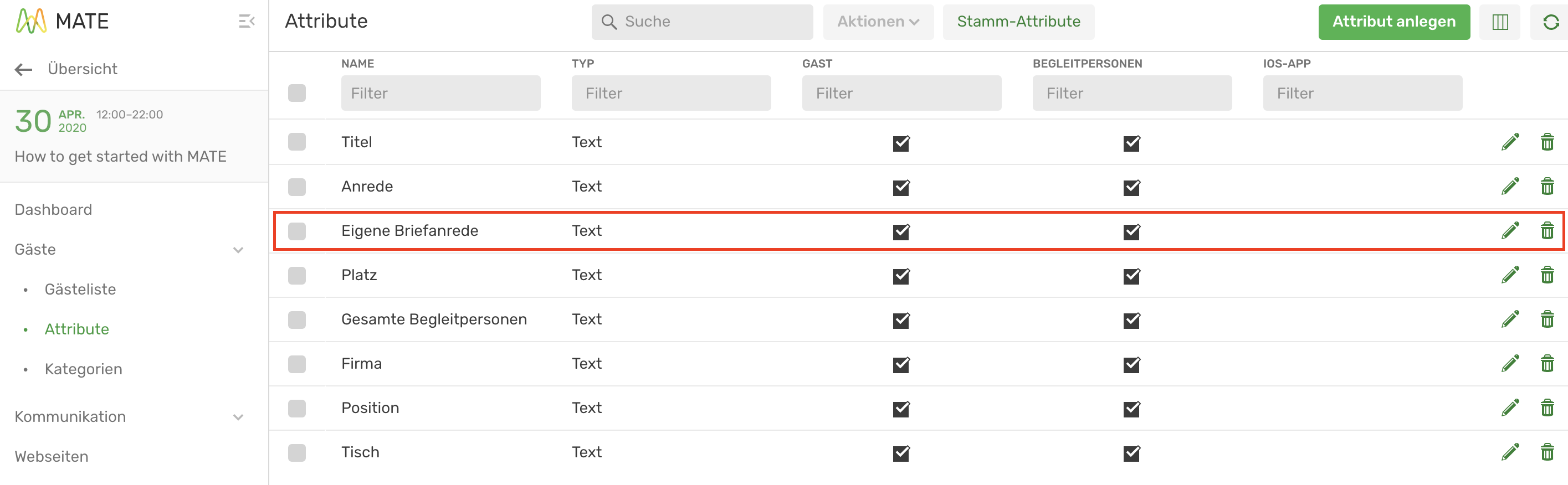
To change it, simply click on "Own letter salutation" or on the pencil symbol. The following window will open:
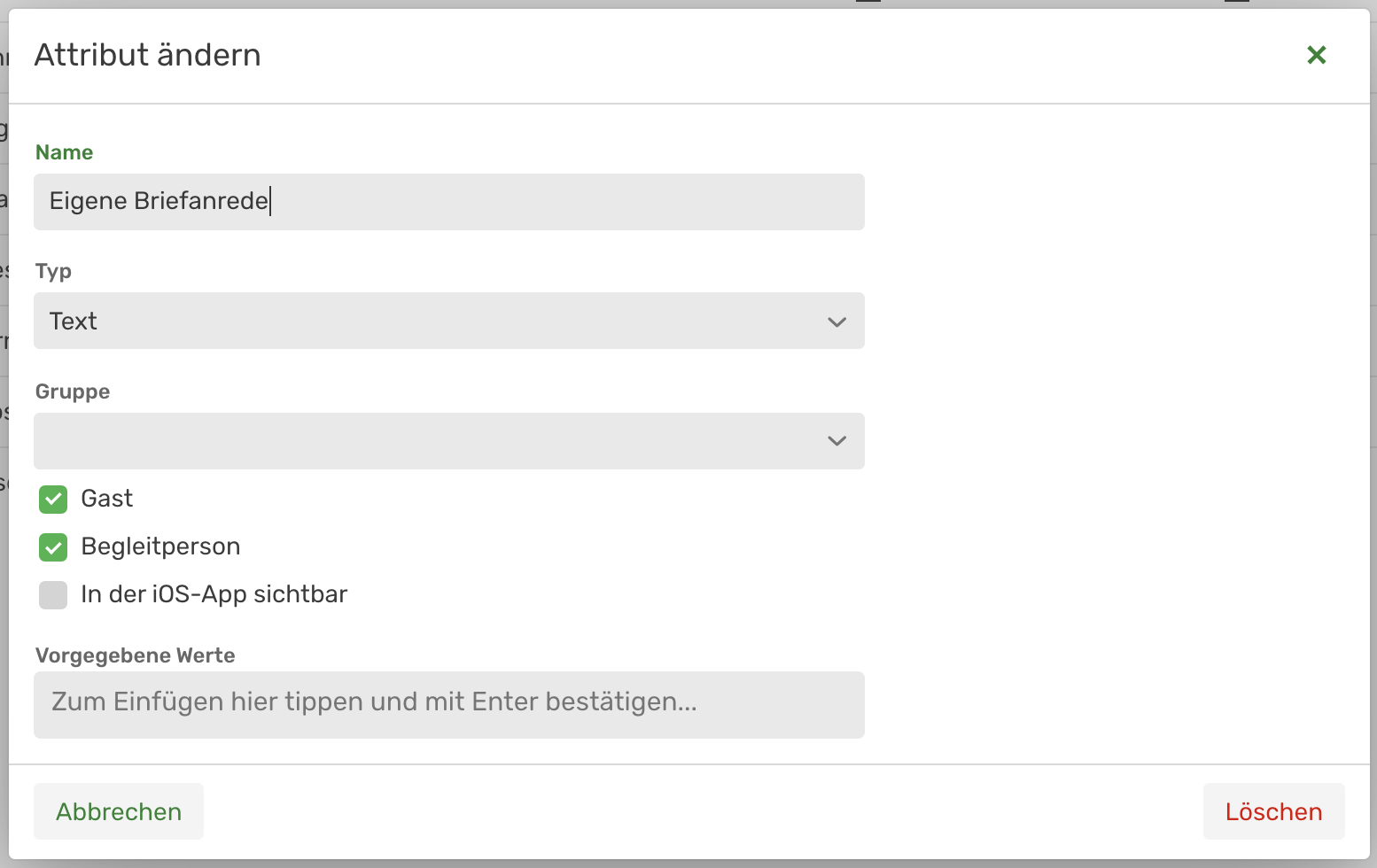
Now can
- the name of the attribute changed
- the type is defined (for example text or number)
- set the visibility in the app
- Values of the attribute used
will be.
For our sample event, we know that a prince is invited. Therefore we leave the attribute as text field and go to the guest overview of the person.
In the guest overview we enter the complete salutation title, name and punctuation marks in the field "Own letter salutation":
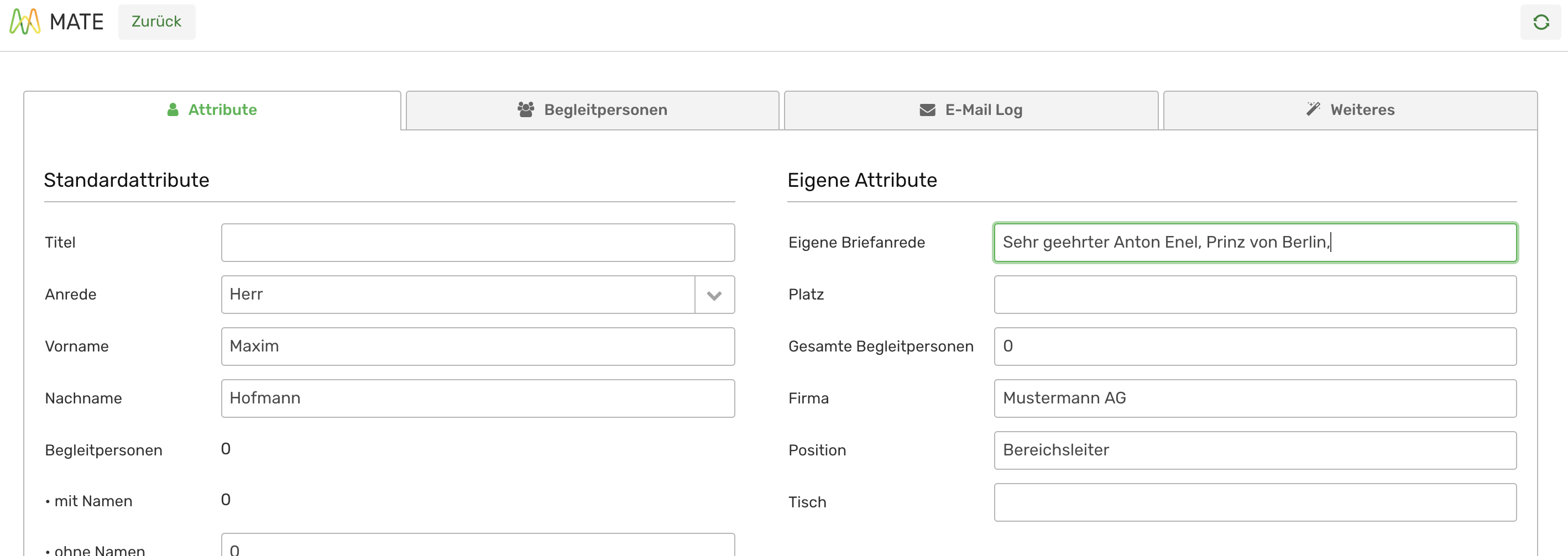
Own letter salutation and import from an Excel table
Filling out your own letter salutation and the import function of Sweap can be combined. Simply insert a column "Own letter salutation" into your Excel spreadsheet, which is automatically recognized by the system during the import process and used as the letter salutation.
