Sweap set up for admins
Account setting
Administrator's guide to setting up your account
General account settings
Enable AI Feature
The event tags - creation and usage
Create guest fields for your account
Adding deletion rules to automatically delete guest data
Set up templates
User roles and permissions
Permission sets - Default user roles in Sweap
Permissions and configuration of default permission sets
User permissions and their functions in Sweap
Setting up new users
Use single sign-on
Roles and permissions
Visibility groups
Event-Ticketing - e-payment with Sweap
API and publishing package function
Implementing the event overview page within your website
Implementing the event overview page in an IHK24 website
Use Sweap's Zapier integration
Import of distributors with EVA
Import groups and committees from EVA master data
Sweap app and devices for check-in
Set up domain and email address
Getting started with Sweap - Basics
Event overview and dashboard
Basic structure of the event overview
The action field and its functions
The calendar view for your events
The event dashboard - overview
Event Sustainability Widget
Basic functions
Event formats in Sweap
What are event series?
Single event creation with Sweap
Create event series in Sweap
Create sessions for your event series
Using time zones in Sweap
Duplicate an event to use it as a template
The preview mode for creating emails or webpages
Using the correct image sizes
Create text with the HTML-Editor
AI feature in use in HTML editor
Use placeholders in Sweap
Customize headlines and text with HTML
Linking emails and websites in Sweap
Legal notice and privacy policy
Support and data protection at Sweap
GDPR-compliant consent management and cookie banners
Data tracking with Sweap
Privacy policy and GDPR
Questions about security & data protection
Sweap AI - Questions about security & data protection
Increasing security - introduction of Keycloak
Session limits - session limitation
Send your feedback about Sweap
Personal settings
Search and filter functions
The search function in Sweap
Using the filter function in Sweap
Last Update and Last Reply of your guests
Best practice, online webinars and updates
Create and manage contacts and guests
Create, import and export guest information
Add guests to your list
The guest import with Excel
Edit guest information and change status manually
Export your guestlist
Create and manage contacts
Add companions
Manage attributes for guests and divisions
Standard Fields and Event-Related Information in the Guest List
Create and edit attributes
Segmenting guests by categories
Postal mail invitation and QR code
Setting up and sending emails
Setting up and configuring emails
The email types and their use
Create mails more efficient with using the duplicating function
Testing emails in the editor: Here's how it works
Individual salutation
The guest salutation
Create guest salutation with our salutation assistent
Use your own salutation form in your emails
Dynamic email builder
Dynamic email builder: Create emails
Guest-Links and Token: Efficient Event Communication
Configure emails using a dynamic modular system
Design your email - Content
Design your email - Rows
Design your e-mail - General
Email wizard
The different types of email templates
The Email template LA LUNA
Static email wizard: creating emails
Configure emails - set up an invitation email
Call to Action Button withinin emails
Insert links for virtual events into emails
Insert stock photos into emails
Font types in emails
Troubleshooting for emails
Opt-In states and bounces
Reduce spam probability of emails
Display images correctly in my email
Delivery notification and bounces in the email log
Basics for the successful delivery of emails
Tracking email opening rates
Important information about blocked email addresses - status "mailjet: preblocked
Sending out emails
Registration pages & Virtual event platform pages
Registration page basics
Creating a registration page - basic steps
Metadata and SEO for registration pages
Deactivate event pages (URL link tracking)
Registration page - using the Website Builder
Registration page - using the websitze wizard
Templates for your webpage
Contents and modules of a registration page
Texts, colours and design for the registration page
Settings to close the registration page - Website Wizard
Registration options settings within the Website Wizard
CSS & Java Scripts for website customisation
Header and footer within a website
Publish events on your own website
Font types on websites
Setting up the registration form
Configuration of a registration form
Add a checkbox with URL to the registration form
Show and hide form fields
Enter accompanying persons (registration form)
Virtual Event Platform
Integrations and modules for the Virtual Event Platform
Operate and monitor events with Sweap
Table of Contents
- All Categories
- Setting up and sending emails
- Sending out emails
- Automated email campaigns
Automated email campaigns
 Updated
by Ingo
Updated
by Ingo
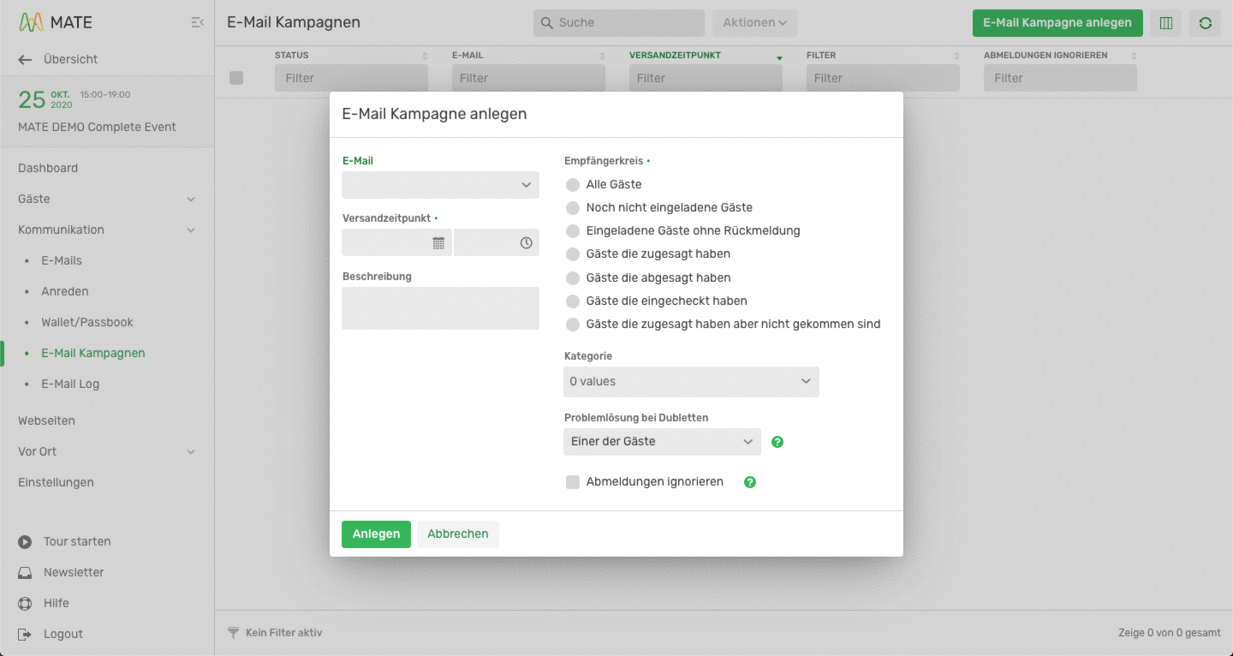
Optimise e-mail communication with your guests: With the e-mail campaigns feature, you can have your invitations, reminders or thank-you notes sent automatically via Sweap!
You have full control and send the emails at the personally defined, optimal time. Get an overview of the communication with your guests and reduce your no-show rate to a minimum.
To create a campaign, proceed as follows:
1. Select the desired event and open the "Communication" menu
Now click on "Email campaigns" and a new window (overview page) will open.
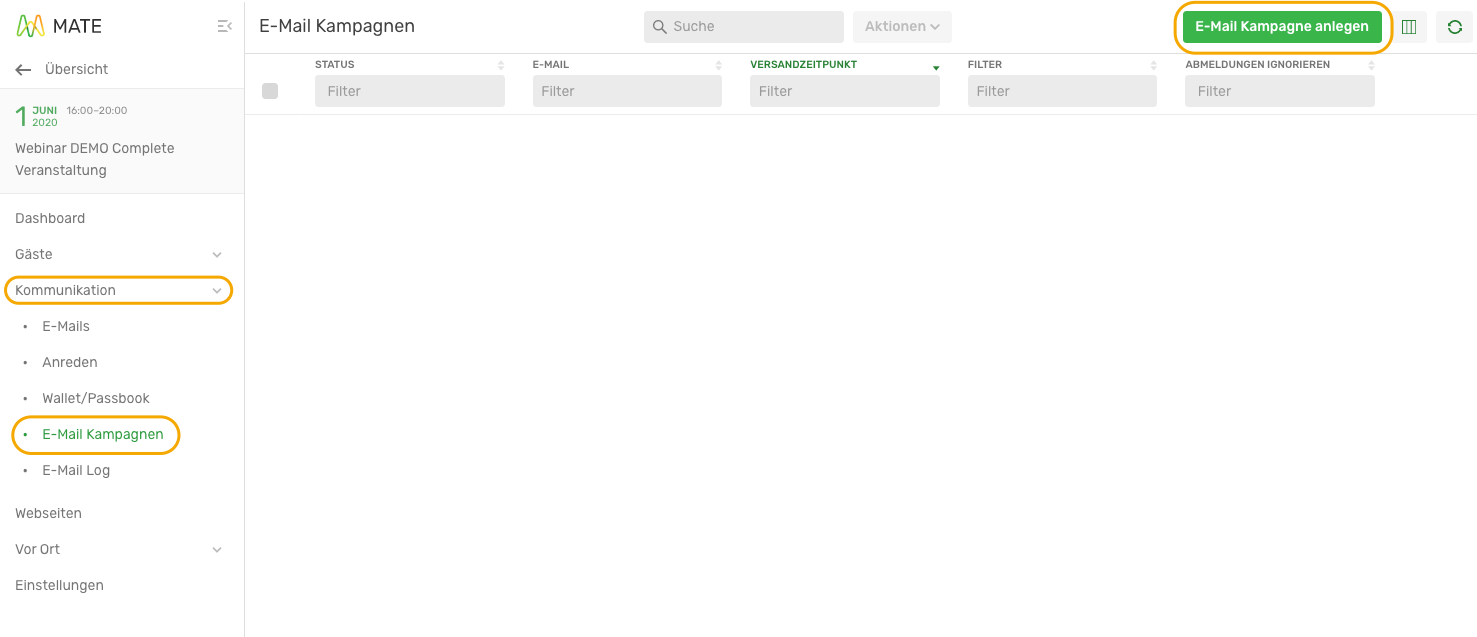
You can create a new campaign by clicking on the button "Create e-mail campaign".
A pop-up window opens automatically in which all relevant settings for the campaign are made.
In the first step, select the e-mail template that you want to send later.
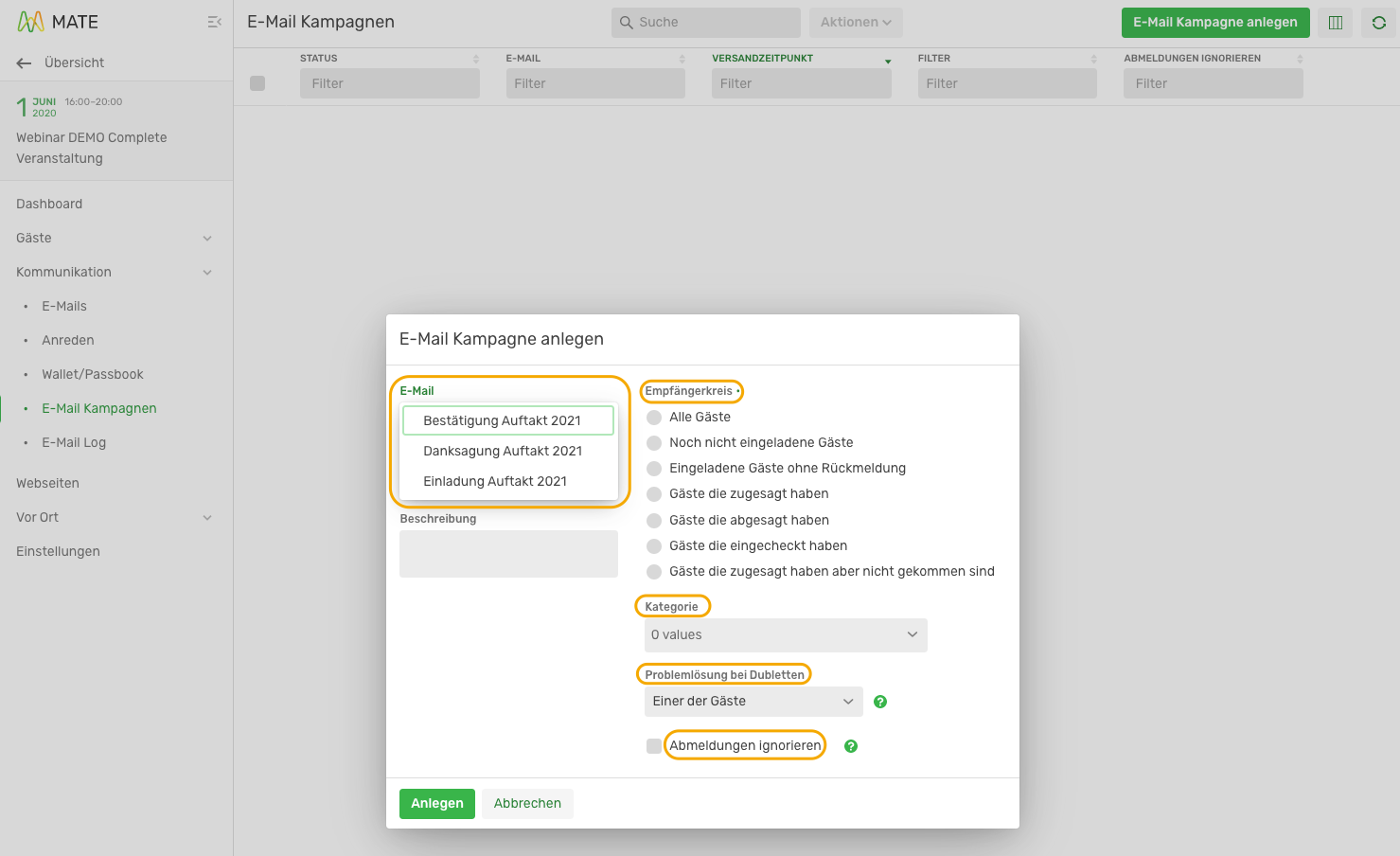
2. Set parameters of the campaign
After you have selected the email template and the sending time, you can add additional filters.
Recipient group: Which guests should receive this e-mail. The status is automatically set and recognised by Sweap. This allows you to contact only confirmed guests, for example.
Category: If you have categorised your guests into different groups (e.g. press or VIP), you can activate one or more groups here. "0 Values" (basic setting) means that all guests from the predefined group of recipients will receive this e-mail. With each selected category, the number increases by "+1".
Problem solving for duplicates: If several guests have the same e-mail address, e-mails can be sent to all guests, a randomly selected one, or no guest at all.
Ignore unsubscribe: Guests can unsubscribe from receiving emails from you. With this setting, you can override this to ensure that every subscriber also receives the information.
Once all parameters have been set, the campaign can be saved via the "Create" button.

3. Automatic dispatch of the campaign
You don't need to do anything else to send your campaign. It will be sent automatically at the specified time.
4. Overview of created campaigns
After the campaign(s) have been successfully created, they are displayed in the overview with the most important brief information.
The pencil icon can be used to adjust the campaigns at any time (up to the date of dispatch).

You can create unlimited campaigns to target Save the Date, invitations, reminders, confirmations and other information to increase the success of your campaign and event.
