Table of Contents
Registration options settings within the Website Wizard
 Updated
by Julia Walther
Updated
by Julia Walther
You have different possibilities to invite your guests to your events via Sweap. Basically, this can be differentiated by your guest segment.
To build your registration page, you should therefore consider whether you want to invite guests from existing distribution lists / guest segments to your event or whether you want to reach new people from whom you do not yet have any data (collection of new guest data).
According to this consideration, you can make your registration page publicly available or build your registration page so that it is only accessible to invited guests.
Following we will explain which functions are available in Sweap, where you can find them and for which use case they are suitable.
Registration options settings
In the edit mode of the registration page you can make your desired settings under the point 'Registration Settings'.
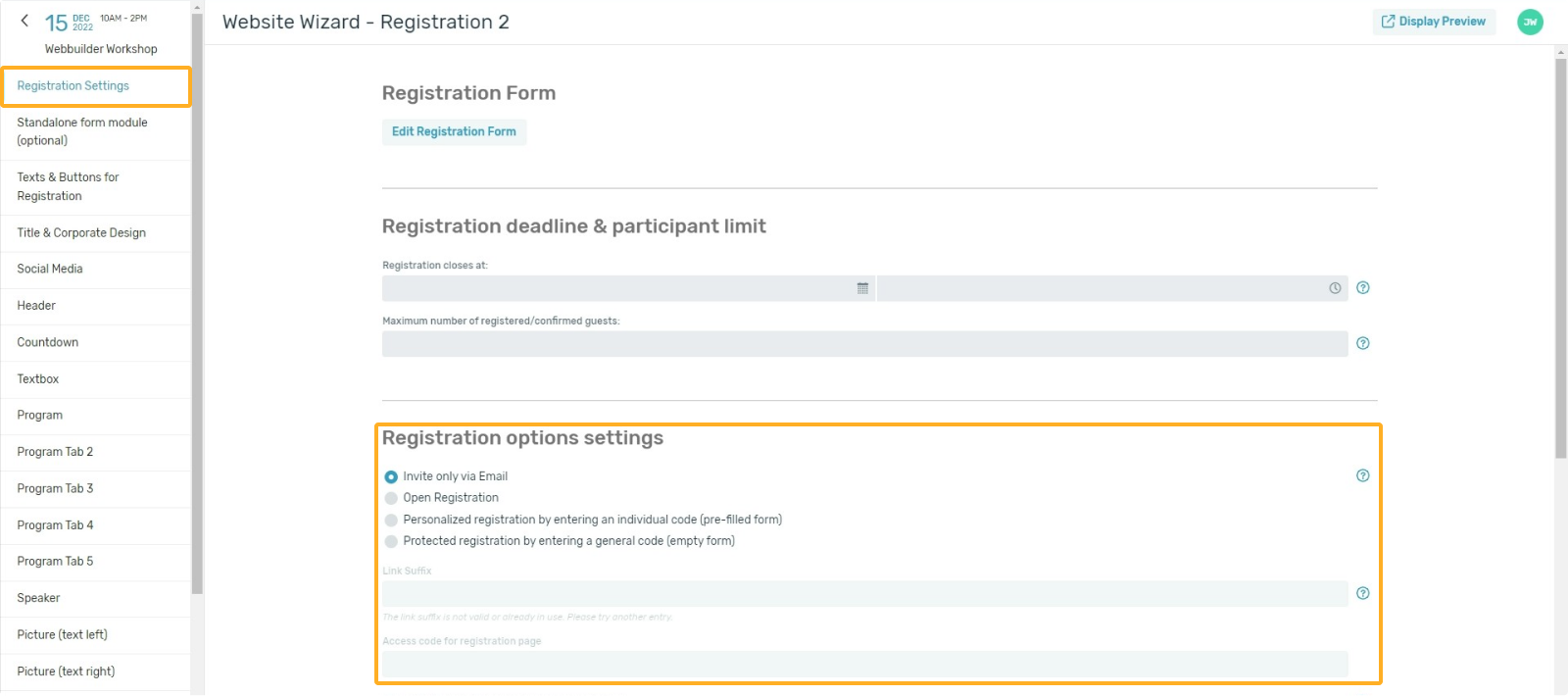
You have the following options:
- Invite only via Email
- Open Registration
- Personalized registration (by entering an individual code)
- Protected registration (by entering a general code)
Invite only via Email
Select this setting if you want to invite only by personalized invitation emails via Sweap. This assumes that you are working with a distribution list of guests you already know. Your guest will then receive his personalized invitation link with his invitation email, which he can use to register for the event. Please note that if invitation emails are forwarded, the guest record of the originally invited guest will be overwritten - new guest records cannot be generated with this form of registration page setting.
Open Registration
Select this option if you want to create an open registration page. In this case, any potential guest who knows the link to your registration page can register. In this variant you can also invite already known guests from Sweap via invitation email. You create a mixture of open registration and closed registration. The invitation email, which you can send to already known mailing lists, also contains the personalized invitation link of your guest, so that he finds a pre-filled form despite the open registration. Please note that even with the open registration page, the guest record would be overwritten if your guest forwards his personalized invitations.
Personalized registration by entering an individual code (pre-filled form)
You can use this setting if you want to invite your guests to your event by mail. The individual registration code is the personal invitation code of your guest. With this option, your guest will be prompted to enter his or her individual code when accessing the registration page - only after the code has been successfully entered will the registration form be available so that registration can take place. Since your guest receives a personalized code, our system recognizes the guest's record when the code is entered and consequently shows your guest a form pre-filled with the already known data. Please note, if a guest passes on their personalized code and another guest uses it to register for your event, this will overwrite the guest record of the originally invited guest - new guest records cannot be generated using this form of registration page setting.
Protected registration by entering a general code (empty form)
Select this option to allow your guests to register for an event using a generic access code. You set the registration access code yourself - don't forget to make it available to the people you want to allow to register. You can consequently enter new guest records with this setting. A conceivable scenario could be that you publish your registration page via your social media channels and make the generally valid code available there for a specific target group. This ensures that new guests from this target group can register for your event. Since this is the registration of new guest records, the registration form is not pre-filled in this case. This option also works in combination with personalized codes. Consequently, you have the possibility to send already known guests, whom you would like to invite to your event by mail, to this registration page - these guests in turn can then use their personalized invitation code for registration. In this case, our system will also recognize the guest record so that the form is pre-filled.
Link Suffix and Access code for registration page
Within the registration options settings there is also a field for the link suffix and a field for the access code for the registration page.
The suffix can be customized by you. You can customize it when you create an open registration page, a registration page with a custom code or a registration page with a common code. In these scenarios, you can specify what suffix your registration page link has. You don't need to customize the suffix - if you don't make any changes here, our system will take your event name as the suffix (it will be supplemented with a sequence of numbers and letters, if necessary, if the URL has already been used in our system).
The field for entering an access code for the registration page is only available if you use the setting "Protected registration (by entering a general code)". Enter the generic code that you want your guests to use for registration here.
We have pointed out to you in a few places that when invitations are forwarded, the original guest record may be overwritten. Of course you can prevent this. You can do this by changing the input mode for certain fields in your registration form.
How to do this is explained here.
