Sweap set up for admins
Account setting
Administrator's guide to setting up your account
General account settings
Enable AI Feature
The event tags - creation and usage
Create guest fields for your account
Adding deletion rules to automatically delete guest data
Set up templates
User roles and permissions
Permission sets - Default user roles in Sweap
Permissions and configuration of default permission sets
User permissions and their functions in Sweap
Setting up new users
Use single sign-on
Roles and permissions
Visibility groups
Event-Ticketing - e-payment with Sweap
API and publishing package function
Implementing the event overview page within your website
Implementing the event overview page in an IHK24 website
Use Sweap's Zapier integration
Import of distributors with EVA
Import groups and committees from EVA master data
Sweap app and devices for check-in
Set up domain and email address
Getting started with Sweap - Basics
Event overview and dashboard
Basic structure of the event overview
The action field and its functions
The calendar view for your events
The event dashboard - overview
Event Sustainability Widget
Basic functions
Event formats in Sweap
What are event series?
Single event creation with Sweap
Create event series in Sweap
Create sessions for your event series
Using time zones in Sweap
Duplicate an event to use it as a template
The preview mode for creating emails or webpages
Using the correct image sizes
Create text with the HTML-Editor
AI feature in use in HTML editor
Use placeholders in Sweap
Customize headlines and text with HTML
Linking emails and websites in Sweap
Legal notice and privacy policy
Support and data protection at Sweap
GDPR-compliant consent management and cookie banners
Data tracking with Sweap
Privacy policy and GDPR
Questions about security & data protection
Sweap AI - Questions about security & data protection
Increasing security - introduction of Keycloak
Session limits - session limitation
Send your feedback about Sweap
Personal settings
Search and filter functions
The search function in Sweap
Using the filter function in Sweap
Last Update and Last Reply of your guests
Best practice, online webinars and updates
Create and manage contacts and guests
Create, import and export guest information
Add guests to your list
The guest import with Excel
Edit guest information and change status manually
Export your guestlist
Create and manage contacts
Add companions
Manage attributes for guests and divisions
Standard Fields and Event-Related Information in the Guest List
Create and edit attributes
Segmenting guests by categories
Postal mail invitation and QR code
Setting up and sending emails
Setting up and configuring emails
The email types and their use
Create mails more efficient with using the duplicating function
Testing emails in the editor: Here's how it works
Individual salutation
The guest salutation
Create guest salutation with our salutation assistent
Use your own salutation form in your emails
Dynamic email builder
Dynamic email builder: Create emails
Guest-Links and Token: Efficient Event Communication
Configure emails using a dynamic modular system
Design your email - Content
Design your email - Rows
Design your e-mail - General
Email wizard
The different types of email templates
The Email template LA LUNA
Static email wizard: creating emails
Configure emails - set up an invitation email
Call to Action Button withinin emails
Insert links for virtual events into emails
Insert stock photos into emails
Font types in emails
Troubleshooting for emails
Opt-In states and bounces
Reduce spam probability of emails
Display images correctly in my email
Delivery notification and bounces in the email log
Basics for the successful delivery of emails
Tracking email opening rates
Important information about blocked email addresses - status "mailjet: preblocked
Sending out emails
Registration pages & Virtual event platform pages
Registration page basics
Creating a registration page - basic steps
Metadata and SEO for registration pages
Deactivate event pages (URL link tracking)
Registration page - using the Website Builder
Registration page - using the websitze wizard
Templates for your webpage
Contents and modules of a registration page
Texts, colours and design for the registration page
Settings to close the registration page - Website Wizard
Registration options settings within the Website Wizard
CSS & Java Scripts for website customisation
Header and footer within a website
Publish events on your own website
Font types on websites
Setting up the registration form
Configuration of a registration form
Add a checkbox with URL to the registration form
Show and hide form fields
Enter accompanying persons (registration form)
Virtual Event Platform
Integrations and modules for the Virtual Event Platform
Operate and monitor events with Sweap
Table of Contents
- All Categories
- Registration pages & Virtual event platform pages
- Registration page - using the Website Builder
- Settings to close the registration page
Settings to close the registration page
 Updated
by Julia Walther
Updated
by Julia Walther
In this article, we'll show you how to set up the website builder to automatically close your registration phase.
Ideally, you should define until when your guests can register to participate in your event. Sweap offers you two options to automatically close your registration page.
In the website builder you can find the settings by clicking on the button with the small gear icon. The settings tab for your registration page will open - in this tab you can make different settings.
Click on 'Registration' to control the end of your registration phase.
Define the criteria according to which your registration page will be closed automatically:
- date and time
- max. number of attendees
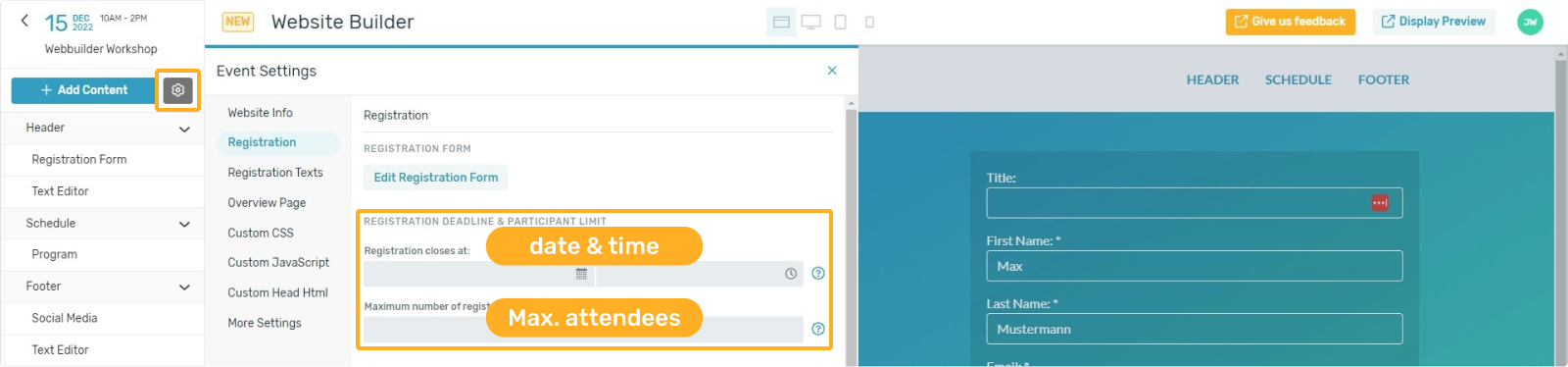
Close registration at a specific time
You can set a date and time when your registration period will end. If you use this setting, it means that no more registrations will be possible after a certain time.
Close registration based on the maximum number of attendees
You can define the maximum number of registrations / acceptances allowed for your event. This function is especially relevant if you have to keep room capacities or similar.
The functions can of course be used at the same time - as soon as one of the two points is reached, either the maximum number of allowed registrations or the date and time you have set, no further registration is possible.
Guests who have not registered by the end of your registration phase will no longer see your registration form on the registration page - it will be hidden and a text you have entered will be displayed. The text that is displayed to a guest at this point can be set in the settings under the point 'Registration texts'.
Late deregistration of a guest
Even if your registration phase is already completed, a guest can still deregister from participation.
There are a few points to consider:
- In the case of a registration page that is closed at a certain point in time, only deregistration by the guest is possible - consequently, the guest is only allowed to cancel his participation. Your guest will not be able to make any further changes to his data in this case.
- In case of a registration page that is closed by reaching the maximum number of registrations, a guest can cancel his participation (cancel afterwards) and change his data afterwards.
Please note that by cancelling, your registration page may be reopened as the maximum capacity of registrations is no longer reached. - If your event has already ended and your registration page has been closed by date or allowed capacity, cancellations by guests are not possible afterwards.
- If your event has already ended and your registration page did not include an automated closure (date or capacity), guests will still be able to modify data and unsubscribe.
- Once you have moved an event to your archive, no more changes are possible. Your guests will not be able to unsubscribe or change their data.
