Sweap set up for admins
Account setting
Administrator's guide to setting up your account
General account settings
Enable AI Feature
The event tags - creation and usage
Create guest fields for your account
Adding deletion rules to automatically delete guest data
Set up templates
User roles and permissions
Permission sets - Default user roles in Sweap
Permissions and configuration of default permission sets
User permissions and their functions in Sweap
Setting up new users
Use single sign-on
Roles and permissions
Visibility groups
Event-Ticketing - e-payment with Sweap
API and publishing package function
Implementing the event overview page within your website
Implementing the event overview page in an IHK24 website
Use Sweap's Zapier integration
Import of distributors with EVA
Import groups and committees from EVA master data
Sweap app and devices for check-in
Set up domain and email address
Getting started with Sweap - Basics
Event overview and dashboard
Basic structure of the event overview
The action field and its functions
The calendar view for your events
The event dashboard - overview
Event Sustainability Widget
Basic functions
Event formats in Sweap
What are event series?
Single event creation with Sweap
Create event series in Sweap
Create sessions for your event series
Using time zones in Sweap
Duplicate an event to use it as a template
The preview mode for creating emails or webpages
Using the correct image sizes
Create text with the HTML-Editor
AI feature in use in HTML editor
Use placeholders in Sweap
Customize headlines and text with HTML
Linking emails and websites in Sweap
Legal notice and privacy policy
Support and data protection at Sweap
GDPR-compliant consent management and cookie banners
Data tracking with Sweap
Privacy policy and GDPR
Questions about security & data protection
Sweap AI - Questions about security & data protection
Increasing security - introduction of Keycloak
Session limits - session limitation
Send your feedback about Sweap
Personal settings
Search and filter functions
The search function in Sweap
Using the filter function in Sweap
Last Update and Last Reply of your guests
Best practice, online webinars and updates
Create and manage contacts and guests
Create, import and export guest information
Add guests to your list
The guest import with Excel
Edit guest information and change status manually
Export your guestlist
Create and manage contacts
Add companions
Manage attributes for guests and divisions
Standard Fields and Event-Related Information in the Guest List
Create and edit attributes
Segmenting guests by categories
Postal mail invitation and QR code
Setting up and sending emails
Setting up and configuring emails
The email types and their use
Create mails more efficient with using the duplicating function
Testing emails in the editor: Here's how it works
Individual salutation
The guest salutation
Create guest salutation with our salutation assistent
Use your own salutation form in your emails
Dynamic email builder
Dynamic email builder: Create emails
Guest-Links and Token: Efficient Event Communication
Configure emails using a dynamic modular system
Design your email - Content
Design your email - Rows
Design your e-mail - General
Email wizard
The different types of email templates
The Email template LA LUNA
Static email wizard: creating emails
Configure emails - set up an invitation email
Call to Action Button withinin emails
Insert links for virtual events into emails
Insert stock photos into emails
Font types in emails
Troubleshooting for emails
Opt-In states and bounces
Reduce spam probability of emails
Display images correctly in my email
Delivery notification and bounces in the email log
Basics for the successful delivery of emails
Tracking email opening rates
Important information about blocked email addresses - status "mailjet: preblocked
Sending out emails
Registration pages & Virtual event platform pages
Registration page basics
Creating a registration page - basic steps
Metadata and SEO for registration pages
Deactivate event pages (URL link tracking)
Registration page - using the Website Builder
Registration page - using the websitze wizard
Templates for your webpage
Contents and modules of a registration page
Texts, colours and design for the registration page
Settings to close the registration page - Website Wizard
Registration options settings within the Website Wizard
CSS & Java Scripts for website customisation
Header and footer within a website
Publish events on your own website
Font types on websites
Setting up the registration form
Configuration of a registration form
Add a checkbox with URL to the registration form
Show and hide form fields
Enter accompanying persons (registration form)
Virtual Event Platform
Integrations and modules for the Virtual Event Platform
Operate and monitor events with Sweap
Table of Contents
- All Categories
- Create and manage contacts and guests
- Add companions
- Individual limitation of companions
Individual limitation of companions
 Updated
by Julia Walther
Updated
by Julia Walther
Within each guest record, you can define an individual maximum number of companions. This determines how many companions a guest is allowed to register for your event. This information is automatically applied to the registration page.
This feature can only be used with personalized registration, where you invite guests to register via an invitation. For open registration, you can define a general value in the registration form that limits how many companions a guest can register with for your event.
Set the individual number of companions
Open the guest record of a guest under “Guests” and define the maximum number of companions for this guest in the “Max. companions” field.
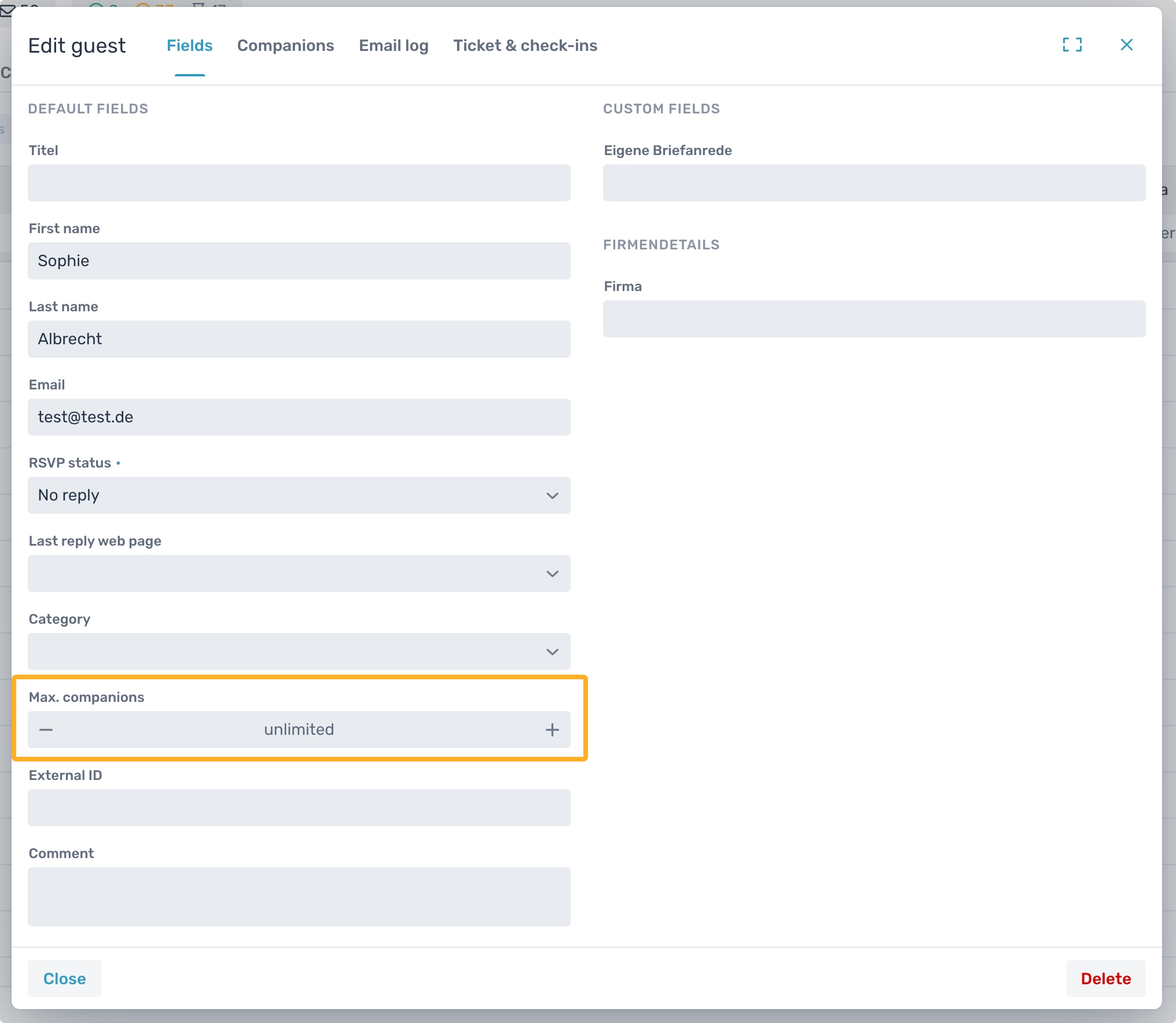
The system recognizes this entry and automatically transfers the defined maximum number to your registration form.
Define a limit for companions in the registration form
Open your registration page and go to the registration settings section to edit your registration form.
You can define the input for companions using the appropriate "Input type".
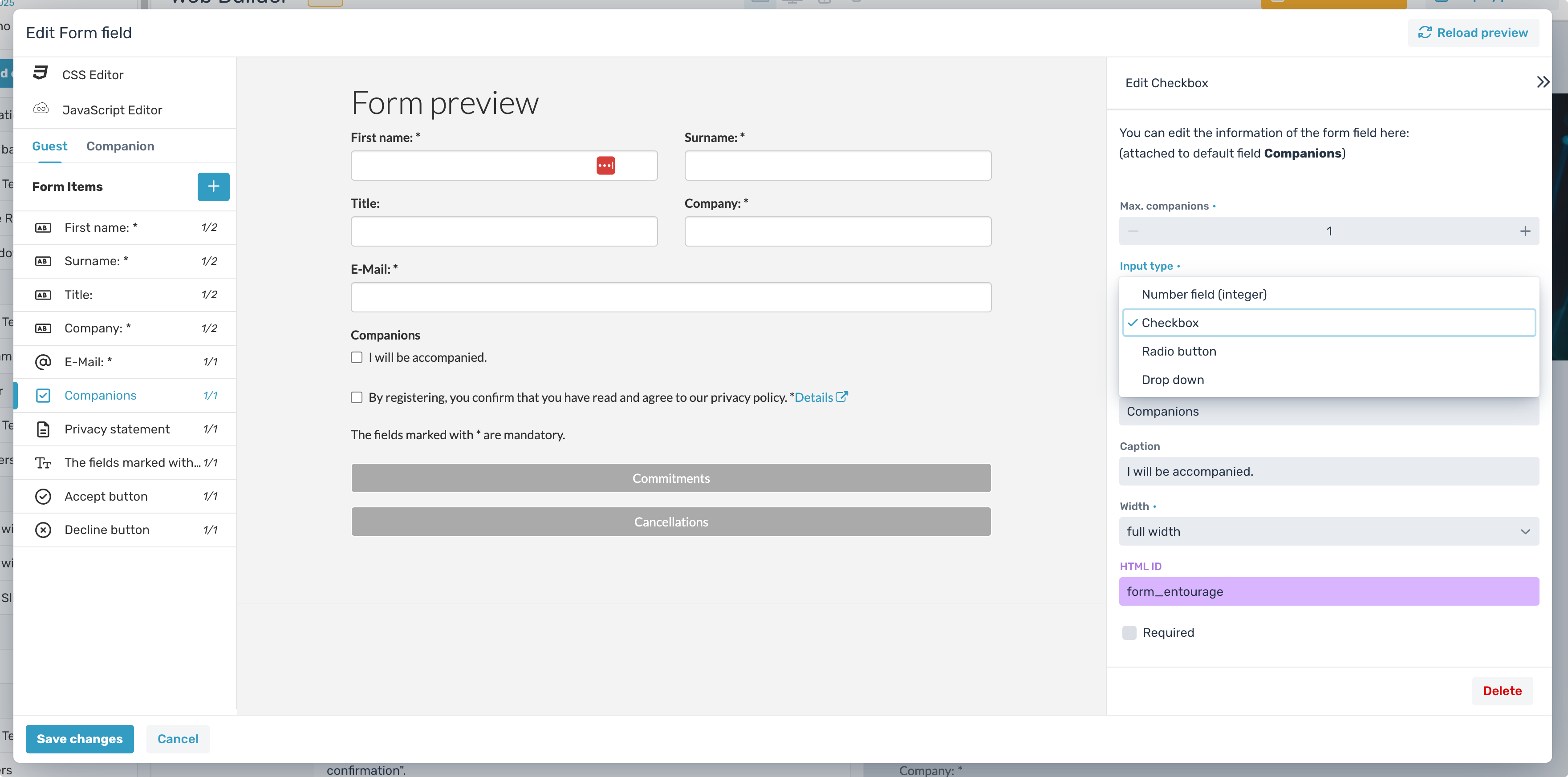
You can choose between the following input types:
- Number field (integer)
- Checkbox
- Radio button
- Drop down selection
Number field (integer)
With this input type, you allow your guest to enter the number of companions as a numeric value. If the guest enters a number that exceeds the maximum value you’ve defined, the registration cannot be completed.
Checkbox
This input type is only available if the maximum number of companions in the registration form is set to “1”.
If you define a higher maximum value, you can choose between "Number field (integer)", "Radio button", and "Drop down selection".
Radio button
With this input field type, your guest selects the number of companions using radio buttons. You can define specific selection values and the corresponding label text for this field type.
Drop down selection
As with the radio button, this input field type allows your guest to specify how many companions they want to register by selecting from predefined values.
Define selection values for radio buttons and drop down menus
To define the selection values for the input types “Radio button” or “Drop down selection”, first select the desired type. In the lower section, you will then have the option to customize your selection values.
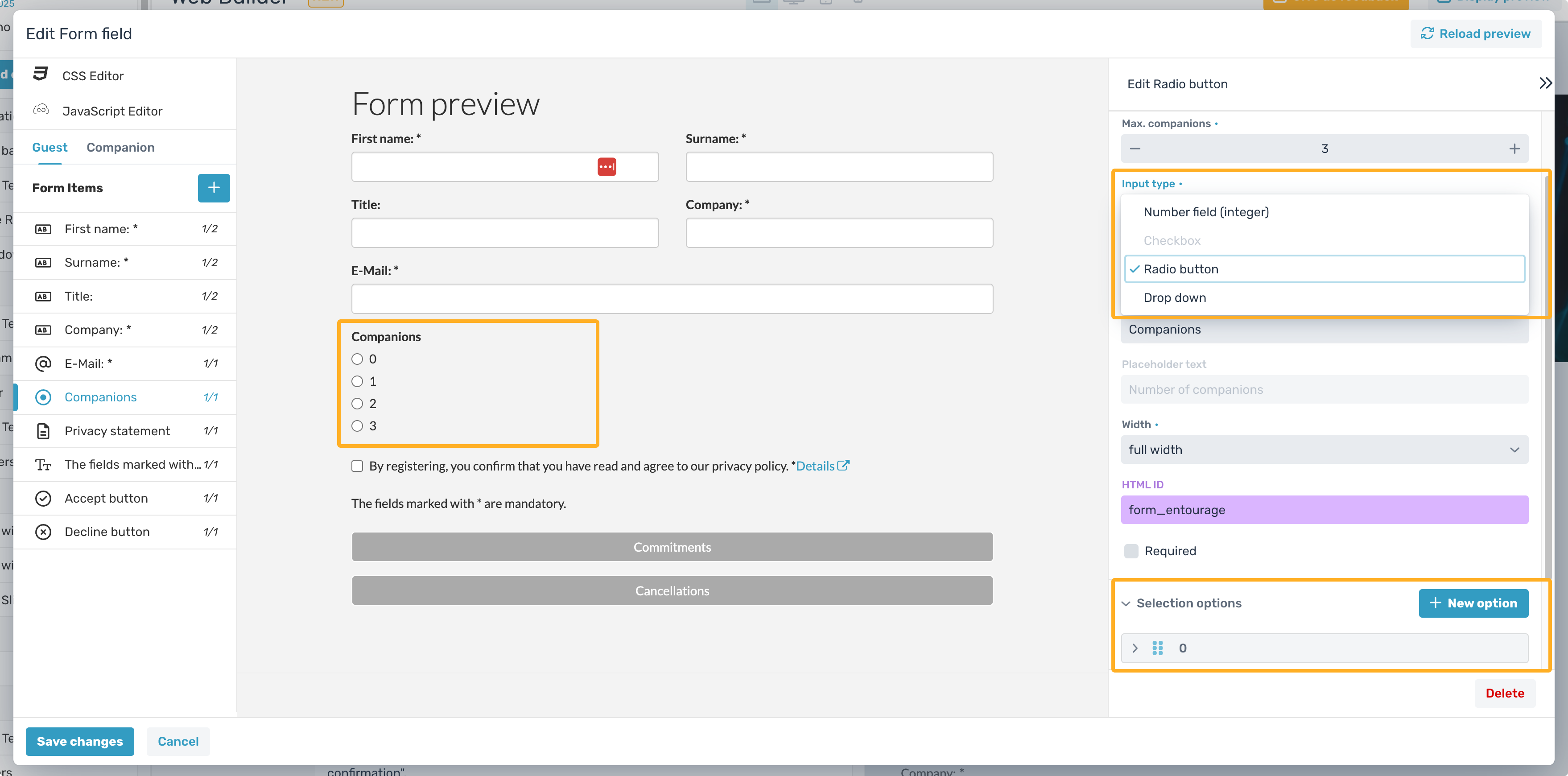
Specify here which option should be displayed to your guest as a selection value.
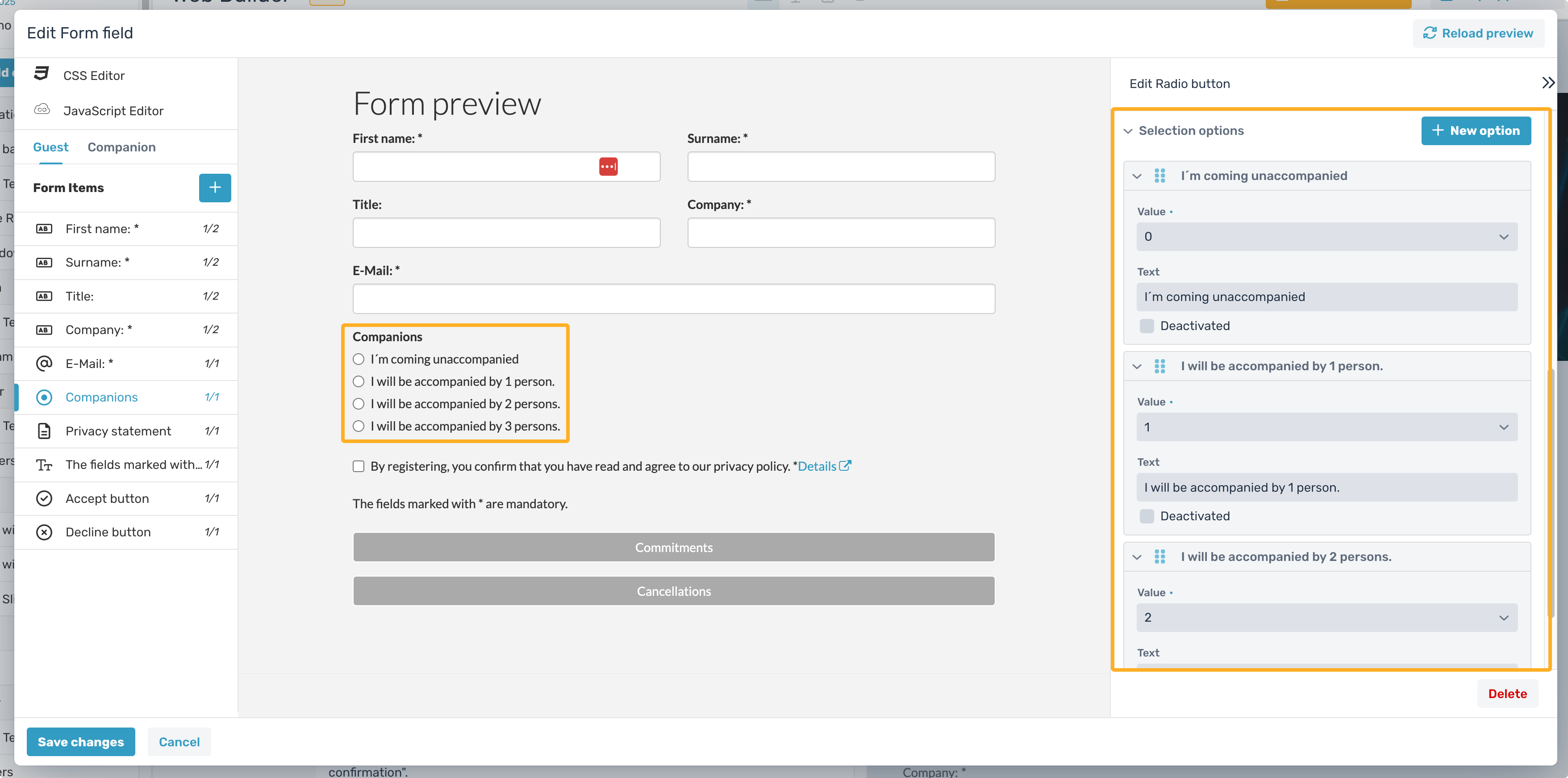
Use case example
We set up a registration page where guests can register up to 3 companions.
For a guest already stored in the system, we individually limited the maximum number of companions to “1”
If you open this guest’s personalized registration link, you’ll see that the general setting in the registration form—allowing 3 companions—is overridden by the individual limit, and the guest can complete registration only with one companion or with no companion.
