Sweap set up for admins
Account setting
Administrator's guide to setting up your account
General account settings
Enable AI Feature
The event tags - creation and usage
Create guest fields for your account
Adding deletion rules to automatically delete guest data
Set up templates
User roles and permissions
Permission sets - Default user roles in Sweap
Permissions and configuration of default permission sets
User permissions and their functions in Sweap
Setting up new users
Use single sign-on
Roles and permissions
Visibility groups
Event-Ticketing - e-payment with Sweap
API and publishing package function
Implementing the event overview page within your website
Implementing the event overview page in an IHK24 website
Use Sweap's Zapier integration
Import of distributors with EVA
Import groups and committees from EVA master data
Sweap app and devices for check-in
Set up domain and email address
Getting started with Sweap - Basics
Event overview and dashboard
Basic structure of the event overview
The action field and its functions
The calendar view for your events
The event dashboard - overview
Event Sustainability Widget
Basic functions
Event formats in Sweap
What are event series?
Single event creation with Sweap
Create event series in Sweap
Create sessions for your event series
Using time zones in Sweap
Duplicate an event to use it as a template
The preview mode for creating emails or webpages
Using the correct image sizes
Create text with the HTML-Editor
AI feature in use in HTML editor
Use placeholders in Sweap
Customize headlines and text with HTML
Linking emails and websites in Sweap
Legal notice and privacy policy
Support and data protection at Sweap
GDPR-compliant consent management and cookie banners
Data tracking with Sweap
Privacy policy and GDPR
Questions about security & data protection
Sweap AI - Questions about security & data protection
Increasing security - introduction of Keycloak
Session limits - session limitation
Send your feedback about Sweap
Personal settings
Search and filter functions
The search function in Sweap
Using the filter function in Sweap
Last Update and Last Reply of your guests
Best practice, online webinars and updates
Create and manage contacts and guests
Create, import and export guest information
Add guests to your list
The guest import with Excel
Edit guest information and change status manually
Export your guestlist
Create and manage contacts
Add companions
Manage attributes for guests and divisions
Standard Fields and Event-Related Information in the Guest List
Create and edit attributes
Segmenting guests by categories
Postal mail invitation and QR code
Setting up and sending emails
Setting up and configuring emails
The email types and their use
Create mails more efficient with using the duplicating function
Testing emails in the editor: Here's how it works
Individual salutation
The guest salutation
Create guest salutation with our salutation assistent
Use your own salutation form in your emails
Dynamic email builder
Dynamic email builder: Create emails
Guest-Links and Token: Efficient Event Communication
Configure emails using a dynamic modular system
Design your email - Content
Design your email - Rows
Design your e-mail - General
Email wizard
The different types of email templates
The Email template LA LUNA
Static email wizard: creating emails
Configure emails - set up an invitation email
Call to Action Button withinin emails
Insert links for virtual events into emails
Insert stock photos into emails
Font types in emails
Troubleshooting for emails
Opt-In states and bounces
Reduce spam probability of emails
Display images correctly in my email
Delivery notification and bounces in the email log
Basics for the successful delivery of emails
Tracking email opening rates
Important information about blocked email addresses - status "mailjet: preblocked
Sending out emails
Registration pages & Virtual event platform pages
Registration page basics
Creating a registration page - basic steps
Metadata and SEO for registration pages
Deactivate event pages (URL link tracking)
Registration page - using the Website Builder
Registration page - using the websitze wizard
Templates for your webpage
Contents and modules of a registration page
Texts, colours and design for the registration page
Settings to close the registration page - Website Wizard
Registration options settings within the Website Wizard
CSS & Java Scripts for website customisation
Header and footer within a website
Publish events on your own website
Font types on websites
Setting up the registration form
Configuration of a registration form
Add a checkbox with URL to the registration form
Show and hide form fields
Enter accompanying persons (registration form)
Virtual Event Platform
Integrations and modules for the Virtual Event Platform
Operate and monitor events with Sweap
Table of Contents
- All Categories
- Getting started with Sweap - Basics
- Search and filter functions
- Using the filter function in Sweap
Using the filter function in Sweap
 Updated
by Julia Walther
Updated
by Julia Walther
The filter function of Sweap allows you to filter selectively and thus to get a quick overview, for example of individual values within an attribute. This is especially helpful for events with a large number of guests. The filter function is available both on your CMS start page and on the overview pages of the individual events.

The 'normal' filter function
The filter text fields are always located below the higher-level labels/descriptions in the upper part of the screen. This means that you will find the filter line below the attribute names in a business event overview, for example:

The filter functions can be divided into the normal filter function as well as into advanced filter functions.
The normal filter function describes the filtering according to a certain term, for example within an attribute.
Let's say you want to filter all guests with a certain last name in your event. To do this, simply enter the term you are looking for in the filter field in the "Last name" column:

For some attributes there is also a filter function as a drop-down menu. This means that you cannot enter a term directly, but can select one or more of the defined values of the respective attribute.
This is the case for the attributes Status and Category, as well as for other created attributes with multiple selection:
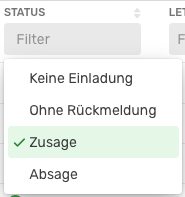
Multifilters can also be set within one or more columns with predefined values. To do so, simply select all the values to be filtered by in the specified drop-down menus.
Let's take a look at this and filter for all guests who have not yet registered for the event and have been assigned to the categories Press or VIP. So we filter by the value "No response" within the Status attribute and by the values "Press" and "VIP" within the Category attribute.
The filters set are also displayed at the bottom of your event overview screen, as mentioned above. You can also see how many entries were found using these filters. Furthermore, selected filters are displayed with a green background:
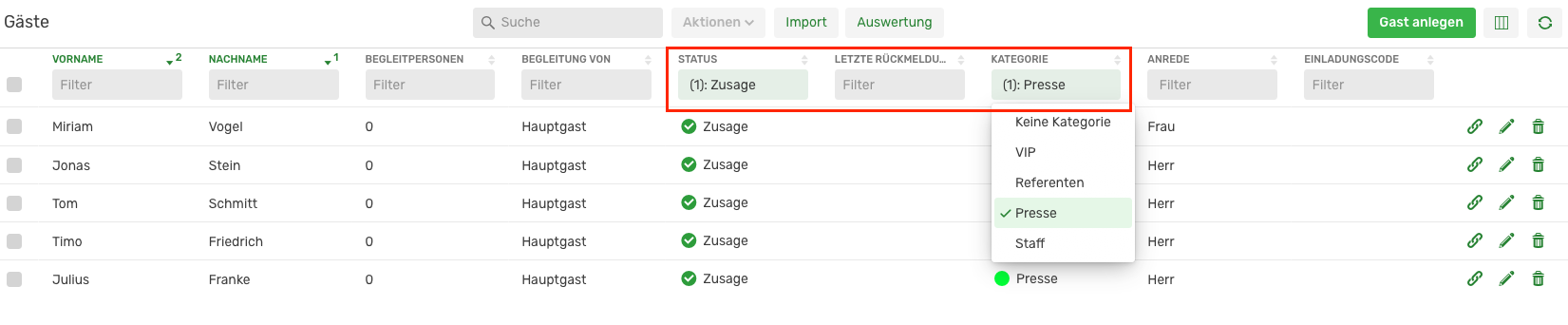

Extended filter functions
Another filter option is that of Advanced Functions. Sweap offers some functions for the filter text fields that you can insert before the filter you are looking for (word or number) and thus start with a comparison: !, = <, >, [length]>
The following options are available to you:
! means unequal, i.e. everything that does not correspond to this value is filtered.
= corresponds to the normal filtering (i.e. everything that is exactly equal to this value).
> filters everything that is greater than the value (mainly for numbers) and
< everything that is smaller than the value (mainly for numbers)
[length]>5 filters for all terms consisting of more than 5 characters (this means longer than 5 characters)
Examples:
You only want to display the guests who will come in company.
The number of accompanying persons is not important as long as it is not 0. Use !0 or !=0 to filter all guests whose number of companions is not 0:


If you want to display guests who will come to the event with exactly one accompanying person, note =1 in the filter text field for accompanying persons. All entries with exactly one companion are then filtered.

However, if you want to search for all guests who have specified more than one companion, note >1. If you are looking for guests with less than three companions, use <3 etc.
Furthermore, you can display all empty fields with the filter = (without further text) and all empty fields with the filter ! (without further text) to display all fields with filled text. This is helpful, for example, if you only want to display guests with last names or without.
Assuming you are looking for guests with long first names, i.e. with a name longer than 5 characters, you can use the filter [length]>5 to display all corresponding entries.
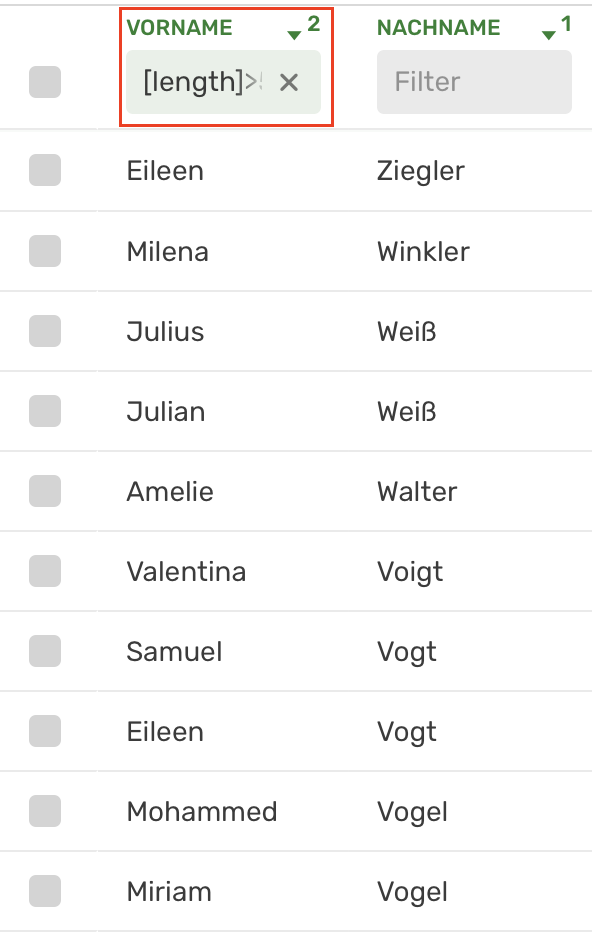
The date filter
The date filter within the CMS overview of an event in Sweap allows you to filter by desired dates. This is only possible for attributes that are stored as pure date and not as normal text. Therefore, this does not currently apply to guest attributes (such as flight time), as these are currently still saved as normal text.
For example, you can use the date filter for the Created, Last Changed, and Last Bounce Date columns.
To set the date filter:
> DD.MM.YYYY : finds all data AFTER a date
< DD.MM.YYYY: finds all data BEFORE a date
DD.MM.YYYY to DD.MM.YYYY : finds all data between two dates
