Sweap set up for admins
Account setting
Administrator's guide to setting up your account
General account settings
Enable AI Feature
The event tags - creation and usage
Create guest fields for your account
Adding deletion rules to automatically delete guest data
Set up templates
User roles and permissions
Permission sets - Default user roles in Sweap
Permissions and configuration of default permission sets
User permissions and their functions in Sweap
Setting up new users
Use single sign-on
Roles and permissions
Visibility groups
Event-Ticketing - e-payment with Sweap
API and publishing package function
Implementing the event overview page within your website
Implementing the event overview page in an IHK24 website
Use Sweap's Zapier integration
Import of distributors with EVA
Import groups and committees from EVA master data
Sweap app and devices for check-in
Set up domain and email address
Getting started with Sweap - Basics
Event overview and dashboard
Basic structure of the event overview
The action field and its functions
The calendar view for your events
The event dashboard - overview
Event Sustainability Widget
Basic functions
Event formats in Sweap
What are event series?
Single event creation with Sweap
Create event series in Sweap
Create sessions for your event series
Using time zones in Sweap
Duplicate an event to use it as a template
The preview mode for creating emails or webpages
Using the correct image sizes
Create text with the HTML-Editor
AI feature in use in HTML editor
Use placeholders in Sweap
Customize headlines and text with HTML
Linking emails and websites in Sweap
Legal notice and privacy policy
Support and data protection at Sweap
GDPR-compliant consent management and cookie banners
Data tracking with Sweap
Privacy policy and GDPR
Questions about security & data protection
Sweap AI - Questions about security & data protection
Increasing security - introduction of Keycloak
Session limits - session limitation
Send your feedback about Sweap
Personal settings
Search and filter functions
The search function in Sweap
Using the filter function in Sweap
Last Update and Last Reply of your guests
Best practice, online webinars and updates
Create and manage contacts and guests
Create, import and export guest information
Add guests to your list
The guest import with Excel
Edit guest information and change status manually
Export your guestlist
Create and manage contacts
Add companions
Manage attributes for guests and divisions
Standard Fields and Event-Related Information in the Guest List
Create and edit attributes
Segmenting guests by categories
Postal mail invitation and QR code
Setting up and sending emails
Setting up and configuring emails
The email types and their use
Create mails more efficient with using the duplicating function
Testing emails in the editor: Here's how it works
Individual salutation
The guest salutation
Create guest salutation with our salutation assistent
Use your own salutation form in your emails
Dynamic email builder
Dynamic email builder: Create emails
Guest-Links and Token: Efficient Event Communication
Configure emails using a dynamic modular system
Design your email - Content
Design your email - Rows
Design your e-mail - General
Email wizard
The different types of email templates
The Email template LA LUNA
Static email wizard: creating emails
Configure emails - set up an invitation email
Call to Action Button withinin emails
Insert links for virtual events into emails
Insert stock photos into emails
Font types in emails
Troubleshooting for emails
Opt-In states and bounces
Reduce spam probability of emails
Display images correctly in my email
Delivery notification and bounces in the email log
Basics for the successful delivery of emails
Tracking email opening rates
Important information about blocked email addresses - status "mailjet: preblocked
Sending out emails
Registration pages & Virtual event platform pages
Registration page basics
Creating a registration page - basic steps
Metadata and SEO for registration pages
Deactivate event pages (URL link tracking)
Registration page - using the Website Builder
Registration page - using the websitze wizard
Templates for your webpage
Contents and modules of a registration page
Texts, colours and design for the registration page
Settings to close the registration page - Website Wizard
Registration options settings within the Website Wizard
CSS & Java Scripts for website customisation
Header and footer within a website
Publish events on your own website
Font types on websites
Setting up the registration form
Configuration of a registration form
Add a checkbox with URL to the registration form
Show and hide form fields
Enter accompanying persons (registration form)
Virtual Event Platform
Integrations and modules for the Virtual Event Platform
Operate and monitor events with Sweap
Table of Contents
- All Categories
-
- Evaluate and export the KPI´s of your event
Evaluate and export the KPI´s of your event
 Updated
by Julia Walther
Updated
by Julia Walther
Exporting your KPI's from Sweap - The export function
Using the "guest list" menu area in your Sweap account, you can quickly and easily export all available guest data as excel files.
General export
Selective export
For the export, there is the possibility to make a preselection of the data to be exported. You control the preselection via the filter function. In our example video we would like to export only those guests who have made a commitment to the event.
You can read more information about the action field here.
Alternatively you can export the evaluation of your event through the Dashboard of the event.
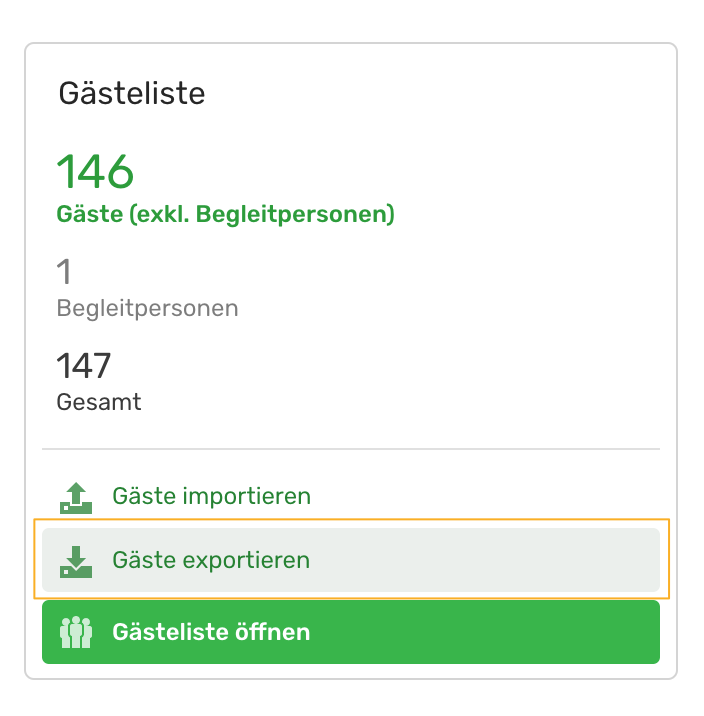
The evaluation of your event using the key figures overview
The overview of key figures in the lower screen margin of your CMS start page of each event allows you to quickly get an overview of all feedback from your guests and can then be used for the evaluation of your event.
The following information is displayed for your event in the key figures overview:
- Total number of all guests (including accompanying persons)
- Number of invited guests (including accompanying persons)
- Number of all persons without feedback (including accompanying persons)
- Number of all confirmed guests (including accompanying persons)
- Number of all guests who have cancelled (including accompanying persons)
- The response rate (how many guests responded to the invitation to the event)
- Number of all guests checked in for the event (including accompanying persons)
- No-show-quota (how many of the returned guests have actually been at the event)

By holding your mouse over a point in the key figure overview, you can obtain further explanations of the individual sections. The individual evaluations always include all guests, including the respective accompanying persons.
Since the evaluation of the key figure overview is a dynamic evaluation, you can also display individual confirmations from a guest, a group of guests or a category.
Notes on closed or fully booked events within the key figures overview
Within the configuration of your website you have two options to close the registration to your event: Either the registration will be closed automatically at a certain time or you set a limited number of registrations. For more information about this step in the Web Page Generator, please click here.
As soon as the registration for an event is then automatically closed or all defined, available places are occupied, you can see this in the key figures overview, as the confirmations are marked red with the note "closed". This red marking indicates that no further guest confirmations for this event are possible.

