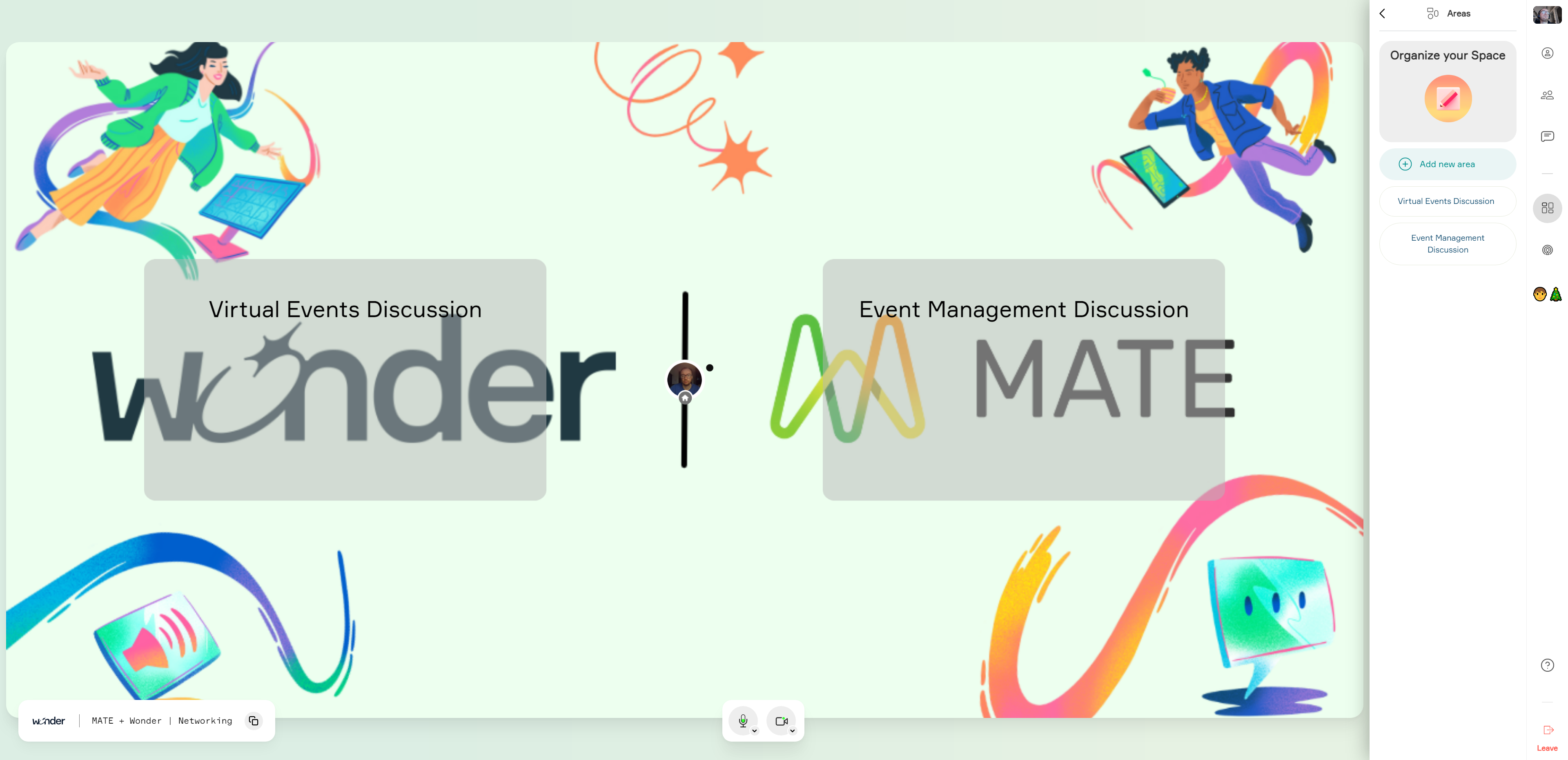Sweap set up for admins
Account setting
Administrator's guide to setting up your account
General account settings
Enable AI Feature
The event tags - creation and usage
Create guest fields for your account
Adding deletion rules to automatically delete guest data
Set up templates
User roles and permissions
Permission sets - Default user roles in Sweap
Permissions and configuration of default permission sets
User permissions and their functions in Sweap
Setting up new users
Use single sign-on
Roles and permissions
Visibility groups
Event-Ticketing - e-payment with Sweap
API and publishing package function
Implementing the event overview page within your website
Implementing the event overview page in an IHK24 website
Use Sweap's Zapier integration
Import of distributors with EVA
Import groups and committees from EVA master data
Sweap app and devices for check-in
Set up domain and email address
Getting started with Sweap - Basics
Event overview and dashboard
Basic structure of the event overview
The action field and its functions
The calendar view for your events
The event dashboard - overview
Event Sustainability Widget
Basic functions
Event formats in Sweap
What are event series?
Single event creation with Sweap
Create event series in Sweap
Create sessions for your event series
Using time zones in Sweap
Duplicate an event to use it as a template
The preview mode for creating emails or webpages
Using the correct image sizes
Create text with the HTML-Editor
AI feature in use in HTML editor
Use placeholders in Sweap
Customize headlines and text with HTML
Linking emails and websites in Sweap
Legal notice and privacy policy
Support and data protection at Sweap
GDPR-compliant consent management and cookie banners
Data tracking with Sweap
Privacy policy and GDPR
Questions about security & data protection
Sweap AI - Questions about security & data protection
Increasing security - introduction of Keycloak
Session limits - session limitation
Send your feedback about Sweap
Personal settings
Search and filter functions
The search function in Sweap
Using the filter function in Sweap
Last Update and Last Reply of your guests
Best practice, online webinars and updates
Create and manage contacts and guests
Create, import and export guest information
Add guests to your list
The guest import with Excel
Edit guest information and change status manually
Export your guestlist
Create and manage contacts
Add companions
Manage attributes for guests and divisions
Standard Fields and Event-Related Information in the Guest List
Create and edit attributes
Segmenting guests by categories
Postal mail invitation and QR code
Setting up and sending emails
Setting up and configuring emails
The email types and their use
Create mails more efficient with using the duplicating function
Testing emails in the editor: Here's how it works
Individual salutation
The guest salutation
Create guest salutation with our salutation assistent
Use your own salutation form in your emails
Dynamic email builder
Dynamic email builder: Create emails
Guest-Links and Token: Efficient Event Communication
Configure emails using a dynamic modular system
Design your email - Content
Design your email - Rows
Design your e-mail - General
Email wizard
The different types of email templates
The Email template LA LUNA
Static email wizard: creating emails
Configure emails - set up an invitation email
Call to Action Button withinin emails
Insert links for virtual events into emails
Insert stock photos into emails
Font types in emails
Troubleshooting for emails
Opt-In states and bounces
Reduce spam probability of emails
Display images correctly in my email
Delivery notification and bounces in the email log
Basics for the successful delivery of emails
Tracking email opening rates
Important information about blocked email addresses - status "mailjet: preblocked
Sending out emails
Registration pages & Virtual event platform pages
Registration page basics
Creating a registration page - basic steps
Metadata and SEO for registration pages
Deactivate event pages (URL link tracking)
Registration page - using the Website Builder
Registration page - using the websitze wizard
Templates for your webpage
Contents and modules of a registration page
Texts, colours and design for the registration page
Settings to close the registration page - Website Wizard
Registration options settings within the Website Wizard
CSS & Java Scripts for website customisation
Header and footer within a website
Publish events on your own website
Font types on websites
Setting up the registration form
Configuration of a registration form
Add a checkbox with URL to the registration form
Show and hide form fields
Enter accompanying persons (registration form)
Virtual Event Platform
Integrations and modules for the Virtual Event Platform
Operate and monitor events with Sweap
Table of Contents
- All Categories
-
- Connect Sweap with Wonder
Connect Sweap with Wonder
Connect Wonder to Sweap's Virtual Event Platform to organize networking sessions. Your participants can move around Wonder in a virtual room and talk to each other.
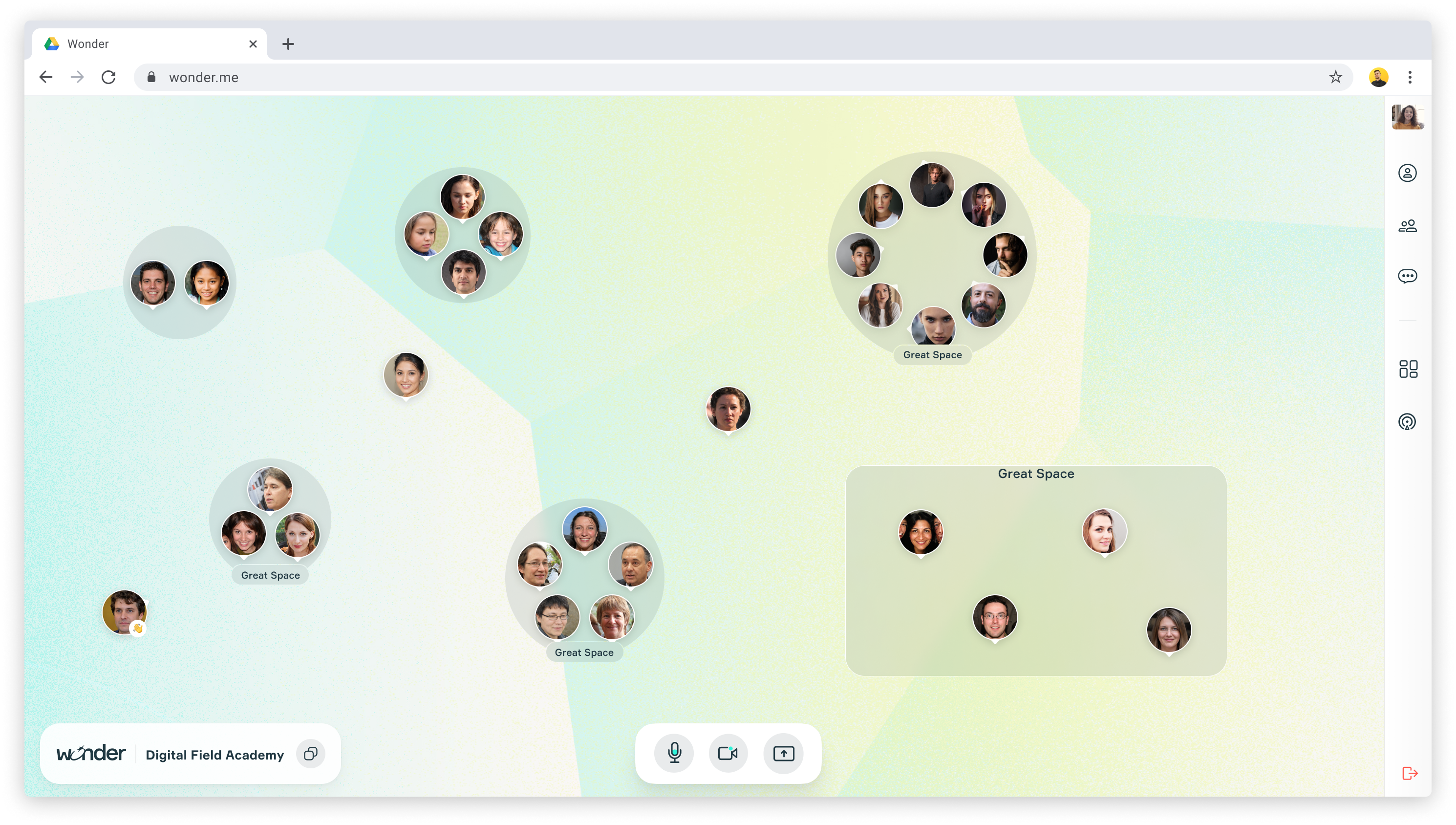
Why you should connect Wonder
Wonder is a platform where groups can come together virtually in a natural and stimulating way.
As larger groups come together, they constantly move and form multiple smaller groups. This enables:
- The building of connections in a more intimate setting.
- The emergence of group dynamics.
- The ease of getting to know new people.
Before the start
Before you get started, you should consider the following tips.
This integration requires the creation of a free room on Wonder.
How it works
First you need to log in to Wonder and set up your room. After you create your room, you can copy the link to the room and paste it into Sweap in the Wonder module.
To use Wonder, your attendees will need to access your event through a desktop browser. Each attendee must give permission to use the camera and microphone when they start Wonder. Then, all your attendees have to do is enter their name and the networking begins.
Connect Wonder
- Open your Wonder-Space.
- Copy the URL of your Wonder-Space. You can do this directly from the browser window. Or click on the icon in the room at the bottom left.
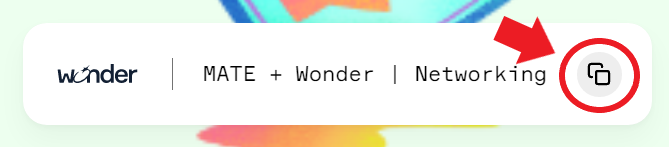
- Open your event in Sweap and click on "Websites".
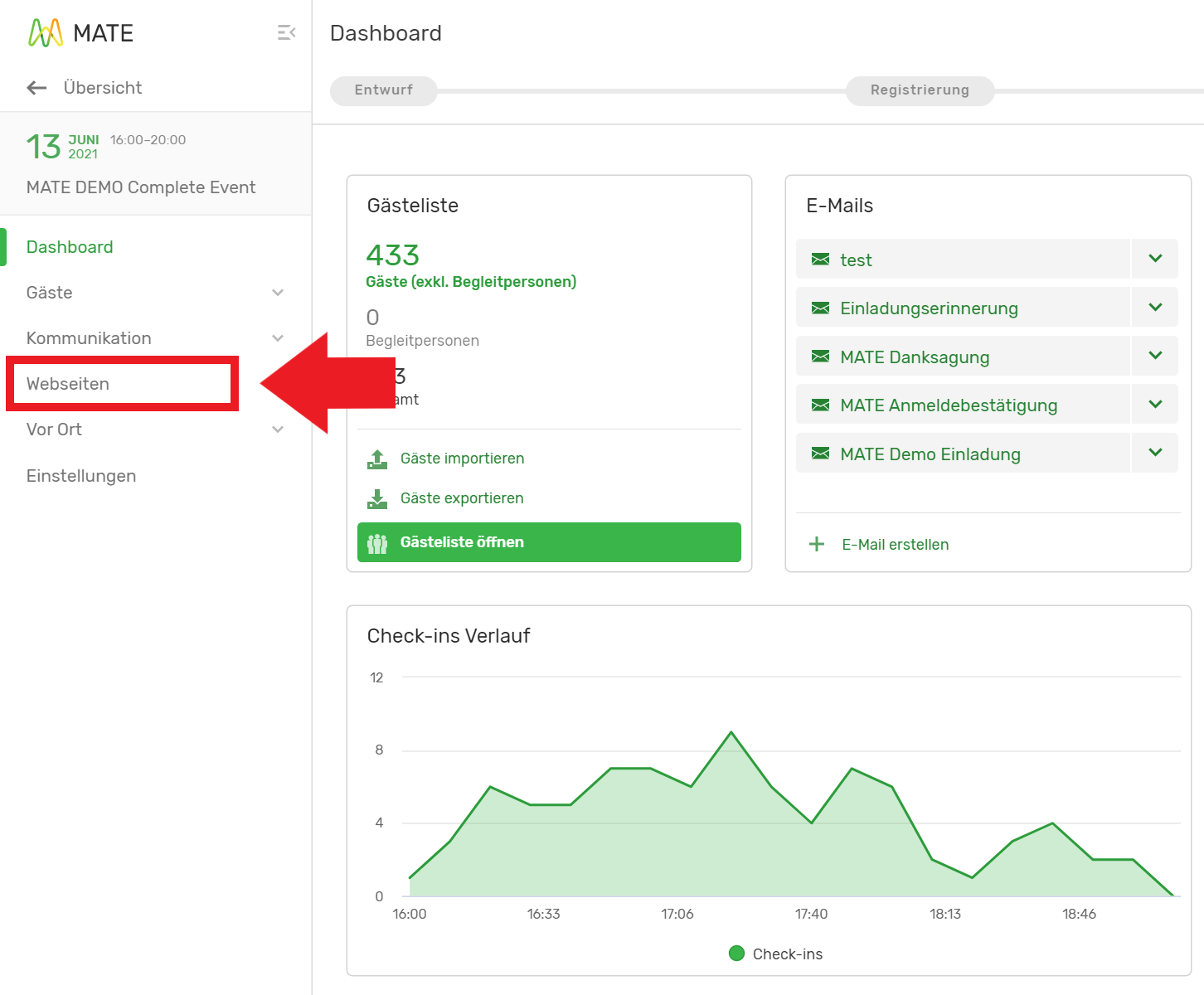
- Open the Virtual Event Platform on which you want to embed Wonder. If you haven't created a Virtual Event Platform yet, create it first.
- In the configuration of the platform, the Wonder module is located on the left side. Scroll down and click on the Wonder module.
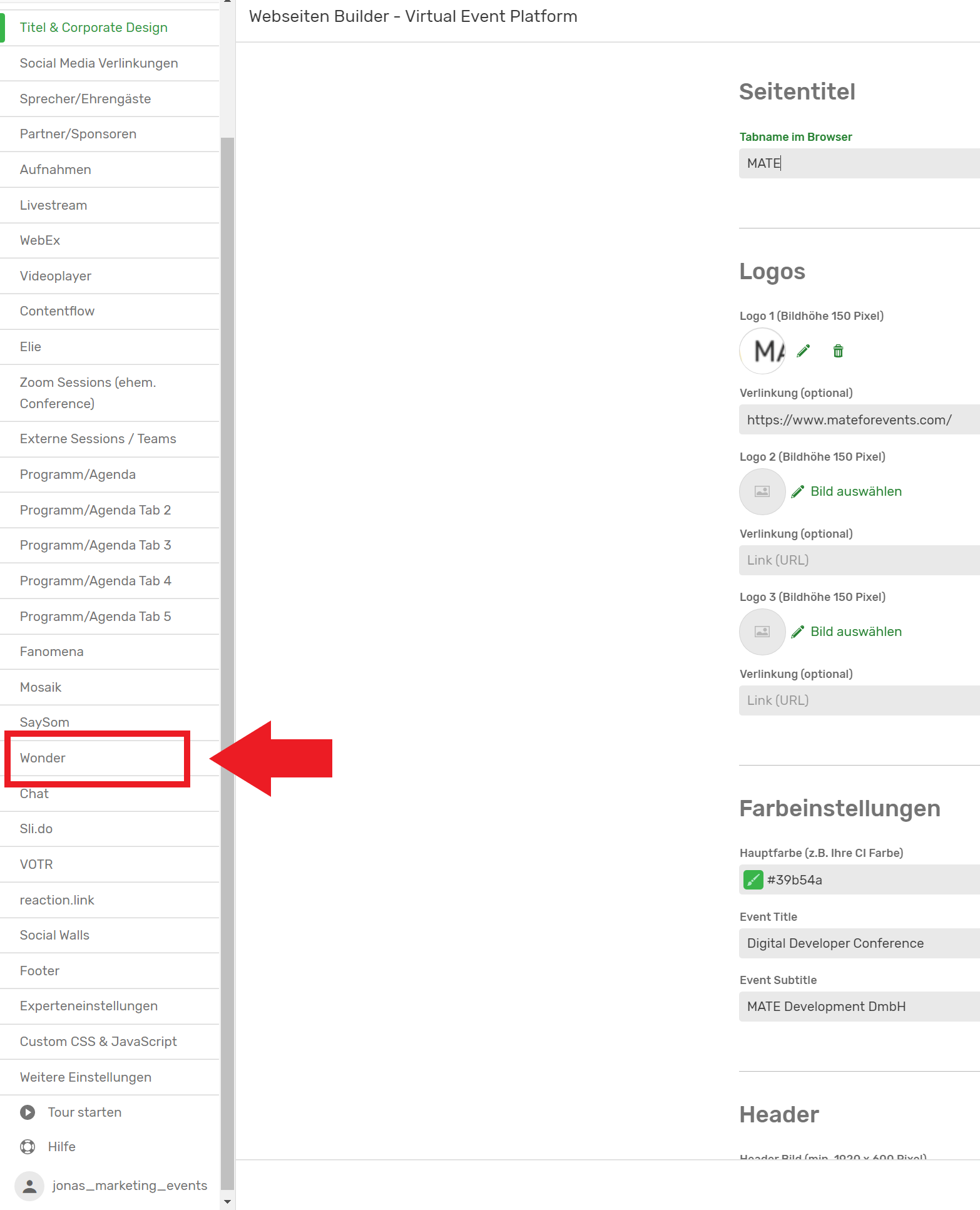
- Check the box "Activate Wonder.me module."

- Paste the link you copied in step 2 into the "iframe link from Wonder" box and click "Save".

That's it! Now your Wonder Room is connected to your Virtual Event Platform.
Wonder Tips & Tricks
Wonder will make your event unforgettable. Here are some tips to keep in mind when using Wonder:
When to use Wonder
Wonder is wonderful for encouraging interaction between your participants.
Use case examples:
- Networking Sessions
- Workshops
- Online parties
- Job fairs or similar Formats
At what time you should use Wonder
Wonder encourages engagement from your guests because it converts passive viewers into active participants.
That's why Wonder is particularly well suited:
- Before the start of the event. Attendees who arrive early spend their time waiting. By networking on Wonder, they can get value before the start. The important thing here is to make your attendees aware of the start of the event just before it starts. This is easily done via Wonder's broadcast feature!
- Between presentations. Studies show that people's concentration span decreases significantly after 45 minutes. Therefore, you should make sure that your event is varied and sets new stimuli. Wonder is very well suited for this. Participants can use it to discuss content after presentations. Tip: Invite your speakers to Wonder, who can then answer questions in a personal exchange.
- After your event. After your event, you can wrap up your event with an open-ended networking session on Wonder.
Customize Wonder
One of the many advantages of Wonder is that it is highly customizable to your brand & event.
- Icebreaker: You can ask an Icebreaker question to get your guests talking.
- Wallpaper: The background of your Wonder Room can be customized to your liking. You can either choose an image from the gallery or upload your own image.
- Areas: You can create areas where your guests can talk about different topics. Example: If you are organizing an event about cooking recipes, you can create areas for vegan, vegetarian and meat recipes.