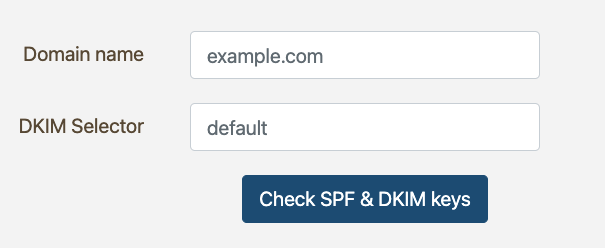Sweap set up for admins
Account setting
Administrator's guide to setting up your account
General account settings
Enable AI Feature
The event tags - creation and usage
Create guest fields for your account
Adding deletion rules to automatically delete guest data
Set up templates
User roles and permissions
Permission sets - Default user roles in Sweap
Permissions and configuration of default permission sets
User permissions and their functions in Sweap
Setting up new users
Use single sign-on
Roles and permissions
Visibility groups
Event-Ticketing - e-payment with Sweap
API and publishing package function
Implementing the event overview page within your website
Implementing the event overview page in an IHK24 website
Use Sweap's Zapier integration
Import of distributors with EVA
Import groups and committees from EVA master data
Sweap app and devices for check-in
Set up domain and email address
Getting started with Sweap - Basics
Event overview and dashboard
Basic structure of the event overview
The action field and its functions
The calendar view for your events
The event dashboard - overview
Event Sustainability Widget
Basic functions
Event formats in Sweap
What are event series?
Single event creation with Sweap
Create event series in Sweap
Create sessions for your event series
Using time zones in Sweap
Duplicate an event to use it as a template
The preview mode for creating emails or webpages
Using the correct image sizes
Create text with the HTML-Editor
AI feature in use in HTML editor
Use placeholders in Sweap
Customize headlines and text with HTML
Linking emails and websites in Sweap
Legal notice and privacy policy
Support and data protection at Sweap
GDPR-compliant consent management and cookie banners
Data tracking with Sweap
Privacy policy and GDPR
Questions about security & data protection
Sweap AI - Questions about security & data protection
Increasing security - introduction of Keycloak
Session limits - session limitation
Send your feedback about Sweap
Personal settings
Search and filter functions
The search function in Sweap
Using the filter function in Sweap
Last Update and Last Reply of your guests
Best practice, online webinars and updates
Create and manage contacts and guests
Create, import and export guest information
Add guests to your list
The guest import with Excel
Edit guest information and change status manually
Export your guestlist
Create and manage contacts
Add companions
Manage attributes for guests and divisions
Standard Fields and Event-Related Information in the Guest List
Create and edit attributes
Segmenting guests by categories
Postal mail invitation and QR code
Setting up and sending emails
Setting up and configuring emails
The email types and their use
Create mails more efficient with using the duplicating function
Testing emails in the editor: Here's how it works
Individual salutation
The guest salutation
Create guest salutation with our salutation assistent
Use your own salutation form in your emails
Dynamic email builder
Dynamic email builder: Create emails
Guest-Links and Token: Efficient Event Communication
Configure emails using a dynamic modular system
Design your email - Content
Design your email - Rows
Design your e-mail - General
Email wizard
The different types of email templates
The Email template LA LUNA
Static email wizard: creating emails
Configure emails - set up an invitation email
Call to Action Button withinin emails
Insert links for virtual events into emails
Insert stock photos into emails
Font types in emails
Troubleshooting for emails
Opt-In states and bounces
Reduce spam probability of emails
Display images correctly in my email
Delivery notification and bounces in the email log
Basics for the successful delivery of emails
Tracking email opening rates
Important information about blocked email addresses - status "mailjet: preblocked
Sending out emails
Registration pages & Virtual event platform pages
Registration page basics
Creating a registration page - basic steps
Metadata and SEO for registration pages
Deactivate event pages (URL link tracking)
Registration page - using the Website Builder
Registration page - using the websitze wizard
Templates for your webpage
Contents and modules of a registration page
Texts, colours and design for the registration page
Settings to close the registration page - Website Wizard
Registration options settings within the Website Wizard
CSS & Java Scripts for website customisation
Header and footer within a website
Publish events on your own website
Font types on websites
Setting up the registration form
Configuration of a registration form
Add a checkbox with URL to the registration form
Show and hide form fields
Enter accompanying persons (registration form)
Virtual Event Platform
Integrations and modules for the Virtual Event Platform
Operate and monitor events with Sweap
Table of Contents
- All Categories
- Sweap set up for admins
- Set up domain and email address
- Create a new sender's email address in account settings
Create a new sender's email address in account settings
 Updated
by Julia Walther
Updated
by Julia Walther
Sweap allows you to store multiple sender email addresses within your account.
Default sender email address
By default, Sweap has a stored a sender email address, which is used when sending emails:
Replying to this sender email address is not possible. For that reason you can create your own sender email addresses for your account. These sender email addresses are set up by the Sweap Support Team. Please note that additional sender email addresses in your account may incur additional costs.
You can access all your sender email addresses that were created for you in your account and select and use them for each event.
Emails are sent from Sweap via the European cloud mail service Mailjet and its SMTP server. Mailjet is an email service that is used especially for marketing and transnational emails.
Request a new sender email address
The following steps are required to set up a new sender email address:
- Request the setup of the desired sender email address (and domain) via this form.
- You will receive a confirmation email from Mailjet to verify and authorise the new email address. Please forward this email to the Sweap support team (support@sweap.io). Sweap well then confirm your sender email address.
- After the verification has been made, so-called SPF and DKIM TXT DNS records are created under the domain of the Sweap dispatch address. You will receive this SPF record and DKIM record from us, because it must be stored by your IT in the corresponding DNS of the domain administration for the email domain.
- Add DNS entries
In addition to the SPF/DKIM entries, the following DNS entries must be added to the sender domain:
bnc3.[your email domain] IN CNAME bnc3.mailjet.com
t.[your email domain] IN CNAME t.mailjet.com
Further information:
Versand per @bnc3.mailjet.com
Reply-to oder Return-Path - Optional - validation of the email via DMARC
Since 1 February 2014, the providers Google and Yahoo have had an extended policy. This states that additional validation via DMARC is now required for these accounts.
For all other accounts, we also recommend DMARC validation, if technically feasible for you.
Our email provider Mailjet explains how DMARC works and can be set up here: Understanding DMARC
The setup of the SPF and DKIM DNS entries are explained in detail here.
Check SPF & DKIM entries
Using the free tool Mail-Tester, you can independently check whether the SPF and DKIM entries have been set correctly and completely.
Simply enter the following values here:
Domain name = your sending domain
DKIM Selector = Mailjet