Sweap set up for admins
Account setting
Administrator's guide to setting up your account
General account settings
Enable AI Feature
The event tags - creation and usage
Create guest fields for your account
Adding deletion rules to automatically delete guest data
Set up templates
User roles and permissions
Permission sets - Default user roles in Sweap
Permissions and configuration of default permission sets
User permissions and their functions in Sweap
Setting up new users
Use single sign-on
Roles and permissions
Visibility groups
Event-Ticketing - e-payment with Sweap
API and publishing package function
Implementing the event overview page within your website
Implementing the event overview page in an IHK24 website
Use Sweap's Zapier integration
Import of distributors with EVA
Import groups and committees from EVA master data
Sweap app and devices for check-in
Set up domain and email address
Getting started with Sweap - Basics
Event overview and dashboard
Basic structure of the event overview
The action field and its functions
The calendar view for your events
The event dashboard - overview
Event Sustainability Widget
Basic functions
Event formats in Sweap
What are event series?
Single event creation with Sweap
Create event series in Sweap
Create sessions for your event series
Using time zones in Sweap
Duplicate an event to use it as a template
The preview mode for creating emails or webpages
Using the correct image sizes
Create text with the HTML-Editor
AI feature in use in HTML editor
Use placeholders in Sweap
Customize headlines and text with HTML
Linking emails and websites in Sweap
Legal notice and privacy policy
Support and data protection at Sweap
GDPR-compliant consent management and cookie banners
Data tracking with Sweap
Privacy policy and GDPR
Questions about security & data protection
Sweap AI - Questions about security & data protection
Increasing security - introduction of Keycloak
Session limits - session limitation
Send your feedback about Sweap
Personal settings
Search and filter functions
The search function in Sweap
Using the filter function in Sweap
Last Update and Last Reply of your guests
Best practice, online webinars and updates
Create and manage contacts and guests
Create, import and export guest information
Add guests to your list
The guest import with Excel
Edit guest information and change status manually
Export your guestlist
Create and manage contacts
Add companions
Manage attributes for guests and divisions
Standard Fields and Event-Related Information in the Guest List
Create and edit attributes
Segmenting guests by categories
Postal mail invitation and QR code
Setting up and sending emails
Setting up and configuring emails
The email types and their use
Create mails more efficient with using the duplicating function
Testing emails in the editor: Here's how it works
Individual salutation
The guest salutation
Create guest salutation with our salutation assistent
Use your own salutation form in your emails
Dynamic email builder
Dynamic email builder: Create emails
Guest-Links and Token: Efficient Event Communication
Configure emails using a dynamic modular system
Design your email - Content
Design your email - Rows
Design your e-mail - General
Email wizard
The different types of email templates
The Email template LA LUNA
Static email wizard: creating emails
Configure emails - set up an invitation email
Call to Action Button withinin emails
Insert links for virtual events into emails
Insert stock photos into emails
Font types in emails
Troubleshooting for emails
Opt-In states and bounces
Reduce spam probability of emails
Display images correctly in my email
Delivery notification and bounces in the email log
Basics for the successful delivery of emails
Tracking email opening rates
Important information about blocked email addresses - status "mailjet: preblocked
Sending out emails
Registration pages & Virtual event platform pages
Registration page basics
Creating a registration page - basic steps
Metadata and SEO for registration pages
Deactivate event pages (URL link tracking)
Registration page - using the Website Builder
Registration page - using the websitze wizard
Templates for your webpage
Contents and modules of a registration page
Texts, colours and design for the registration page
Settings to close the registration page - Website Wizard
Registration options settings within the Website Wizard
CSS & Java Scripts for website customisation
Header and footer within a website
Publish events on your own website
Font types on websites
Setting up the registration form
Configuration of a registration form
Add a checkbox with URL to the registration form
Show and hide form fields
Enter accompanying persons (registration form)
Virtual Event Platform
Integrations and modules for the Virtual Event Platform
Operate and monitor events with Sweap
Table of Contents
- All Categories
- Setting up and sending emails
- Sending out emails
- Sending emails
Sending emails
 Updated
by Ingo
Updated
by Ingo
You can send emails manually from Sweap or automate the process using our email campaigns.
In this article, we explain how to manually send the emails you’ve created with Sweap.
You can find more information about using email campaigns here.
Sending emails using the 'E-Mail Sending Assistant'
First go to the event and select the appropriate guest who is to receive an email by placing a check mark. The selected guests are highlighted in blue by Sweap.
Now select "Open E-Mail Sending Assistant" in the action field.

A window will open showing how many guests have been selected for the email send-out. Now choose which email you would like to send to the selected guests. For some emails, the email type will also be displayed here.
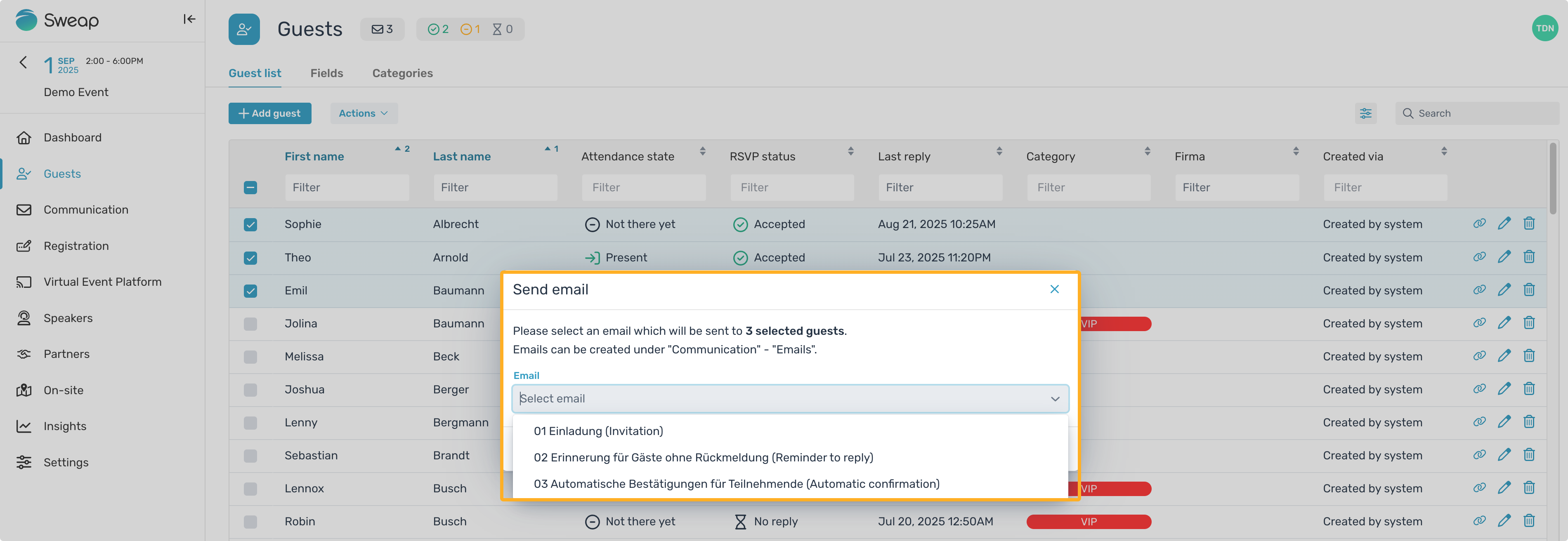
Before the selected email can be sent, the system performs a multi-step error check and notifies you of any potential issues.
First, the stored email addresses of the guests selected for sending are checked. The system automatically detects invalid or non-existent email addresses and highlights them in red.
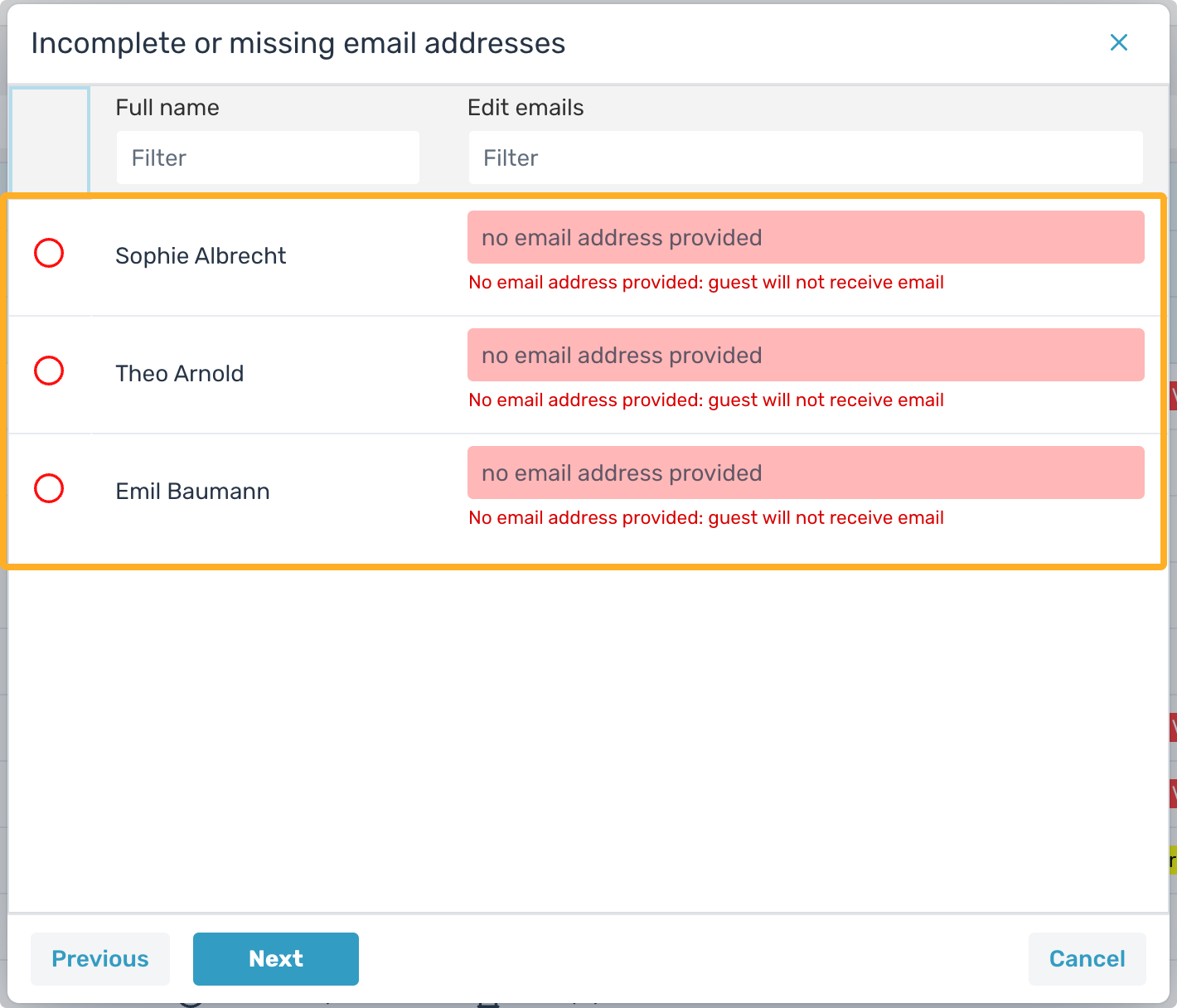
If the system detects an invalid or missing email address, you can make changes at this stage. Correct the email address or enter a valid one. Once this is done, our system will mark the record with a green dot, indicating that the record is now valid and ready for use.
An email address entered via the Email Sending Assistant is also saved directly in the record of the corresponding guest. This means you’re enriching the guest’s data record immediately.
Our system also checks for other irregularities, such as errors related to the guest’s response status, and notifies you of these issues.
For example, if you try to send an invitation email to a guest who has already confirmed their attendance at the event, you will receive a notification. You can then decide whether you still want to send the email or skip/exclude that guest’s record.
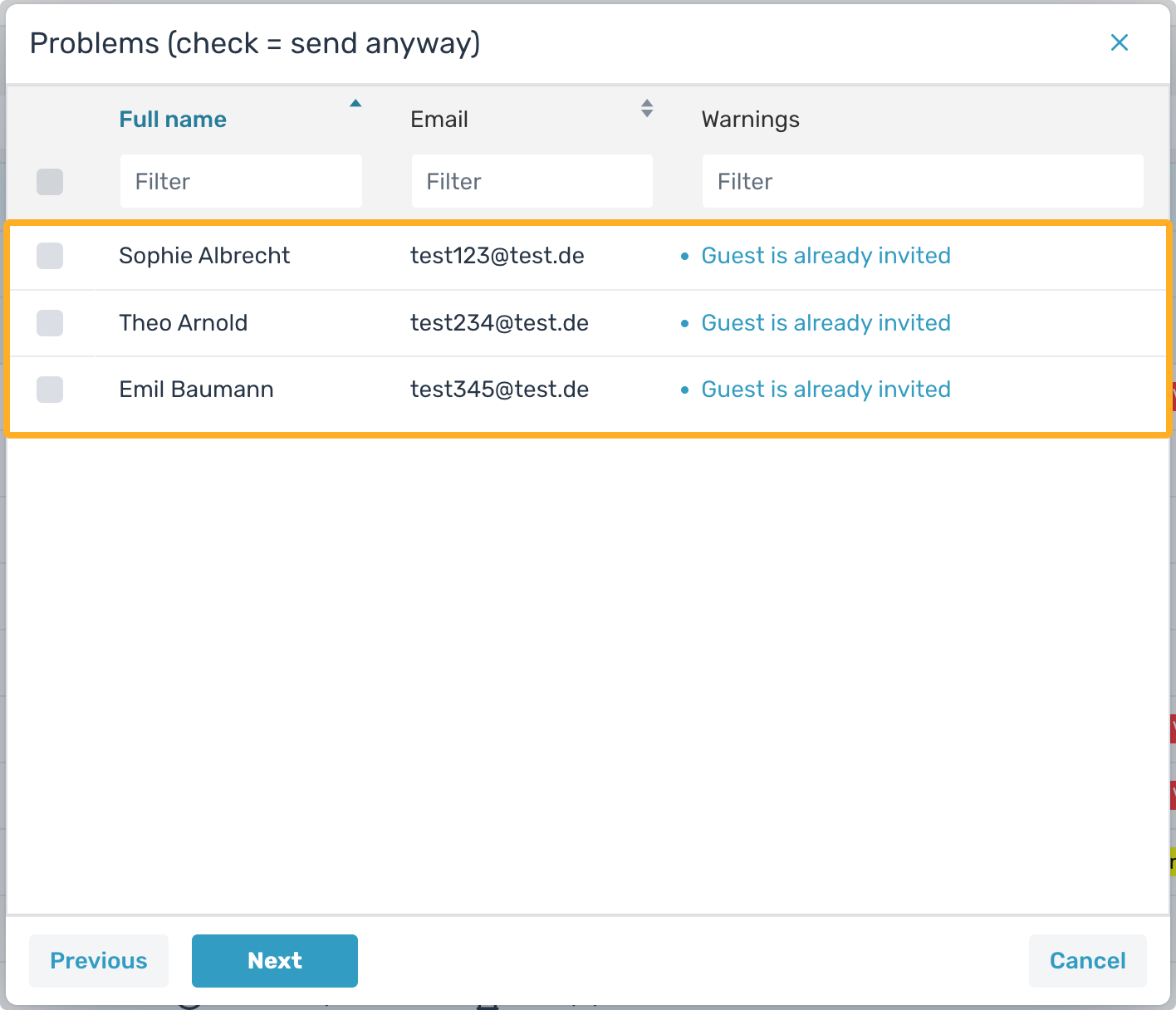
At the end, you’ll see an overview of the planned recipients and can preview the email for each one. Additionally, in this final step, you also have the option to filter your guest list by first name, last name, or email address, or to remove guests from the sending list.
Once you’ve selected all the guests you want to send your email to, click “Send Emails” to initiate the sending process.
Overview of error checking when sending emails
As already mentioned, the system performs an automatic error check when you send emails and shows you instructions before sending your emails. The following things are checked by Sweap:
- If you want to send your guest an invitation to an event, if your guest has already accepted or declined the invitation, or if you have already received an invitation email but have not yet responded.
- If an invitation is to be sent that includes a link to a registration page, but the registration page has not yet been created, the system will detect this. Other configuration steps are also checked, and you’ll be notified if there are any gaps. One example is the automatic confirmation for your guests. You’ll receive a warning if no email has been set up yet as an automatic confirmation.
- Whether correct email addresses are stored in the guest information or whether the registration page has already been closed for responses — the system checks these aspects. If you intend to send a reminder to participants but forgot to send a confirmation to your guests beforehand, the system will alert you to this situation.
