Sweap set up for admins
Account setting
Administrator's guide to setting up your account
General account settings
Enable AI Feature
The event tags - creation and usage
Create guest fields for your account
Adding deletion rules to automatically delete guest data
Set up templates
User roles and permissions
Permission sets - Default user roles in Sweap
Permissions and configuration of default permission sets
User permissions and their functions in Sweap
Setting up new users
Use single sign-on
Roles and permissions
Visibility groups
Event-Ticketing - e-payment with Sweap
API and publishing package function
Implementing the event overview page within your website
Implementing the event overview page in an IHK24 website
Use Sweap's Zapier integration
Import of distributors with EVA
Import groups and committees from EVA master data
Sweap app and devices for check-in
Set up domain and email address
Getting started with Sweap - Basics
Event overview and dashboard
Basic structure of the event overview
The action field and its functions
The calendar view for your events
The event dashboard - overview
Event Sustainability Widget
Basic functions
Event formats in Sweap
What are event series?
Single event creation with Sweap
Create event series in Sweap
Create sessions for your event series
Using time zones in Sweap
Duplicate an event to use it as a template
The preview mode for creating emails or webpages
Using the correct image sizes
Create text with the HTML-Editor
AI feature in use in HTML editor
Use placeholders in Sweap
Customize headlines and text with HTML
Linking emails and websites in Sweap
Legal notice and privacy policy
Support and data protection at Sweap
GDPR-compliant consent management and cookie banners
Data tracking with Sweap
Privacy policy and GDPR
Questions about security & data protection
Sweap AI - Questions about security & data protection
Increasing security - introduction of Keycloak
Session limits - session limitation
Send your feedback about Sweap
Personal settings
Search and filter functions
The search function in Sweap
Using the filter function in Sweap
Last Update and Last Reply of your guests
Best practice, online webinars and updates
Create and manage contacts and guests
Create, import and export guest information
Add guests to your list
The guest import with Excel
Edit guest information and change status manually
Export your guestlist
Create and manage contacts
Add companions
Manage attributes for guests and divisions
Standard Fields and Event-Related Information in the Guest List
Create and edit attributes
Segmenting guests by categories
Postal mail invitation and QR code
Setting up and sending emails
Setting up and configuring emails
The email types and their use
Create mails more efficient with using the duplicating function
Testing emails in the editor: Here's how it works
Individual salutation
The guest salutation
Create guest salutation with our salutation assistent
Use your own salutation form in your emails
Dynamic email builder
Dynamic email builder: Create emails
Guest-Links and Token: Efficient Event Communication
Configure emails using a dynamic modular system
Design your email - Content
Design your email - Rows
Design your e-mail - General
Email wizard
The different types of email templates
The Email template LA LUNA
Static email wizard: creating emails
Configure emails - set up an invitation email
Call to Action Button withinin emails
Insert links for virtual events into emails
Insert stock photos into emails
Font types in emails
Troubleshooting for emails
Opt-In states and bounces
Reduce spam probability of emails
Display images correctly in my email
Delivery notification and bounces in the email log
Basics for the successful delivery of emails
Tracking email opening rates
Important information about blocked email addresses - status "mailjet: preblocked
Sending out emails
Registration pages & Virtual event platform pages
Registration page basics
Creating a registration page - basic steps
Metadata and SEO for registration pages
Deactivate event pages (URL link tracking)
Registration page - using the Website Builder
Registration page - using the websitze wizard
Templates for your webpage
Contents and modules of a registration page
Texts, colours and design for the registration page
Settings to close the registration page - Website Wizard
Registration options settings within the Website Wizard
CSS & Java Scripts for website customisation
Header and footer within a website
Publish events on your own website
Font types on websites
Setting up the registration form
Configuration of a registration form
Add a checkbox with URL to the registration form
Show and hide form fields
Enter accompanying persons (registration form)
Virtual Event Platform
Integrations and modules for the Virtual Event Platform
Operate and monitor events with Sweap
Table of Contents
- All Categories
- Registration pages & Virtual event platform pages
- Registration page basics
- Metadata and SEO for registration pages
Metadata and SEO for registration pages
 Updated
by Oliver Edwards
Updated
by Oliver Edwards
In this article, we'll give you an overview of how to position your open registration page on search engines to make your event accessible to more people. If you are looking for more information on how to improve the ranking of your registration page, read the following article: Mastering Event SEO: Strategies to Boost Your Event’s Visibility
Optimise meta titles, descriptions and images
Your metadata is often the first thing potential participants see in the search results. You can create all relevant metadata in the settings for the registration options. You can find these in the edit mode of your registration page. Go to ‘Registration settings’ by clicking on the button with the small cogwheel symbol. Under ‘Information’ you will find the ‘SEO settings’.
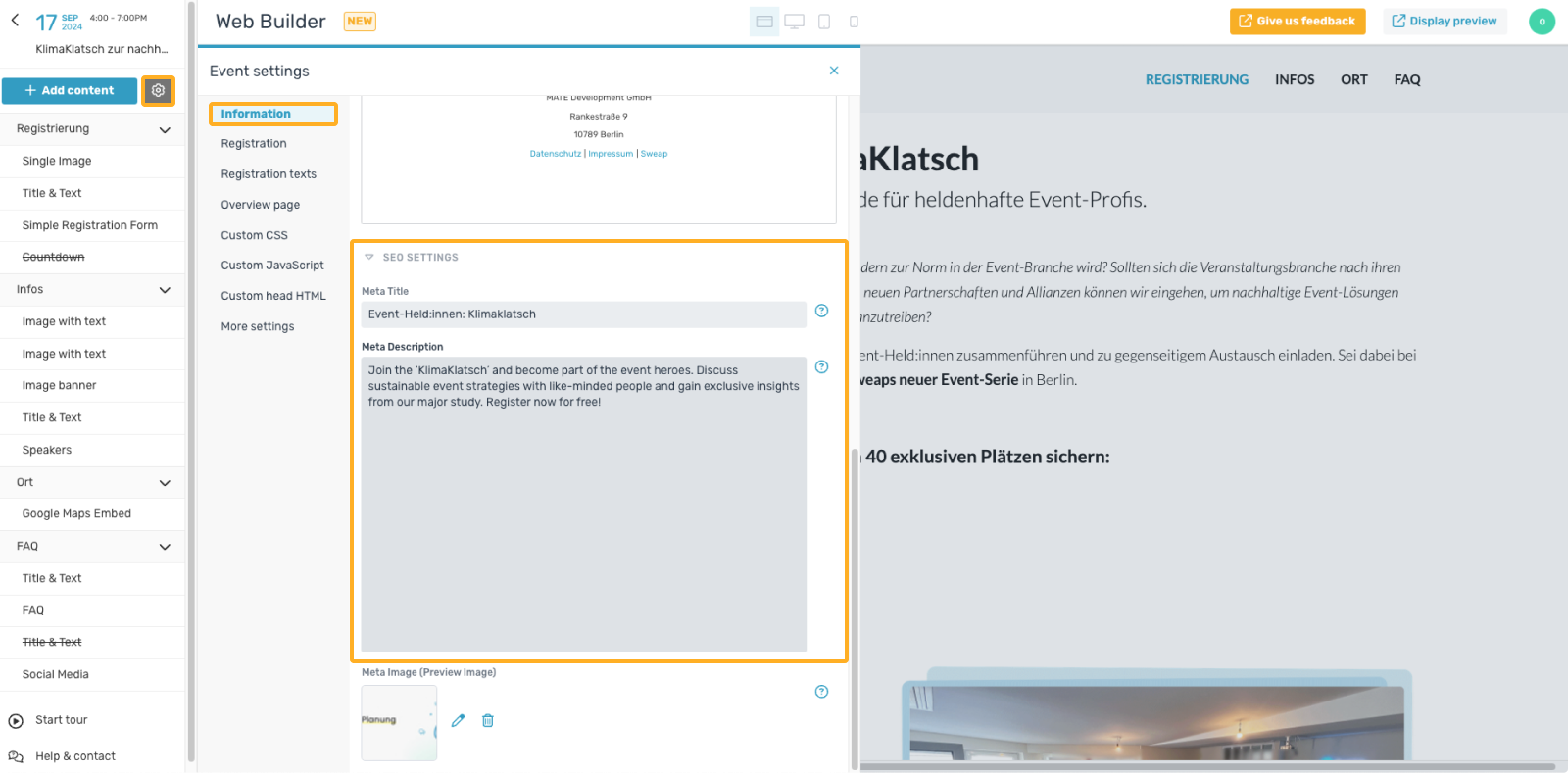
Meta Title
The meta title is the title of your registration page that is displayed in search engine results. It is crucial for the ranking of your page and should contain the main keyword (e.g. sustainability). The title should be clear and concise, and ideally no longer than 60 characters.
Meta Description
The meta description is a short description of your event that also appears in the search results. It gives the user an overview of the content of the event and should contain around 150-160 characters. It it important to use relevant keywords to increase the click-through rate (CTR).
Meta Image
The meta image (also known as the open graph or social share image) is the image that appears when the page is shared on social media. It should be visually appealing and match the general event design. The recommended image size is usually 1200 x 630 pixels in order to be optimally displayed on all platforms.
With the meta data, you have created the basis for ranking your registration page on Google and other search engines.
Ask Google to recrawl your URLs
If you have recently added or changed a registration page, you can ask Google to re-index the page using one of the methods listed here. In most cases, new content is automatically sent to search engines by the platform, but re-crawling can be useful for SEO-relevant changes.
You can find out how to do this in this article from Google.
Monitoring and analyzing SEO performance
Tracking tools allow you to track the SEO performance of your registration pages. Understanding what's working and where there's room for improvement helps to make your event SEO strategy effective.
You can link a tracking tool of your choice to a Sweap registration page, as long as the tool provides you with a code (<script>) to do so. You can find out where this code needs to be integrated from your tracking tool provider, but the code usually needs to be in the registration settings under ‘Custom Head HTML’.
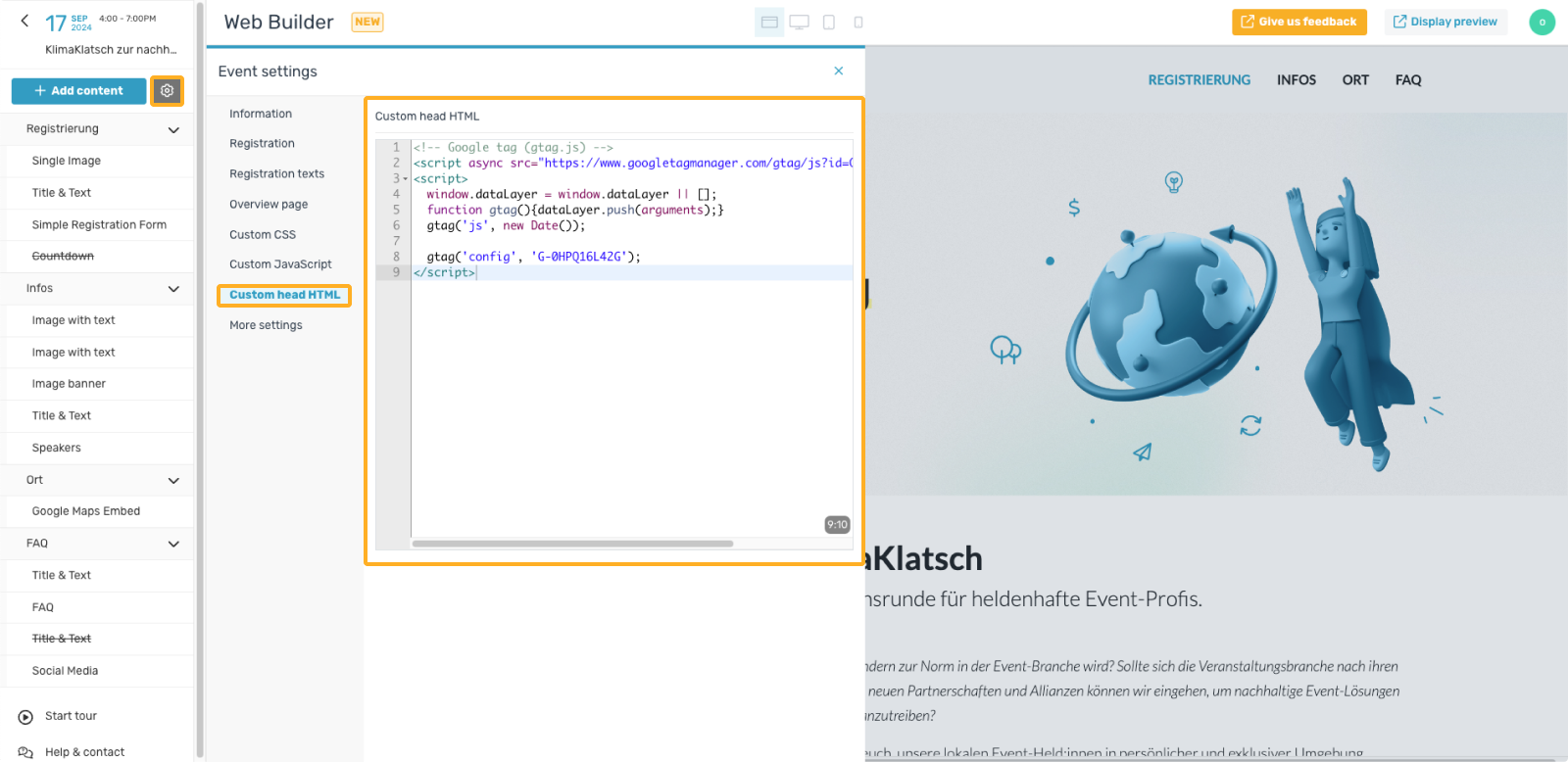
As soon as the code is integrated, you should see the first results in your tracking tool (the following image shows an example from Google Analytics) within 24 hours.
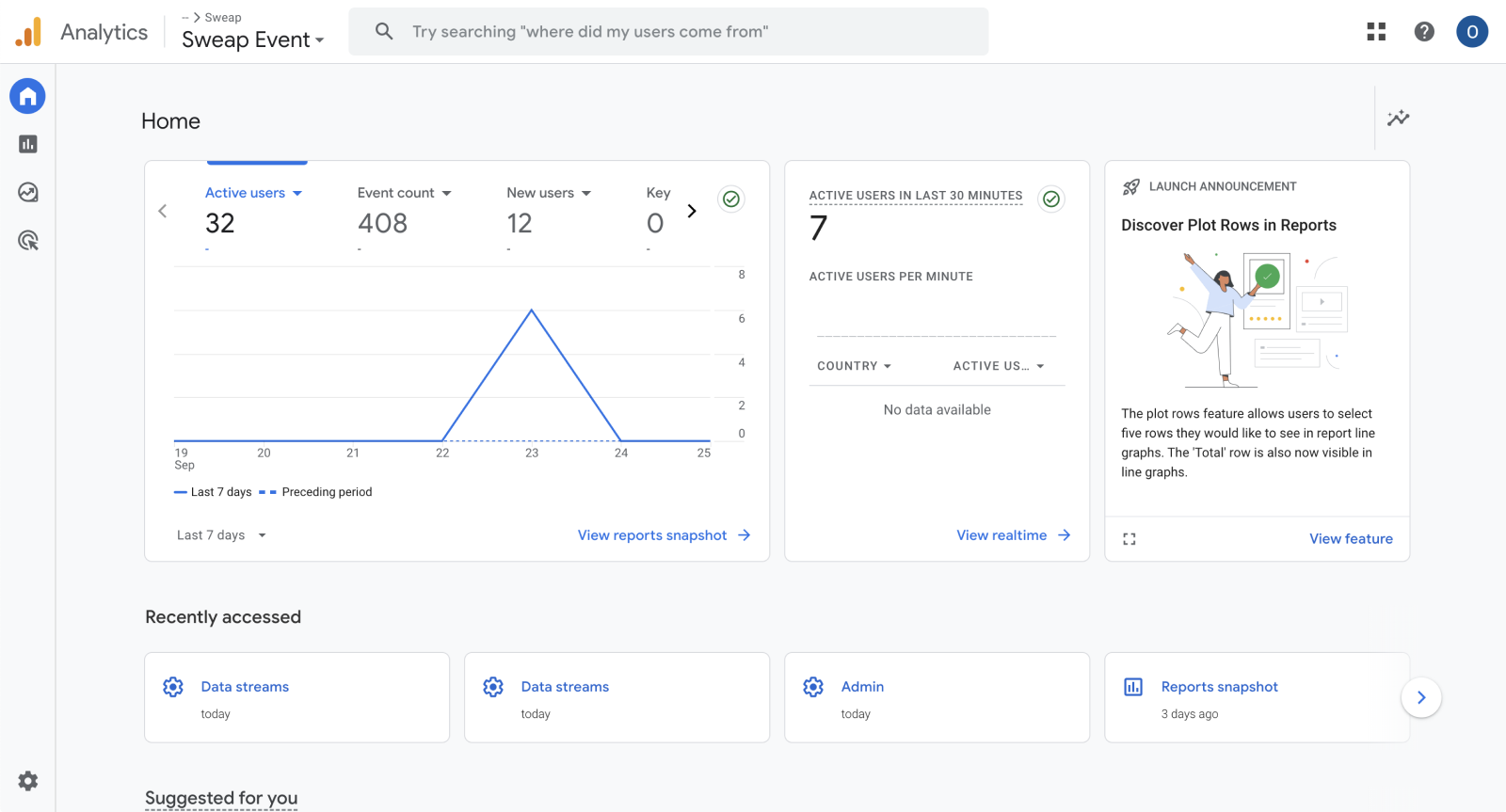
In order to integrate tracking tools in compliance with the GDPR, you must give the users of your registration page the option to switch off tracking. This only works via consent management tools, which are not included in Sweap. We have successfully tested Usercentrics in combination with Google Analytics on Sweap registration pages. Other combinations must be tested individually.
To find out more on implementing consent management and cookie banners on Sweap, go to "GDPR-compliant consent management and cookie banners".
