Sweap set up for admins
Account setting
Administrator's guide to setting up your account
General account settings
Enable AI Feature
The event tags - creation and usage
Create guest fields for your account
Adding deletion rules to automatically delete guest data
Set up templates
User roles and permissions
Permission sets - Default user roles in Sweap
Permissions and configuration of default permission sets
User permissions and their functions in Sweap
Setting up new users
Use single sign-on
Roles and permissions
Visibility groups
Event-Ticketing - e-payment with Sweap
API and publishing package function
Implementing the event overview page within your website
Implementing the event overview page in an IHK24 website
Use Sweap's Zapier integration
Import of distributors with EVA
Import groups and committees from EVA master data
Sweap app and devices for check-in
Set up domain and email address
Getting started with Sweap - Basics
Event overview and dashboard
Basic structure of the event overview
The action field and its functions
The calendar view for your events
The event dashboard - overview
Event Sustainability Widget
Basic functions
Event formats in Sweap
What are event series?
Single event creation with Sweap
Create event series in Sweap
Create sessions for your event series
Using time zones in Sweap
Duplicate an event to use it as a template
The preview mode for creating emails or webpages
Using the correct image sizes
Create text with the HTML-Editor
AI feature in use in HTML editor
Use placeholders in Sweap
Customize headlines and text with HTML
Linking emails and websites in Sweap
Legal notice and privacy policy
Support and data protection at Sweap
GDPR-compliant consent management and cookie banners
Data tracking with Sweap
Privacy policy and GDPR
Questions about security & data protection
Sweap AI - Questions about security & data protection
Increasing security - introduction of Keycloak
Session limits - session limitation
Send your feedback about Sweap
Personal settings
Search and filter functions
The search function in Sweap
Using the filter function in Sweap
Last Update and Last Reply of your guests
Best practice, online webinars and updates
Create and manage contacts and guests
Create, import and export guest information
Add guests to your list
The guest import with Excel
Edit guest information and change status manually
Export your guestlist
Create and manage contacts
Add companions
Manage attributes for guests and divisions
Standard Fields and Event-Related Information in the Guest List
Create and edit attributes
Segmenting guests by categories
Postal mail invitation and QR code
Setting up and sending emails
Setting up and configuring emails
The email types and their use
Create mails more efficient with using the duplicating function
Testing emails in the editor: Here's how it works
Individual salutation
The guest salutation
Create guest salutation with our salutation assistent
Use your own salutation form in your emails
Dynamic email builder
Dynamic email builder: Create emails
Guest-Links and Token: Efficient Event Communication
Configure emails using a dynamic modular system
Design your email - Content
Design your email - Rows
Design your e-mail - General
Email wizard
The different types of email templates
The Email template LA LUNA
Static email wizard: creating emails
Configure emails - set up an invitation email
Call to Action Button withinin emails
Insert links for virtual events into emails
Insert stock photos into emails
Font types in emails
Troubleshooting for emails
Opt-In states and bounces
Reduce spam probability of emails
Display images correctly in my email
Delivery notification and bounces in the email log
Basics for the successful delivery of emails
Tracking email opening rates
Important information about blocked email addresses - status "mailjet: preblocked
Sending out emails
Registration pages & Virtual event platform pages
Registration page basics
Creating a registration page - basic steps
Metadata and SEO for registration pages
Deactivate event pages (URL link tracking)
Registration page - using the Website Builder
Registration page - using the websitze wizard
Templates for your webpage
Contents and modules of a registration page
Texts, colours and design for the registration page
Settings to close the registration page - Website Wizard
Registration options settings within the Website Wizard
CSS & Java Scripts for website customisation
Header and footer within a website
Publish events on your own website
Font types on websites
Setting up the registration form
Configuration of a registration form
Add a checkbox with URL to the registration form
Show and hide form fields
Enter accompanying persons (registration form)
Virtual Event Platform
Integrations and modules for the Virtual Event Platform
Operate and monitor events with Sweap
Table of Contents
- All Categories
- Getting started with Sweap - Basics
- Basic functions
- Duplicate an event to use it as a template
Duplicate an event to use it as a template
 Updated
by Julia Walther
Updated
by Julia Walther
In this article you will find information about duplicating event. You can quickly duplicate any event and individually define which properties of the original event should be copied to a new event.
You have the possibility in Sweap to duplicate an already existing event and its most important basic settings (e.g. website and email settings) and reuse them for a new event without having to enter them a second time.
An event can be duplicated from the card view as well as from the list view.
1. Duplicate an event within the card view
Within the card view you will see your events displayed as cards.
To duplicate within this view click on the the icon with the 3 dots inside the event card. You find this icon in the upper right corner of each card. An action field will open within that you will find the function 'Duplicate'. Click on 'Duplicate' to easily copy your event.
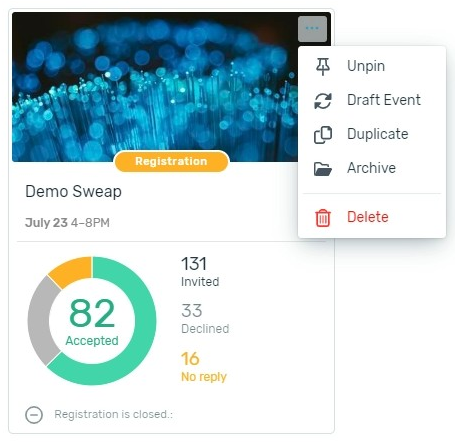
2. Duplicate an event within the list view
In the list view you have two functions to duplicate an event:
- Duplicate using the duplicate icon
- Duplicate using the action field
To duplicate an event from the list view, first switch to the list view of your events. Your events will now be displayed in a list.
2.1 Duplicating an event with the usage of the duplicate icon
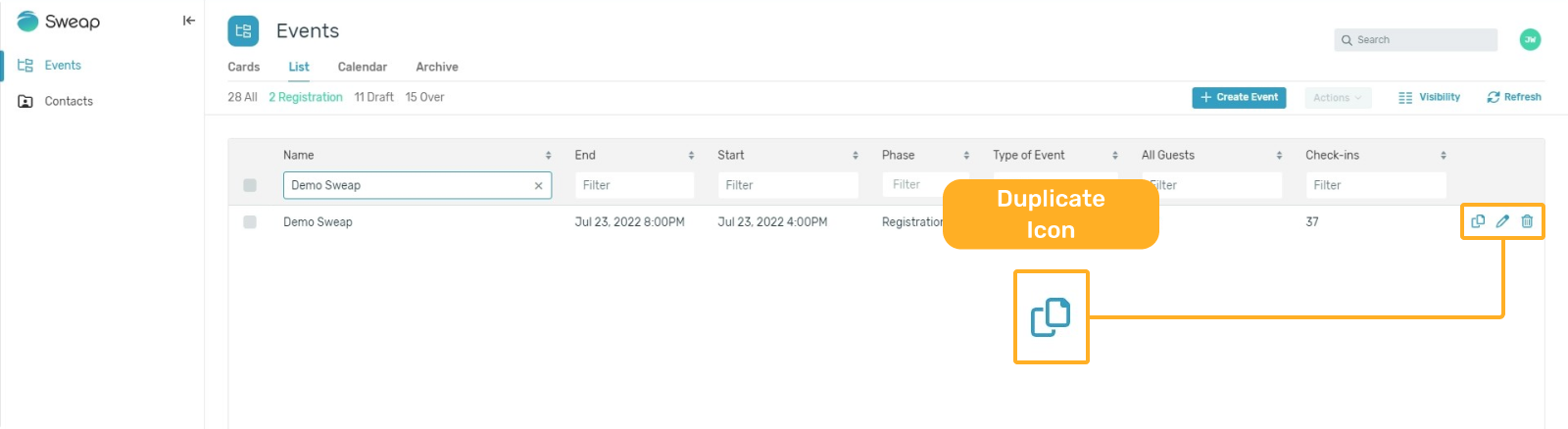
2.2 Duplication an event with the usage of the action field
Alternatively, you can duplicate an existing event from the list view using the action field.

More information about the action field can be found here.
3. Settings when duplicating an event
It is up to you whether you duplicate an event via the card view or the list view. In both cases a pop up will open where you can enter the following information:
- Name
Enter the name of the new event that you want to create from duplicating your event. - Start
Enter the start date and time of your new event. - End
Specify the end date and time of your new event. - Elements to be copied
Now select which elements you want to copy to your new event.
Please note that some elements are related and cannot be selected individually, this restriction concerns data such as Guest Ticket Codes - such elements can only be copied if the guests themselves are to be duplicated from the previous event into the new one.
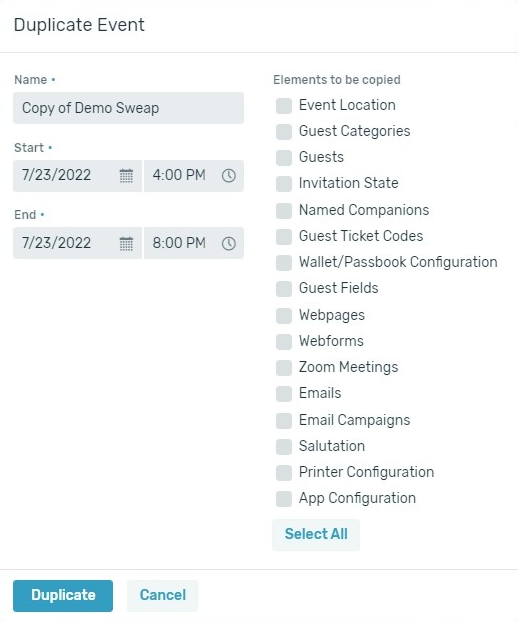
After you have specified the desired settings, click on 'Duplicate". Your new event is now created in Sweap and our system will ask you directly if you want to open the event you just created to make further adjustments / changes.
You do not want to duplicate an existing event, but create a completely new one? Then take a look here.
