Sweap set up for admins
Account setting
Administrator's guide to setting up your account
General account settings
Enable AI Feature
The event tags - creation and usage
Create guest fields for your account
Adding deletion rules to automatically delete guest data
Set up templates
User roles and permissions
Permission sets - Default user roles in Sweap
Permissions and configuration of default permission sets
User permissions and their functions in Sweap
Setting up new users
Use single sign-on
Roles and permissions
Visibility groups
Event-Ticketing - e-payment with Sweap
API and publishing package function
Implementing the event overview page within your website
Implementing the event overview page in an IHK24 website
Use Sweap's Zapier integration
Import of distributors with EVA
Import groups and committees from EVA master data
Sweap app and devices for check-in
Set up domain and email address
Getting started with Sweap - Basics
Event overview and dashboard
Basic structure of the event overview
The action field and its functions
The calendar view for your events
The event dashboard - overview
Event Sustainability Widget
Basic functions
Event formats in Sweap
What are event series?
Single event creation with Sweap
Create event series in Sweap
Create sessions for your event series
Using time zones in Sweap
Duplicate an event to use it as a template
The preview mode for creating emails or webpages
Using the correct image sizes
Create text with the HTML-Editor
AI feature in use in HTML editor
Use placeholders in Sweap
Customize headlines and text with HTML
Linking emails and websites in Sweap
Legal notice and privacy policy
Support and data protection at Sweap
GDPR-compliant consent management and cookie banners
Data tracking with Sweap
Privacy policy and GDPR
Questions about security & data protection
Sweap AI - Questions about security & data protection
Increasing security - introduction of Keycloak
Session limits - session limitation
Send your feedback about Sweap
Personal settings
Search and filter functions
The search function in Sweap
Using the filter function in Sweap
Last Update and Last Reply of your guests
Best practice, online webinars and updates
Create and manage contacts and guests
Create, import and export guest information
Add guests to your list
The guest import with Excel
Edit guest information and change status manually
Export your guestlist
Create and manage contacts
Add companions
Manage attributes for guests and divisions
Standard Fields and Event-Related Information in the Guest List
Create and edit attributes
Segmenting guests by categories
Postal mail invitation and QR code
Setting up and sending emails
Setting up and configuring emails
The email types and their use
Create mails more efficient with using the duplicating function
Testing emails in the editor: Here's how it works
Individual salutation
The guest salutation
Create guest salutation with our salutation assistent
Use your own salutation form in your emails
Dynamic email builder
Dynamic email builder: Create emails
Guest-Links and Token: Efficient Event Communication
Configure emails using a dynamic modular system
Design your email - Content
Design your email - Rows
Design your e-mail - General
Email wizard
The different types of email templates
The Email template LA LUNA
Static email wizard: creating emails
Configure emails - set up an invitation email
Call to Action Button withinin emails
Insert links for virtual events into emails
Insert stock photos into emails
Font types in emails
Troubleshooting for emails
Opt-In states and bounces
Reduce spam probability of emails
Display images correctly in my email
Delivery notification and bounces in the email log
Basics for the successful delivery of emails
Tracking email opening rates
Important information about blocked email addresses - status "mailjet: preblocked
Sending out emails
Registration pages & Virtual event platform pages
Registration page basics
Creating a registration page - basic steps
Metadata and SEO for registration pages
Deactivate event pages (URL link tracking)
Registration page - using the Website Builder
Registration page - using the websitze wizard
Templates for your webpage
Contents and modules of a registration page
Texts, colours and design for the registration page
Settings to close the registration page - Website Wizard
Registration options settings within the Website Wizard
CSS & Java Scripts for website customisation
Header and footer within a website
Publish events on your own website
Font types on websites
Setting up the registration form
Configuration of a registration form
Add a checkbox with URL to the registration form
Show and hide form fields
Enter accompanying persons (registration form)
Virtual Event Platform
Integrations and modules for the Virtual Event Platform
Operate and monitor events with Sweap
Table of Contents
- All Categories
- Getting started with Sweap - Basics
- Basic functions
- Single event creation with Sweap
Single event creation with Sweap
 Updated
by Julia Walther
Updated
by Julia Walther
Below we will show you how you can quickly and easily create a single event in Sweap.
Log in to Sweap with your access data.
You will land on the overview page of your events.
To create a new event, click on the "+ Create event" button at the top or on the large tile with the plus sign ("Create an event").
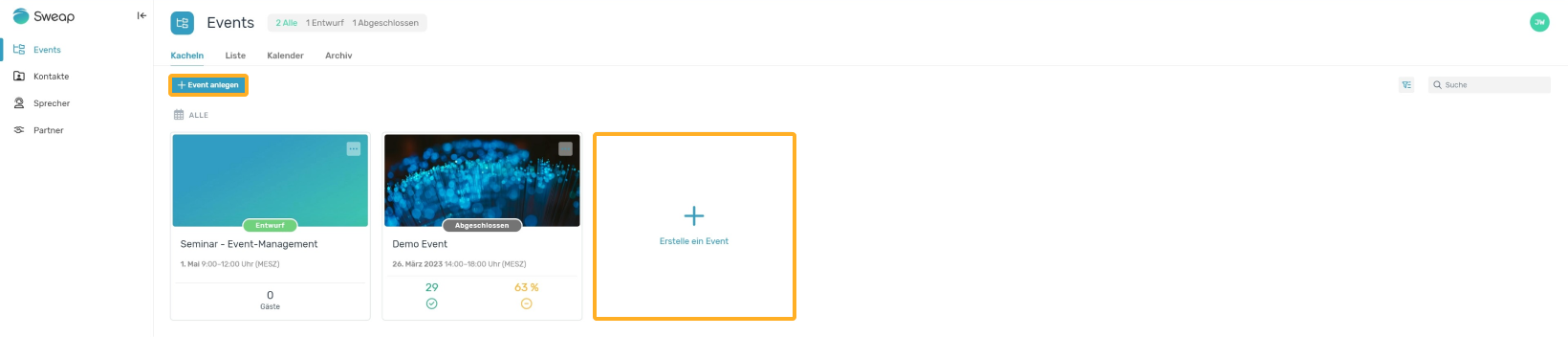
Create event - general information
When you create a new event, our system needs some basic information about your event. This information is requested when you create an event.
Below we explain some of the fields that are important for creating a new event.
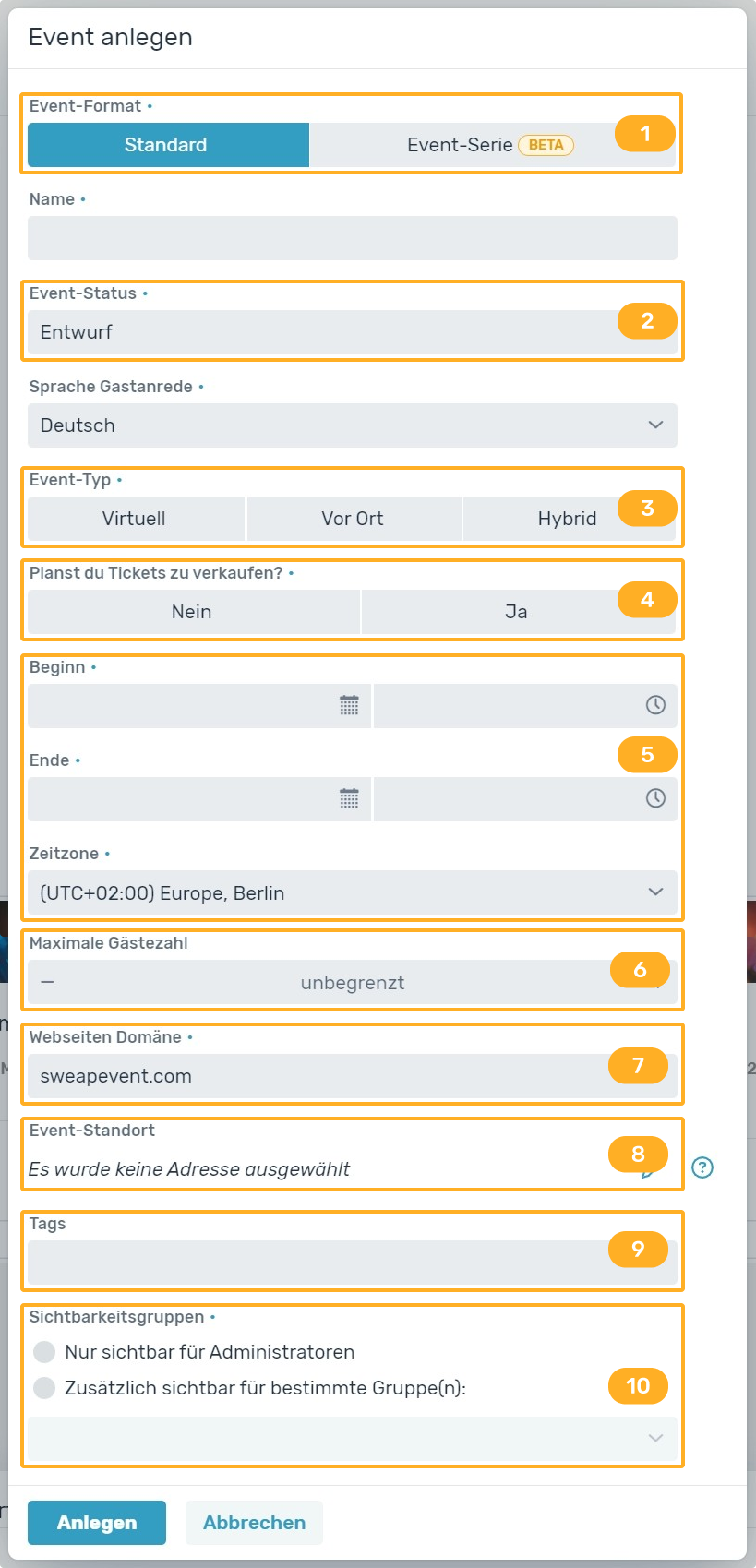
1. Event format
Select whether your event is a single event (standard) or an event series.
2. Event state
The default setting is "Draft". You can activate the event directly here or archive it. Further information on the event status can be found here.
3. Event type
Here you can enter information on whether your event is taking place virtually, on site or hybrid.
You can filter your events by event type both in the tile view and in the list view and only display events of a certain type if you wish.
4. Event ticketing
If you use our Stripe integration or PAYONE integration, you indicate whether you plan to sell tickets when you create your event.
5. Event duration (begin, end, timezone)
Define when your event takes place and how long it runs. In this context, also define the time zone in which the event takes place.
6. Max. amount of guests
Define here the maximum number of guests that can register for your event.
You can also define a corresponding setting to limit the capacity in the settings of your registration page(s).
7. Website domain
Our domain is stored here by default; if you have booked your own domain with us, your domain will be displayed here. Your event-related websites are located on this domain.
8. Event location
The address entered is automatically transferred to the "Location module" of the Website Builder.
Incidentally, it is not absolutely necessary to enter an address; your event can also be created without an address. A specific address is often not entered for virtual events.
9. Tags
If you use event tags, you can enter them directly.
10. Visibility groups
If our visibility groups feature is available to you, you can define the visibility group setting when creating an event. Please note that this view applies to the admin or a user who belongs to several visibility groups. A user who only belongs to one visibility group can only create a new event in their own visibility group.
Create an event using the event creation process
If you do not use your own templates in your account, you can use our event creation process. With the help of this wizard, you can create your events even more efficiently. Our system supports you directly with the creation of communication media and websites.
